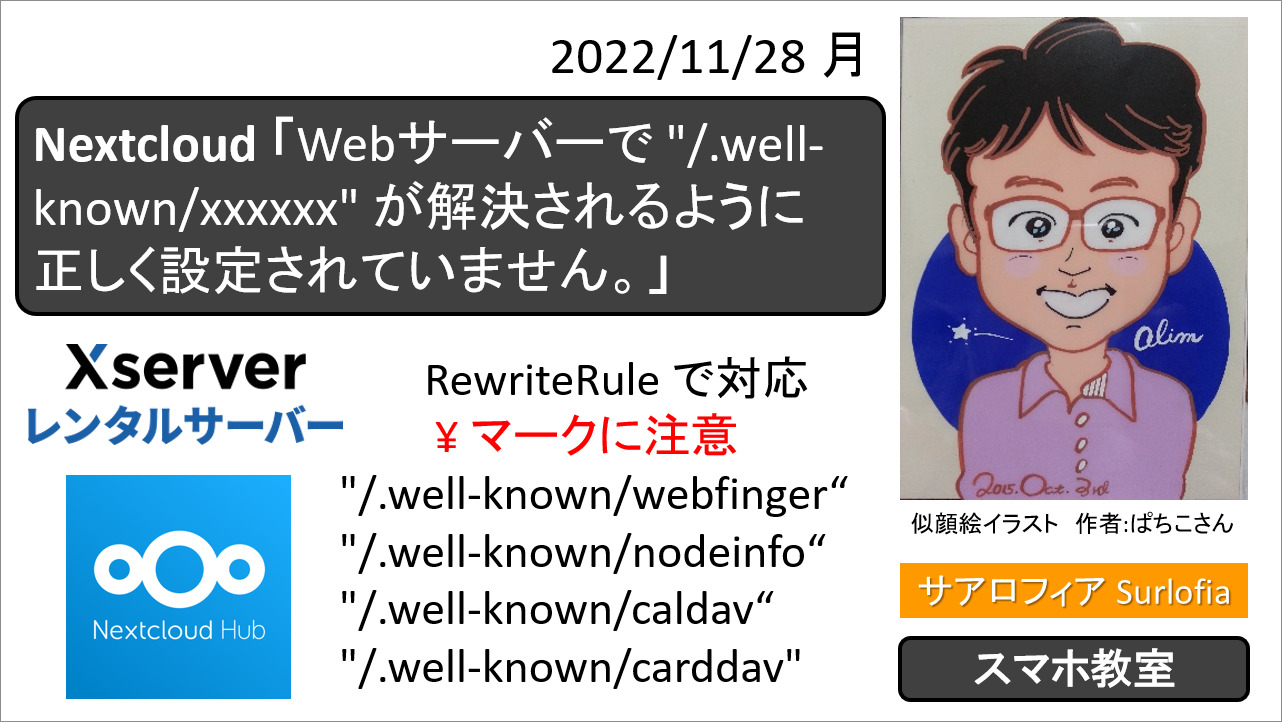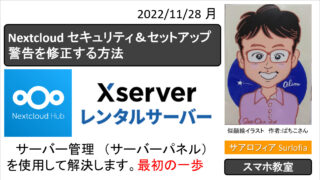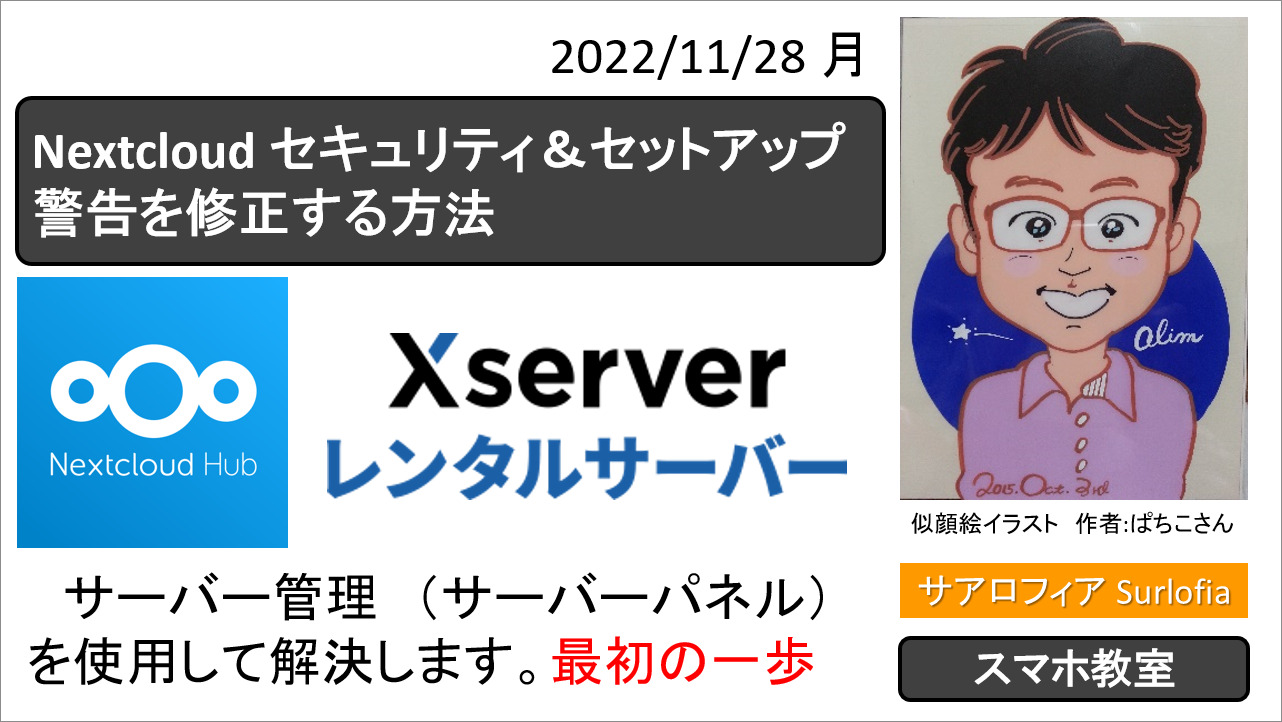【2022年12月】エックスサーバーで、Nextcloud の「Webサーバーで “/.well-known/xxxxxx” が解決されるように正しく設定されていません。」で困ったときの解決方法。
[December 2022] On X server, Nextcloud says “Your web server is not properly set up to resolve “/.well-known/xxxxxx”” How to solve a problem with.
その他の解決方法については、下記の記事をご覧ください。
セキュリティ&セットアップ警告
Security & setup warnings
Webサーバーで “/.well-known/xxxxxx” が解決されるように正しく設定されていません。
Your web server is not properly set up to resolve “/.well-known/xxxxxx”.
Webサーバーで “/.well-known/webfinger” が解決されるように正しく設定されていません。詳細については、ドキュメント↗をご覧ください。
https:// (あなたのドメイン名) / (nextcloud をインストールしたフォルダ) /index.php/settings/admin/overview
Webサーバーで “/.well-known/nodeinfo” が解決されるように正しく設定されていません。詳細については、ドキュメント↗をご覧ください。
Webサーバーで “/.well-known/caldav” が解決されるように正しく設定されていません。詳細については、ドキュメント↗をご覧ください。
Webサーバーで “/.well-known/carddav” が解決されるように正しく設定されていません。詳細については、ドキュメント↗をご覧ください。
Your web server is not properly set up to resolve “/.well-known/webfinger”. Further information can be found in the documentation ↗.
Your web server is not properly set up to resolve “/.well-known/nodeinfo”. Further information can be found in the documentation ↗.
Your web server is not properly set up to resolve “/.well-known/caldav”. Further information can be found in the documentation ↗.
Your web server is not properly set up to resolve “/.well-known/carddav”. Further information can be found in the documentation ↗.
https:// (your domain name) / (the folder where you installed nextcloud) /index.php/settings/admin/overview
If your Nextcloud instance is installed in a subfolder called nextcloud and you’re running Apache create or edit the .htaccess file within the document root of your Web server and add the following lines:
https://docs.nextcloud.com/server/25/admin_manual/issues/general_troubleshooting.html#service-discovery
Nextcloud インスタンスが nextcloud というサブフォルダーにインストールされ、Apache を実行している場合、Web サーバーのドキュメント ルート内で .htaccess ファイルを作成または編集し、次の行を追加します。
<IfModule mod_rewrite.c>
RewriteEngine on
RewriteRule ^/\.well-known/carddav /nextcloud/remote.php/dav [R=301,L]
RewriteRule ^/\.well-known/caldav /nextcloud/remote.php/dav [R=301,L]
RewriteRule ^/\.well-known/webfinger /nextcloud/index.php/.well-known/webfinger [R=301,L]
RewriteRule ^/\.well-known/nodeinfo /nextcloud/index.php/.well-known/nodeinfo [R=301,L]
</IfModule>または
<IfModule mod_rewrite.c>
RewriteEngine on
RewriteRule ^/\.well-known/carddav /nextcloud/remote.php/dav [R=301,L]
RewriteRule ^/\.well-known/caldav /nextcloud/remote.php/dav [R=301,L]
RewriteRule ^/\.well-known/webfinger /nextcloud/index.php%{REQUEST_URI} [R=301,L]
RewriteRule ^/\.well-known/nodeinfo /nextcloud/index.php%{REQUEST_URI} [R=301,L]
</IfModule>RewriteRule を入力するときは、\ (Yen) が / (Slash) と混じって、表示が変になることに注意してください。
\ (Yen) が / (Slash) の鏡合わせ文字で表示されます。(下の画像を参照願います。)
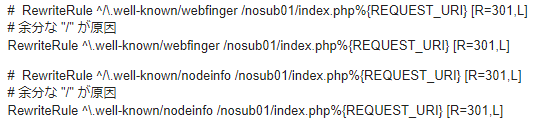
Make sure to change /nextcloud to the actual subfolder your Nextcloud instance is running in.
https://docs.nextcloud.com/server/25/admin_manual/issues/general_troubleshooting.html#service-discovery
/nextcloud を、Nextcloud インスタンスが実行されている実際のサブフォルダーに変更してください。
サーバー管理 (サーバーパネル)を使用して解決します。
アクセス解析 エラーログ
https://secure.xserver.ne.jp/xapanel/login/xserver/server/
エックスサーバーにログインします。
サーバーパネルを表示します。
※ https://secure.xserver.ne.jp/xserver/ (あなたのサーバー番号) / (あなたのサーバー ID ) .xsrv.jp/?action_user_index=true をブラウザで表示します。
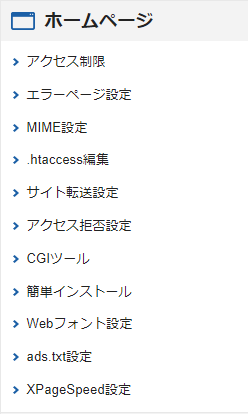
【注意事項】
NG エックスサーバー ファイルサーバ
OK エックスサーバー サーバーパネル .htaccess 編集(フォルダルート)
サブフォルダの .htaccess 編集とは方法が違います。