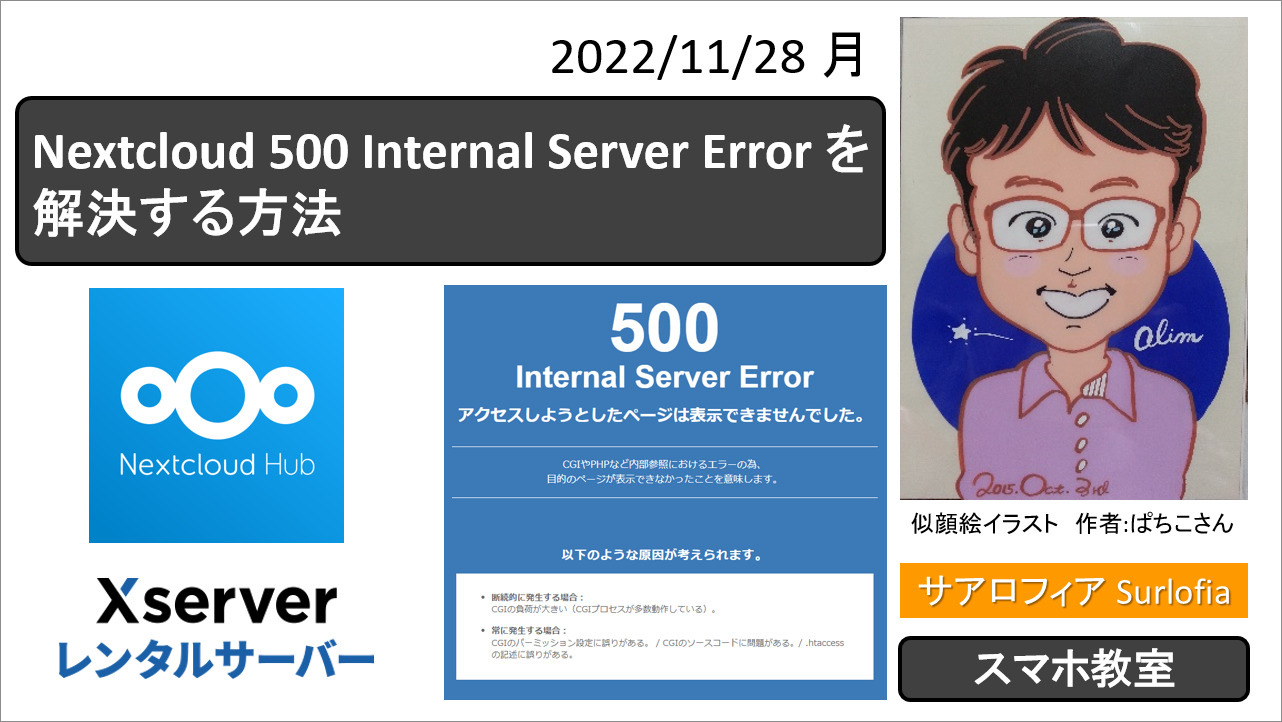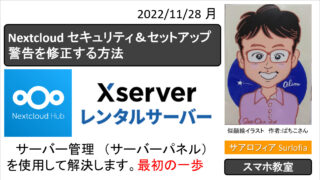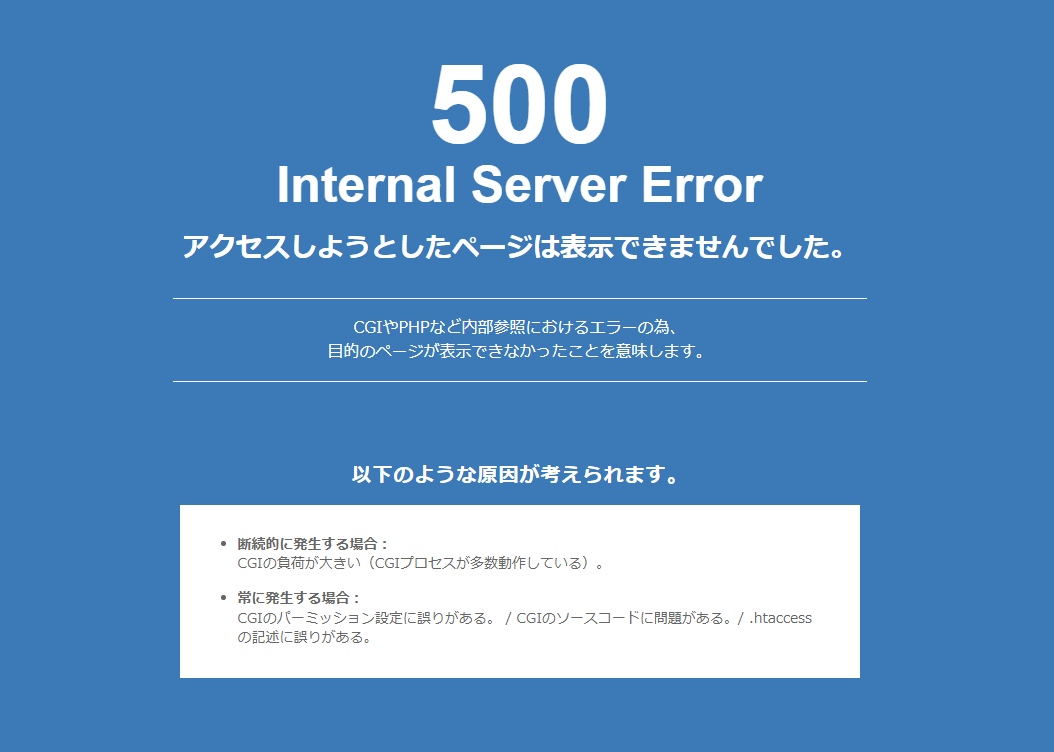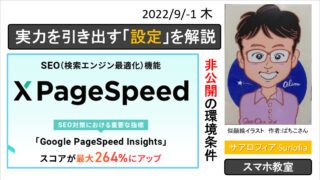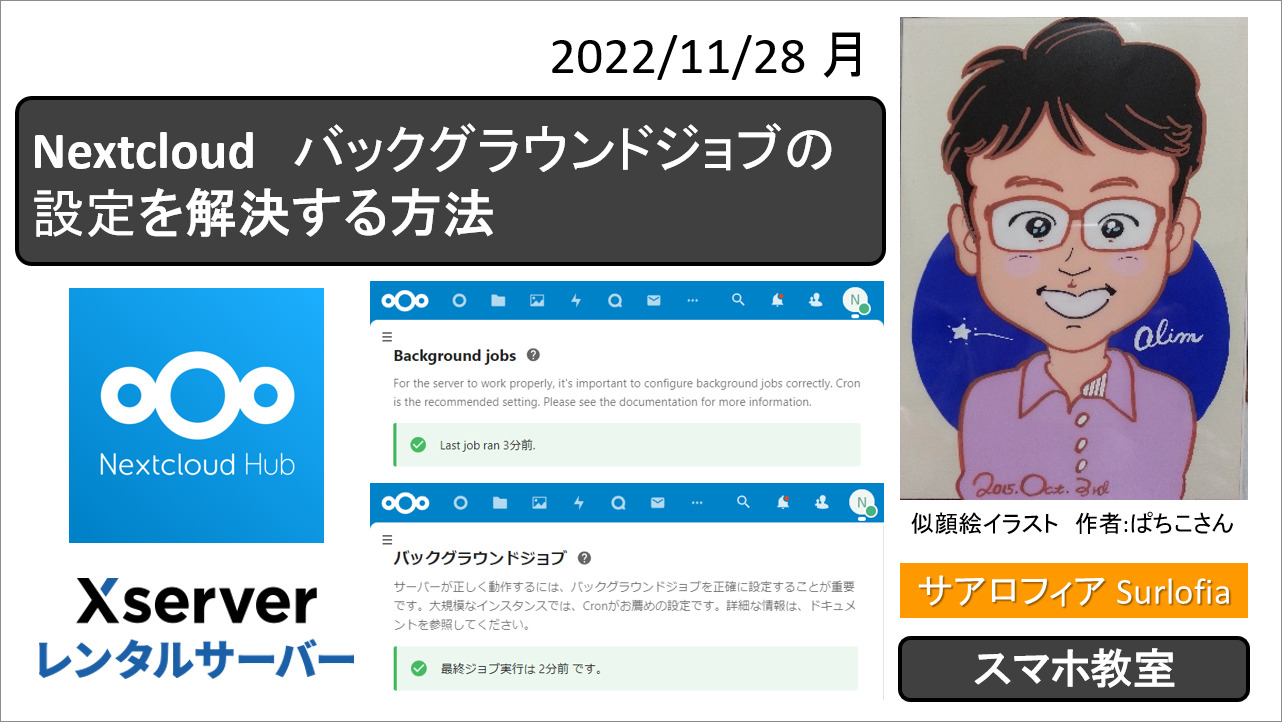【2022年12月】エックスサーバーで、Nextcloud のダッシュボードが表示されない、インストールまたはアップデートで、500 エラーが表示されて困ったときの解決方法。
[December 2022] On X server, Nextcloud says “The Nextcloud login screen does not appear or 500 error.” How to solve a problem with.
その他の解決方法については、下記の記事をご覧ください。
Nextcloud ダッシュボードを表示したら、エラー画面でした。
500 Internal Server Error
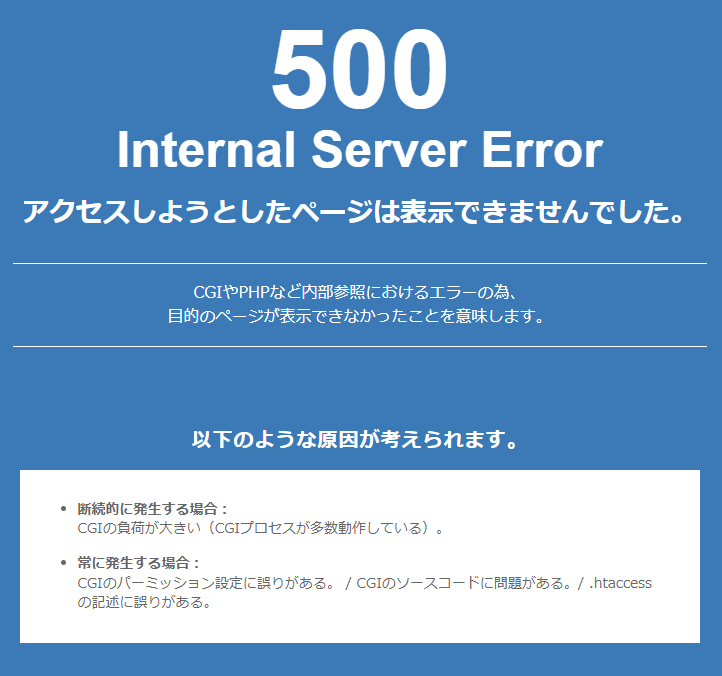
500
Internal Server Error
アクセスしようとしたページは表示できませんでした。
CGIやPHPなど内部参照におけるエラーの為、
目的のページが表示できなかったことを意味します。以下のような原因が考えられます。
https:// (あなたのドメイン名) / (nextcloud をインストールしたフォルダ) /index.php/settings/admin
断続的に発生する場合:
CGIの負荷が大きい(CGIプロセスが多数動作している)。
常に発生する場合:
CGIのパーミッション設定に誤りがある。 / CGIのソースコードに問題がある。/ .htaccess の記述に誤りがある。
サーバー管理 (サーバーパネル)を使用して解決します。
アクセス解析 エラーログ
https://secure.xserver.ne.jp/xapanel/login/xserver/server/
エックスサーバーにログインします。
サーバーパネルを表示します。
※ https://secure.xserver.ne.jp/xserver/ (あなたのサーバー番号) / (あなたのサーバー ID ) .xsrv.jp/?action_user_index=true をブラウザで表示します。
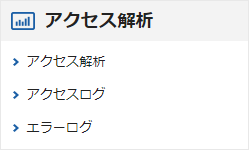
エラーログを左クリックします。
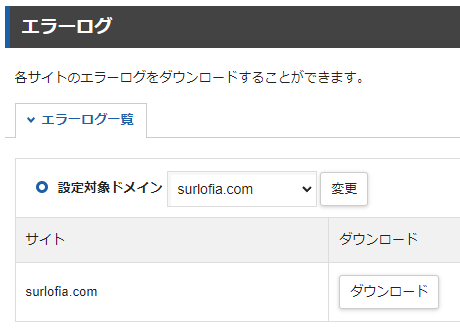
エラーログをダウンロードします。
※ ファイル名の末尾に “.txt” を追加することをお薦めします。
ダウンロードしたエラーログを、テキストファイル “.txt” して開きます。
/home/ (your server ID ) / (your domain name) /public_html / (the folder where you installed nextcloud) /.htaccess: Invalid command ‘ModPagespeed’, perhaps misspelled or defined by a module not included in the server configuration
エラーログ
/home/ (あなたのサーバー ID ) / (あなたのドメイン名) /public_html / (nextcloud をインストールしたフォルダ) /.htaccess: コマンド ‘ModPagespeed’ が無効です。スペルが間違っているか、サーバー構成に含まれていないモジュールによって定義されている可能性があります。
Nextcloud をインストールしたフォルダの .htaccess を修正します。
Modify .htaccess in the folder where Nextcloud is installed.
エックスサーバー契約管理ページ ( https://secure.xserver.ne.jp/xapanel/xserver/index ) に戻り、「ファイル管理」を左クリックして、ファイルマネージャを表示します。
/home/ (あなたのサーバー ID ) / (あなたのドメイン名) /public_html / (nextcloud をインストールしたフォルダ) /.htaccess: を選択して、画面上部の「編集」を左クリックします。
次のように、”#” を入力して問題となる行をコメントアウト(コメント行に変更)します。
右下の「更新」を左クリックします。
※ この作業は、更新するたびに実施することになります。
Comment out (change to a commented line) the offending line by typing “#” as follows
Left-click “Update” in the lower right corner.
(Note) You will need to do this each time you update.
<IfModule pagespeed_module>
# ModPagespeed Off
</IfModule> Nextcloud のページを再読み込み(一周する回る矢印アイコンをクリック、または、F5 キーを押)します。
ログイン画面が表示されます。
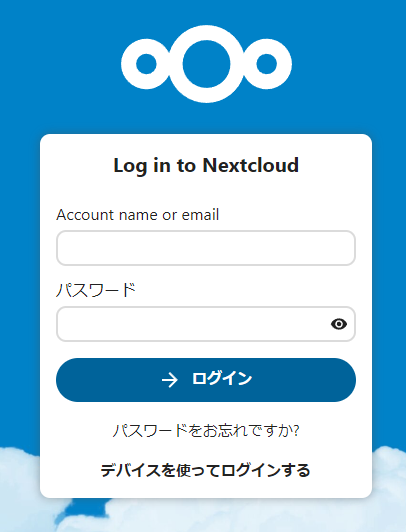
Nextcloud のログイン画面が表示されない場合
下記のページをご覧ください。
https://www.surlofia.com/get-the-most-out-of-xpagespeed/#rtoc-50
原因 その2
.htaccess Options -Indexes####
エラーの原因
Cause of Error
/home/ (あなたのサーバー ID ) / (あなたのドメイン名) /public_html / (nextcloud をインストールしたフォルダ) /.htaccess: Illegal option Indexes####
/home/ (your server ID ) / (your domain name) /public_html / (the folder where you installed nextcloud) /.htaccess: Illegal option Indexes####
(変更前)
(Before change)
Options -Indexes#### DO NOT CHANGE ANYTHING ABOVE THIS LINE #####はコメント行なので、改行を追加する。
※ この作業は、更新するたびに実施することになります。
Since # is a comment line, add a new line.
(Note) You will need to do this each time you update.
(変更後)
(After the change)
Options -Indexes
#### DO NOT CHANGE ANYTHING ABOVE THIS LINE ####原因 その3
Nextcloud Ver. 24 を Ver. 25 に更新するときに発生します
/home/ (あなたのサーバー ID ) / (あなたのドメイン名) /public_html / (nextcloud をインストールしたフォルダ) /apps/spreed/lib/Share/RoomShareProvider.php on line 520′
public function getSharesInFolder($userId, Folder $node, $reshares): array {
$qb = $this->dbConnection->getQueryBuilder();修正後
public function getSharesInFolder($userId, Folder $node, $reshares, $shallow = true): array {
$qb = $this->dbConnection->getQueryBuilder();rheinFrohnatur commented 18 days ago
In the end I think I fixed my problem in a very dirty way. I just altered public function getSharesInFolder($userId, Folder $node, $reshares): array {
topublic function getSharesInFolder($userId, Folder $node, $reshares, $shallow = true): array {
inRoomShareProvider.php. Now NC 25 is running again. Maybe this helps others stumbling upon this error in the future.?2
引用元 https://github.com/nextcloud/server/issues/34673#issuecomment-1310925746
お薦めのテキストエディタ
エックスサーバー ファイルマネージャのエディタには「行数」は表示されません。
よって、まるまるコピーしてから、まるまる貼り付けることをお薦めします。
お薦めのテキストエディタは、Notepad++ というフリーソフトウェアです。