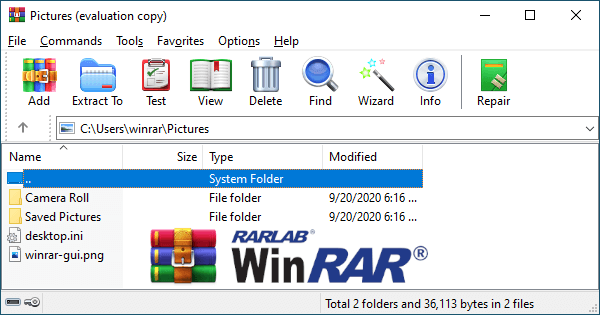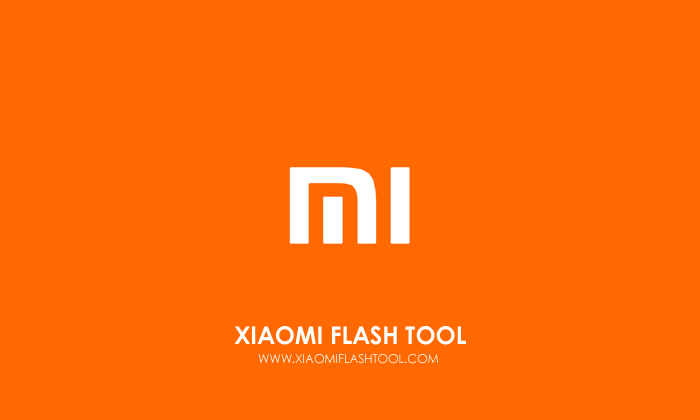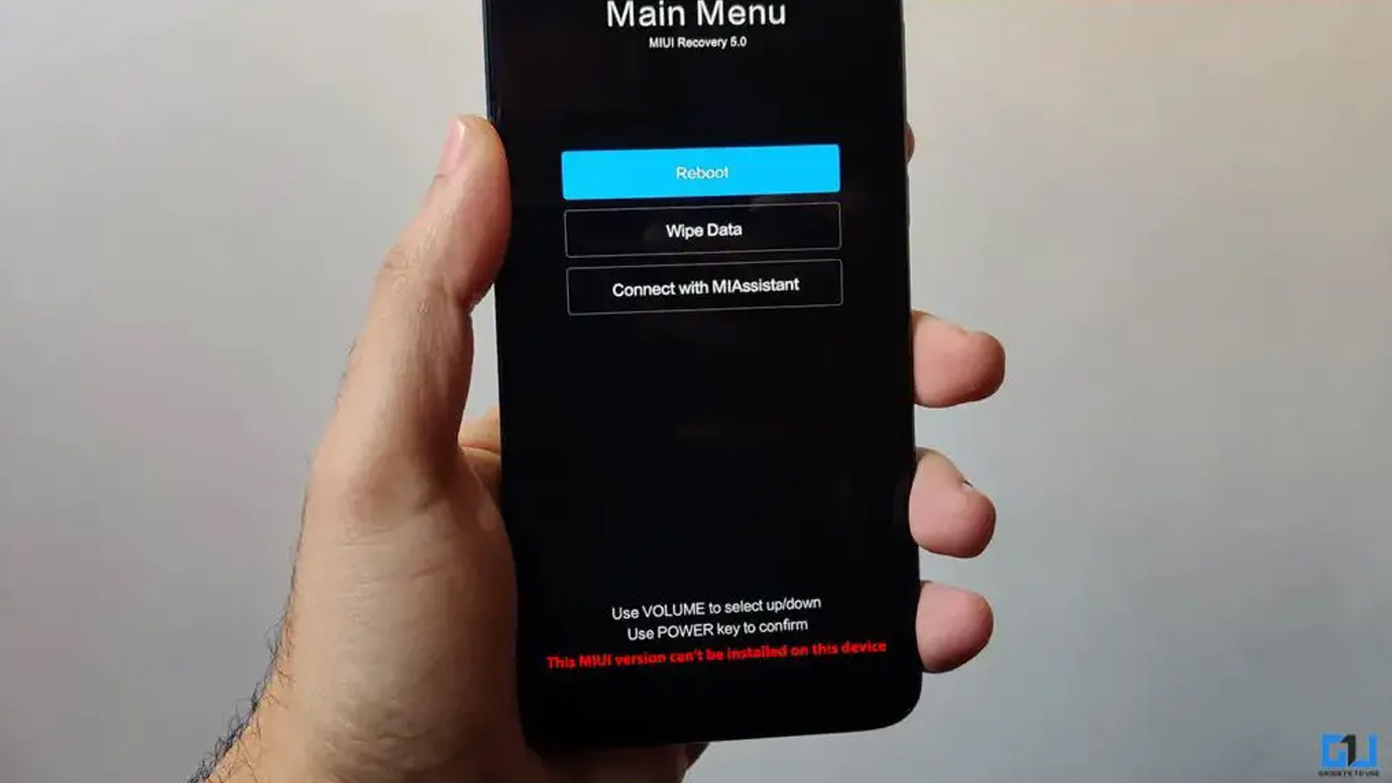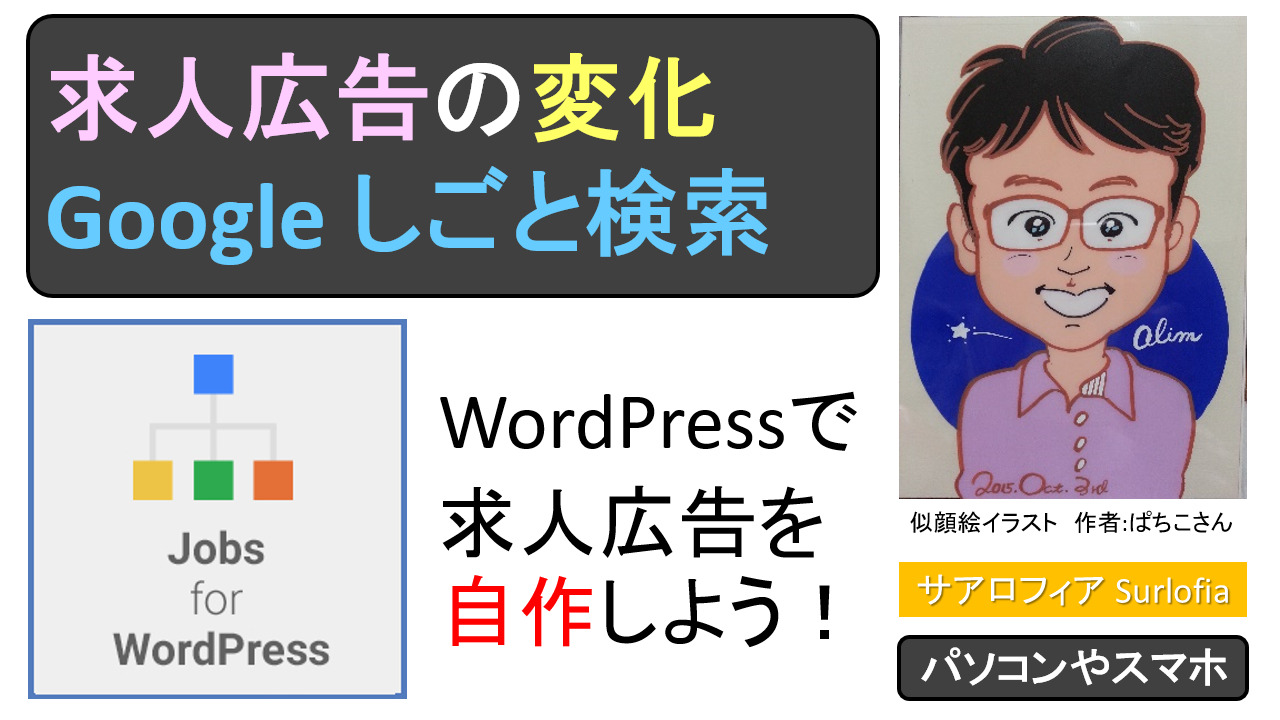[16 Apr 2023 How to update Android OS] The world’s most comprehensive Android OS ROM flash instructions for Redmi 9T.
【2023年4月16日 Android OS 更新方法】Redmi 9T 向けの世界で一番くわしいAndroid OS 書き換えの手順書。
- This is a world-class level bilingual article!
世界に通用するレベルのバイリンガル記事です - Are you having trouble with the following?
次のようなことで、困っていませんか? - Background and Goals 背景とゴール
- Preparation 準備すること
- Check the target smartphone
対象のスマートフォンを確認する - Warning: Stable ROMS List for Redmi 9T
警告: Redmi 9Tのための安定版ROMS リスト - Install MIUI Downloader.
MIUI Downloaderをインストールします。 - MIUI Downloader, Download FASTBOOT ROM
MIUI Downloader, FASTBOOT ROM をダウンロードします。 - Download software to decompress compressed files.
圧縮ファイルを解凍するソフトウェアをダウンロードします。 - Check the personal computer(PC) to flash ROM
ROM焼きするパソコン(PC)を確認する - Back up data of the target smartphone
対象のスマートフォンのデータをバックアップする - Turn off “Find My Device”
「デバイスを探す」をオフにします - Download the MIUI ROM Flashing Tool.
MIUI ROM 焼きツール をダウンロードします。 - Download the Mi Unlock tool.
Mi Unlock tool をダウンロードします。 - Create a Mi Account with your phone number
Mi Account を電話番号で作成する
- Check the target smartphone
- Flash Redmi 9T MIUI Stable ROM
Redmi 9T MIUI 安定板 ROMを焼く- Configure Redmi 9T
Redmi 9T を設定する - Unlocking Bootloader (First half)
ブートローダーのロックを解除する(前半) - How to spend the waiting period (168 hours = 7 days)
待機期間(168時間=7日)の過ごし方 - Unlocking Bootloader (Second half)
ブートローダーのロックを解除する(後半) - Flash MIUI Stable ROM
MIUI 安定板 ROMを焼く - ROM 焼きが完了すると、自動的にスマートフォンが再起動します。
- Good things after I updated my Redmi 9T ROM 128GB
Redmi 9T ROM 128GB を更新して良かったこと
- Configure Redmi 9T
- Considering the time required, you might want to buy a new product.
所要時間を考えると新商品を買うべきかもしれません。 - How to Fix Your Hard Bricked Xiaomi Phone With Locked Bootloader
ロックされたブートローダで文鎮化したXiaomi Phoneを修正する方法
This is a world-class level bilingual article!
世界に通用するレベルのバイリンガル記事です
How to Flash Redmi 9T Firmware With Mi Flash TOOL (Guide)
Redmi 9T ファームウェア ROM焼きの方法 Mi フラッシュツール (ガイド)
Updates from MIUI 12.0 (Android 10) to MIUI 12.5 (Android 11) are currently prohibited; the only way to bring MIUI 12.5 (Android 11) to the Redmi 9T is through a ROM rewrite.
Please back up all data and do this at your own risk.
MIUI 12.0 (Android 10)からMIUI 12.5 (Android 11)への更新が現在、禁止されています。MIUI 12.5 (Android 11) をRedmi 9T に導入する唯一の方法は、ROM書き換えです。
すべてのデータをバックアップして、自己責任で実施お願いします。
Note : For users updating from Android 10 –
#1 Super moderator happybuddhist Author
Android updates (from 10 to 11) are temporarily suspended due to bugs. So to update, you need to manually flash the Android 11 fastboot ROM after unlocking the bootloader.
https://c.mi.com/thread-4047573-1-0.html
Are you having trouble with the following?
次のようなことで、困っていませんか?
Frequency Question and Answer
1.
Q: Unable to update from MIUI 12.0 (Android 10) to MIUI 12.5 (Android 11)
Answer: The only way to update is to flash the FASTBOOT ROM on your computer.
2.
Q: There are many types of ROMs. Which ROM should I choose?
Answer: I recommend that you first check the ROM installed on your smartphone. After that, the easiest way is to use MIUI Downloader (Android App). Select the FASTBOOT ROM (approx. 5 GB). The ROM has 8 region names: MI, CN, IN, TW, ID, EU, TR, and RU.
3.
Q: When I try to log in with my Mi account in the Mi Unlock tool, I keep getting a message “Checking for security issues” and it won’t proceed.
Answer: You must fulfill the following conditions.
– Mi account must be created with a phone number.
– You must use your smart phone to read the QR code and log in.
– etc.
4.
Question: Which version of the ROM flash tool should I use?
Answer: I used MiFlash2020-3-14-0.rar. This seems to be the latest version.
[16 Apr 2023] MiFlash20220507.zip
5.
Q: Mi Unlock tool “Couldn’t unlock, Please unlock 168 hours later. and do not add your account in MIUI again, otherwise you will wait from scratch” screen appears.
Answer: This waiting period is a safety measure to ensure that the ROM of the smartphone cannot be rewritten immediately after theft.
6.
Question: Is there a way to Mi lock after ROM flash?
A: If you are using a genuine ROM from the same region as the factory, the safest and easiest way is to select “clean all and lock” and flash the ROM.
(Warning) If you are using custom ROMs or ROMs from other regions, you should choose “clean all”. Otherwise, your phone will be bricked.
7.
If you need more information and photos, please see the end of this article.
よくある質問と答え
1.
質問: MIUI 12.0 (Android 10)からMIUI 12.5 (Android 11)への更新ができない
答え: 更新する唯一の方法は、パソコンで FASTBOOT ROM をフラッシュする方法です。
2.
質問: 多くの種類のROMがあります。 どのROMを選べばよいですか?
答え: あなたのスマートフォンにインストールされたROMを先に確認することをお勧めします。
その後で、MIUI Downloader (Android アプリ) を使用する方法が一番簡単です。
FASTBOOT ROM (約5GB)を選んでください。
なお、ROMの地域名は、MI, CN, IN, TW, ID, EU, TR, RU の8種類です。
3.
質問: Mi Unlock ツールで、Mi アカウントでのログインしようとしたら、
“Checking for security issues” 「セキュリティの問題を確認しています」
というメッセージが表示されたまま、進みません。
答え: Mi アカウントは、電話番号で作成すること。
QRコードをスマートフォンで読み取ってログインすること。
などの条件を満たさなければなりません。
4.
質問: ROMフラッシュツールのバージョンはどれを使えばいいですか?
回答: 私は、MiFlash2020-3-14-0.rar を使用しました。 これが最新版と思われます。
【2023年4月16日】 MiFlash20220507.zip
5.
質問: Mi Unlock tool Miロック解除ツール
「Couldn’t unlock, Please unlock 168 hours later.
And do not add your account in MIUI again, otherwise you will wait from scratch」
「ロックを解除できませんでした。 168時間後にロックを解除してください。
アカウントをMIUIに再度追加しないでください。追加しないと、最初から待機します」
の画面が表示されます。
答え: この待機期間は盗難後すぐにスマートフォンのROMを書き換えできないようにするための安全対策です。
6.
質問: ROMフラッシュ後に、Mi lock する方法はありますか?
答え: 工場出荷時と同じ地域の純正ROMを使用する場合、“clean all and lock” を選択して、
ROMフラッシュする方法が一番安全で簡単です。
(警告)カスタムROMや他の地域のROMを使用するひとは、“clean all” を選ぶべきです。
さもないと、スマホがレンガになります。
7.
詳細情報と写真が必要な場合は、この記事を最後までご覧ください。
Background and Goals 背景とゴール
Redmi 9T with 128GB ROM was a great deal
ROM 128GB のRedmi 9T が、お買い得だった
The price difference between the “ROM64GB version” and “ROM128GB version” was small.
「ROM64GB版」と「ROM128GB版」の販売価格差が小さかったです。
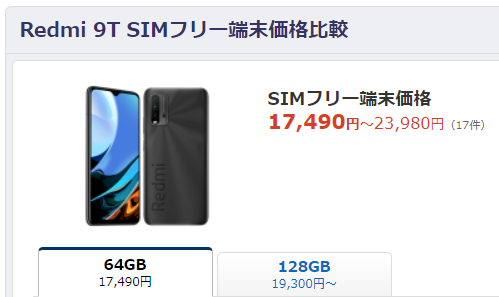
Normal update method could not be used.
通常の更新方法が使用できませんでした。
Updates from the settings icon were changed to unavailable.
Updating from the Recovery ROM was also no longer available.
Updating from the Fastboot ROM was only available, but it took a lot of time and effort.
I will leave a note of the shortest route.
For myself and for those who will try to update in the future.
設定アイコンからの更新は利用不可に変わっていました。
Recovery ROMからの更新も利用不可に変わっていました。
Fastboot ROMからの更新のみ利用できましたが、多大な時間と労力が掛かりました。
最短ルートを書き残します。
私自身のために、そしてこれから更新を試みる人たちのために。
Updating from the Recovery ROM was also no longer available.
Recovery ROMからの更新も利用不可に変わっていました。
Touch the MIUI 12 logo 7 times to display the extended menu.
Touch “Select update package.”
However, an error message appears, “Unable to authorize update, this stable ROM cannot be flashed.”
MIUI 12 のロゴを7回タッチして、拡張メニューを表示します。
「アップデートパッケージを選択」をタッチします。
しかし、「Redmi 9T アップデートを認証できません この安定版ROMはフラッシュできません。」というエラーメッセージが表示されます。
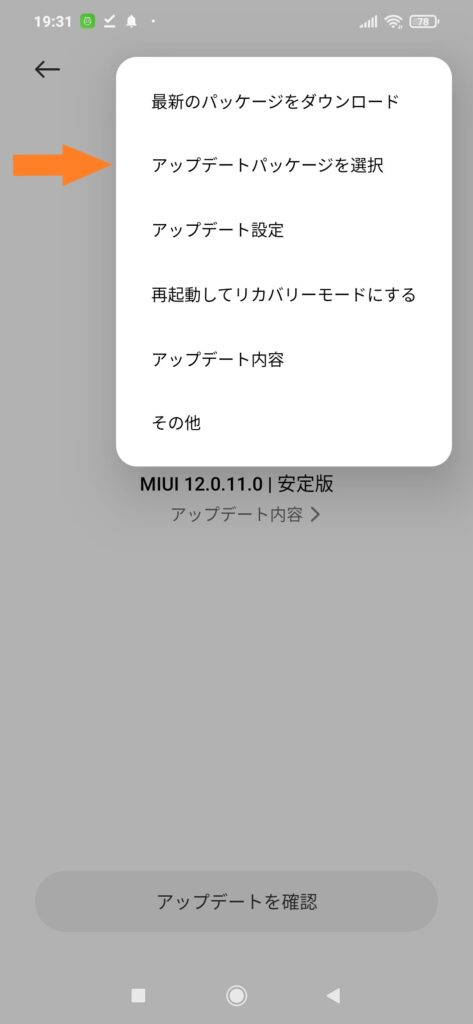
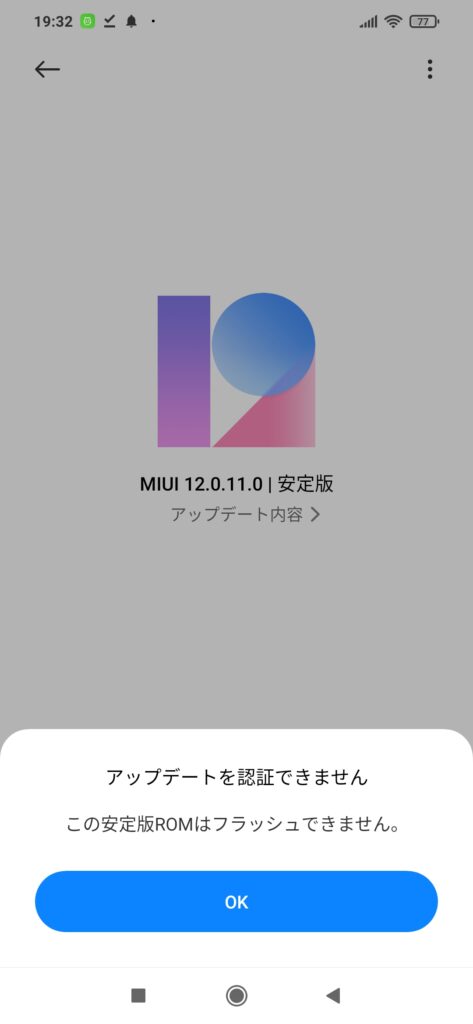
Update Schedule for MIUI 13 Global Stable ROM
https://c.mi.com/thread-3978627-1-0.html
2nd Batch
Devices: Redmi 9, Redmi 9T, Redmi 9A, Redmi 9AT, Redmi 9C, Redmi 9C NFC, Redmi Note 9, Redmi Note 9S, Redmi Note 9 Pro, Redmi Note 9T, Redmi Note 10 5G, Redmi Note 10S, Mi Note 10, Mi Note 10 Pro, Mi Note 10 Lite, Mi 10, Mi 10 Pro, Mi 10 Lite 5G, Mi 10T, Mi 10T Lite, Mi 10T Pro
Date: Starting from Q2 & Q3 2022
It means (Apr. to Jun.) & (Jul. to Sep.) 2022.
About versions before and after ROM update
ROM 更新前後のバージョンについて
ROM information for my Redmi 9T
私が所有するRedmi 9TのROM情報
| Before update 更新前 | 12.0.11.0 | QJQMIXM | Global 全世界 |
| After update 更新後 | 12.5.7.0 | RJQMIXM | Global 全世界 |
Before update 更新前
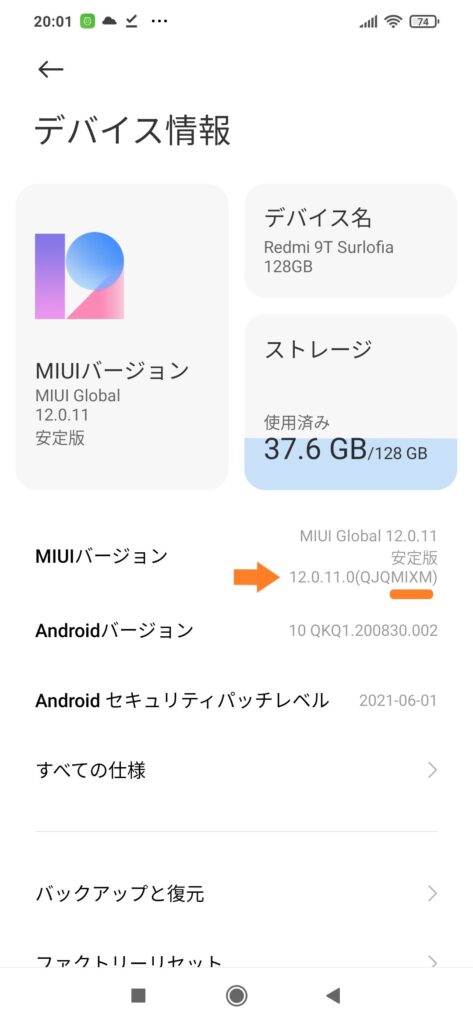
After update 更新後
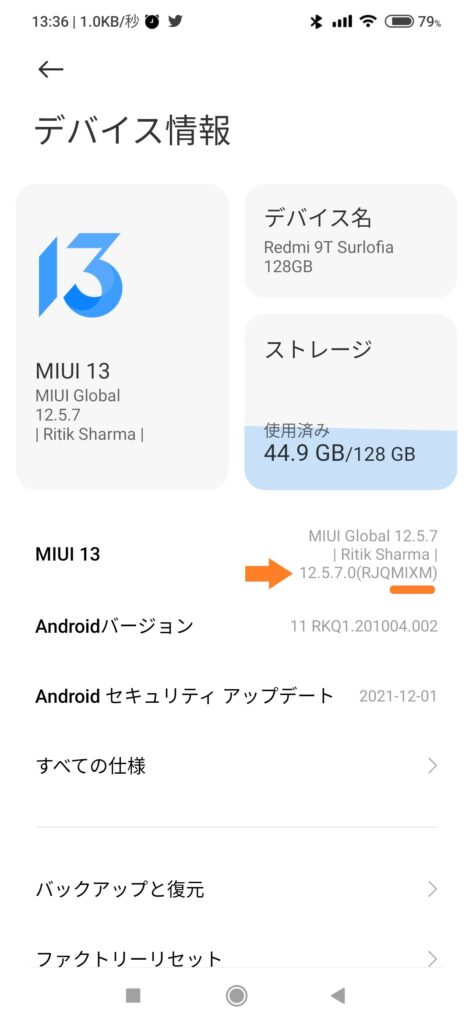
Preparation 準備すること
Check the target smartphone
対象のスマートフォンを確認する
It is extremely important to check the version of the factory-installed ROM.
To confirm the version, please touch Settings, then Device Information.
See the image in the previous heading.
工場出荷時にインストールされたROM のバージョン確認は極めて重要です。
設定、デバイス情報の順にタッチして、ご確認ください。
1つ前の見出しの画像をご覧ください。
Warning: Stable ROMS List for Redmi 9T
警告: Redmi 9Tのための安定版ROMS リスト
Please select a genuine ROM from the same region as the factory-installed ROM.
Otherwise, your smartphone will become a paperweight (brick).
工場出荷時にインストールされているROMと同じ地域の正規品ROMを、お選びください。
さもないと、スマートフォンが文鎮(レンガ)化します。
Information as of Sep 9, 2022.
2022年 9月9日 現在の情報です。
| Area | Version | |
| Global | V13.0.1.0.SJQMIXM | Countries other than the following. 下記以外の国 |
| Global | V12.5.12.0.RJQMIXM | Brazil, Mexico, United Arab Emirates, Japan, Bolivia, Argentina, Vietnam, Nigeria, New Zealand and Costa Rica. ブラジル、メキシコ、アラブ首長国連邦、 日本、ボリビア、アルゼンチン、ベトナム、 ナイジェリア、ニュージーランド、コスタリカ |
| China | V13.0.2.0.SJQCNXM | 中国 |
| India | V12.5.4.0.RJQINXM | インド |
| Taiwan | V12.5.4.0.RJQTWXM | 台湾 |
| Indonesia | V12.5.9.0.RJQIDXM | インドネシア |
| EEA | V12.5.2.0.RJQEUXM | European Economic Area 欧州(ヨーロッパ)経済領域 |
| Turkey | V12.5.5.0.RJQTRXM | トルコ(ポルトガル語由来) |
| Russia | V12.5.2.0.RJQRUXM | ロシア |
NOTE : The build v13.0.1.0.SJQMIXM is not released to Brazil, Mexico, United Arab Emirates, Japan, Bolivia, Argentina, Vietnam, Nigeria, New Zealand and Costa Rica.
https://new.c.mi.com/global/post/115431
注:ビルド v13.0.1.0.SJQMIXM は、ブラジル、メキシコ、アラブ首長国連邦、日本、ボリビア、アルゼンチン、ベトナム、ナイジェリア、ニュージーランド、コスタリカにはリリースされていません。
Note : The build v12.5.7.0.RJQMIXM is only released to Japan.
注意: ビルドv12.5.7.0.RJQMIXMは日本国内のみのリリースです。
Note : MIUI 13 Global Stable ROM : Download Now!
注意 : MIUI 13 Global 安定版 ROM : 今すぐダウンロード!
Redmi 9/9A
MIUI 13 Global Stable ROM v13.0.2.0.SJQMIXM with Android 12 for Redmi 9T Released: Download Now!
2023-01-10 09:49:09
Note : If you haven’t received the MIUI 14 update yet, kindly wait for its public release.
注意:MIUI 14 アップデートをまだ受け取っていない場合は、公開されるまでお待ちください。
Redmi 9/9A
[Mi Pilot Release] MIUI 14 Global Beta Stable ROM v14.0.3.0.SJQMIXM based on Android 12 for Redmi 9T Rolling Out Now!
2023-04-07 15:48:52
Install MIUI Downloader.
MIUI Downloaderをインストールします。
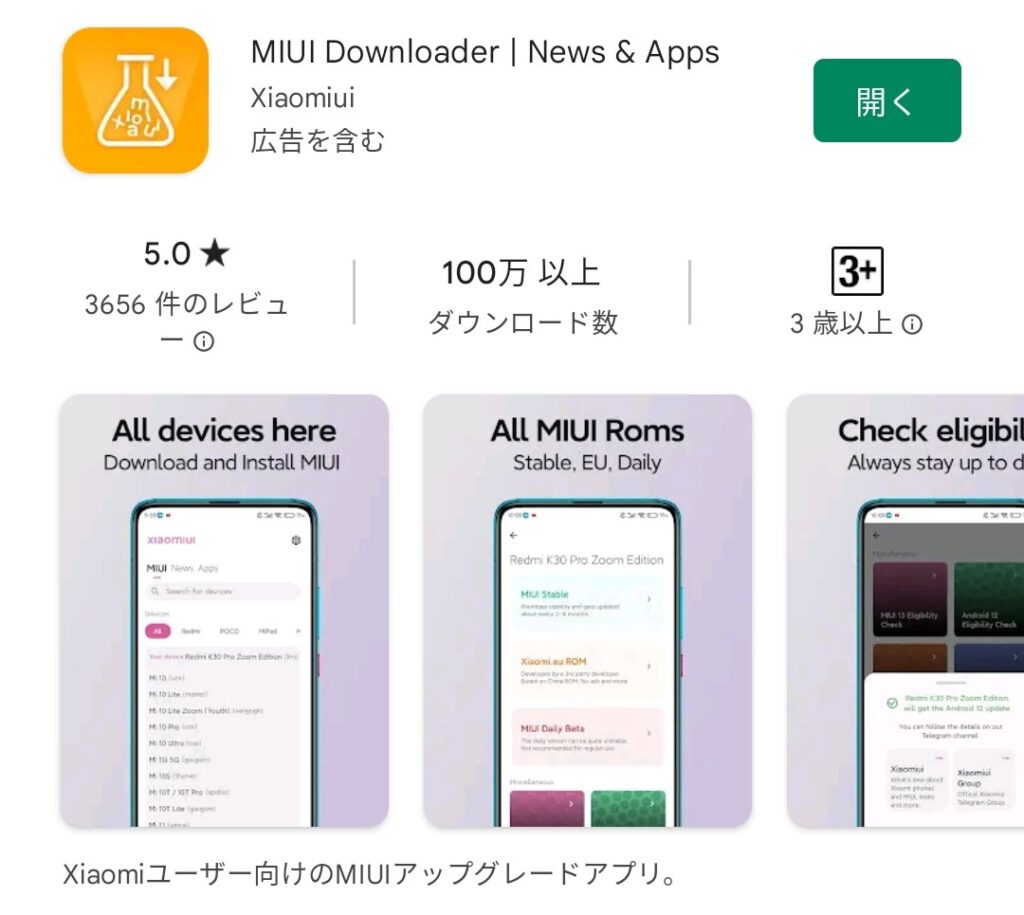
Open the application
アプリを開きます
MIUI Downloader, touch “Your device: Redmi 9T (lime)”.
MIUI Downloader, “Your device: Redmi 9T (lime)”をタッチします。
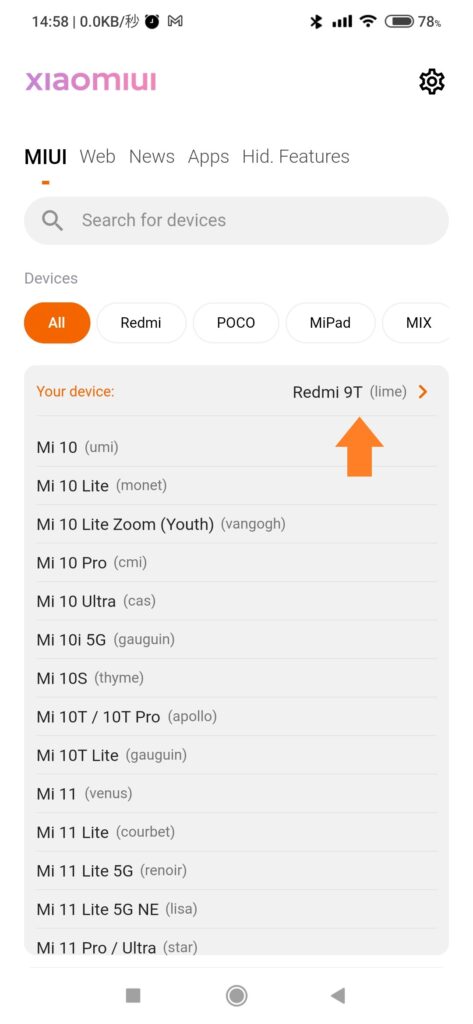
MIUI Downloader, touch “MIUI Stable”.
MIUI Downloader, “MIUI Stable”をタッチします。
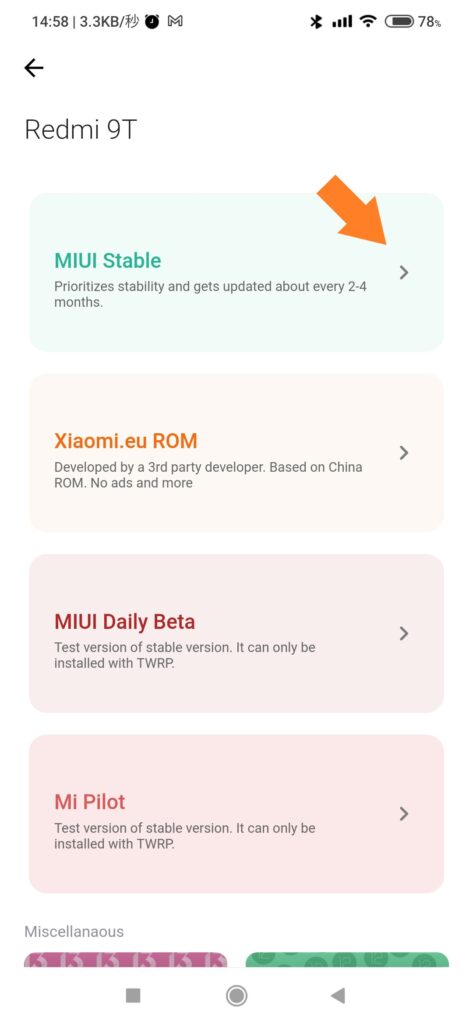
MIUI Downloader, touch “Global Stable”. (In my case)
MIUI Downloader, “Global Stable”をタッチします。(私の場合)
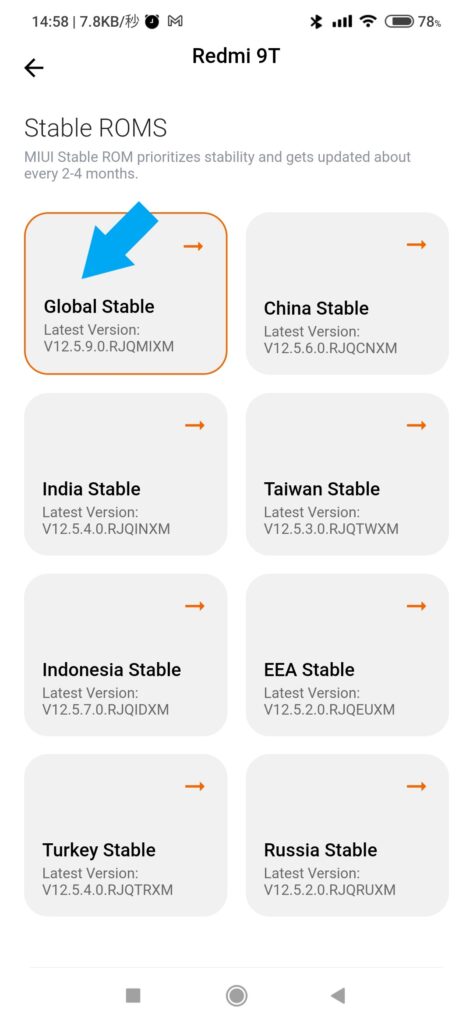
MIUI Downloader, Scroll down.
MIUI Downloader, 下にスクロールします。
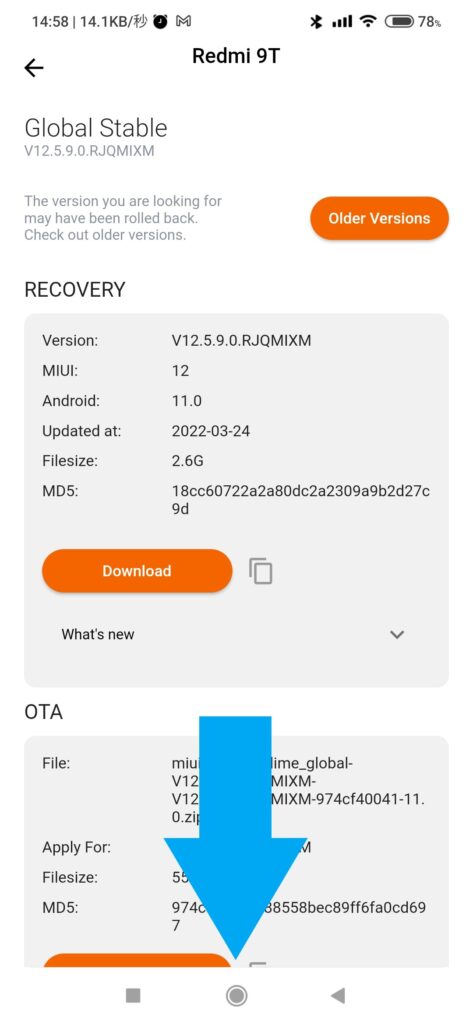
MIUI Downloader, Download FASTBOOT ROM
MIUI Downloader, FASTBOOT ROM をダウンロードします。
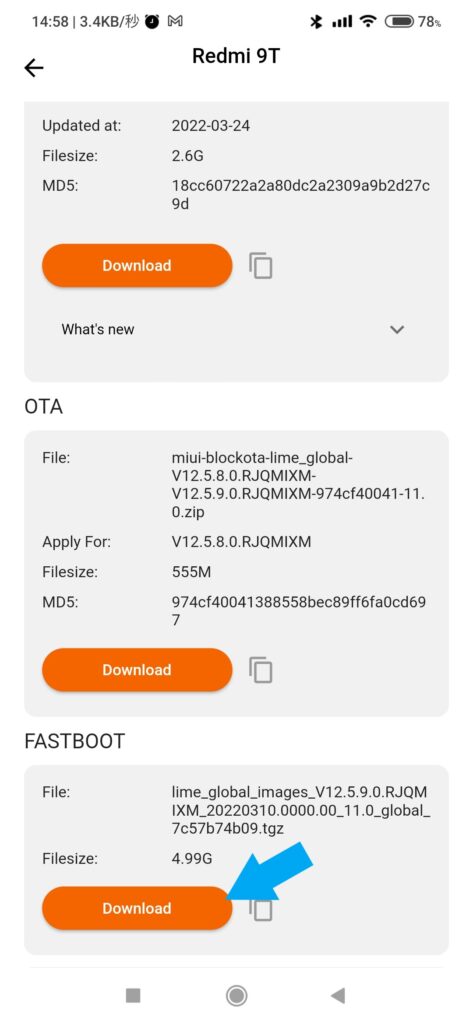
Copy the downloaded file to the computer used to update MIUI OS (Android).
ダウンロードしたファイルを、MIUI OS (Android) の更新に使用するパソコンに、コピーします。
Download software to decompress compressed files.
圧縮ファイルを解凍するソフトウェアをダウンロードします。
Global, English etc., 全世界、英語など
Japanese Version, 日本語版
The address of the extracted data
解凍したデータのアドレス
Save the address of the location of the extracted data in text data. (You will need this later.)
Right-click on the address bar and copy the address as text (O).
解凍したデータの保存場所のアドレスをテキストデータで保存します。(後で必要となります。)
アドレスバーを右クリックして、アドレスをテキストとしてコピー(O)します。
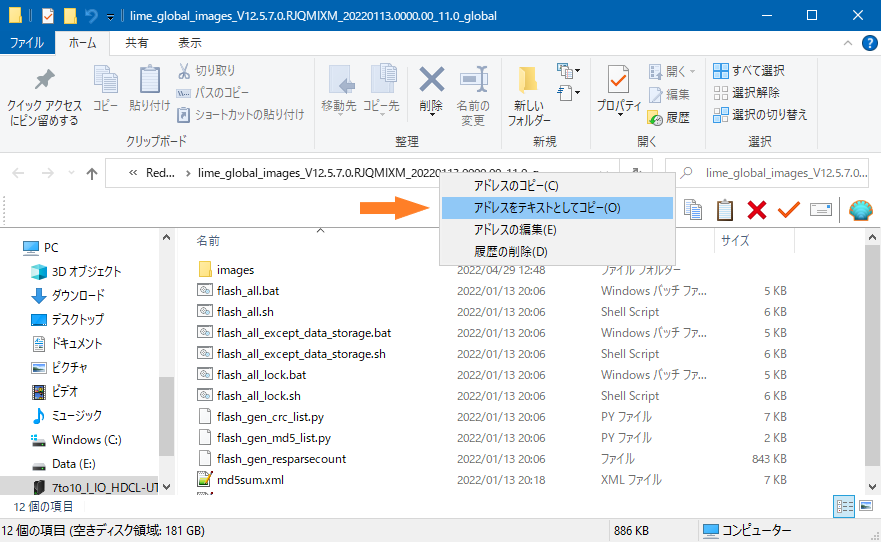
Check the personal computer(PC) to flash ROM
ROM焼きするパソコン(PC)を確認する
Uninstall other smartphone application software from your computer.
Otherwise, when the Redmi 9T is connected to a computer via USB, it will boot up and badly affect ROM burning.
You will cry and will not be able to repent.
パソコンから、他のスマートフォンのアプリケーションソフトをアンインストールする。
さもないと、Redmi 9T とパソコンをUSB接続したときに起動してROM焼きに悪い影響が出ます。
あなたは泣いても悔やみきれなくなるでしょう。
Back up data of the target smartphone
対象のスマートフォンのデータをバックアップする
All data in the phone will be lost by ROM flash.
It is necessary to back up all photos, videos, emails, game accounts, manga accounts, social networking accounts, etc.
To avoid losing data, we strongly recommend that you prepare another smartphone and actually confirm that all necessary data has been copied and that all game applications and other data are available.
スマホ内のすべてのデータは、ROM焼きによって消失します。
写真、動画、メール、ゲームアカウント、まんがアカウント、SNSアカウントなどを、すべてバックアップすることが必要です。
データを無くさないために、もう1台のスマートフォンを用意して、必要なすべてのデータがコピーできて、すべてのゲームアプリなどのデータが使用できることを実地で確認することを強く推奨します。
Connecting Redmi 9T to a computer via USB
Redmi 9T とパソコンをUSB接続
After connecting the Redmi 9T to the computer via USB, open “Use USB” in the notification bar and touch “File Transfer”.
Redmi 9T とパソコンをUSB接続した後で、通知バーの「USBの使用」を開いて「ファイル転送」をタッチします。
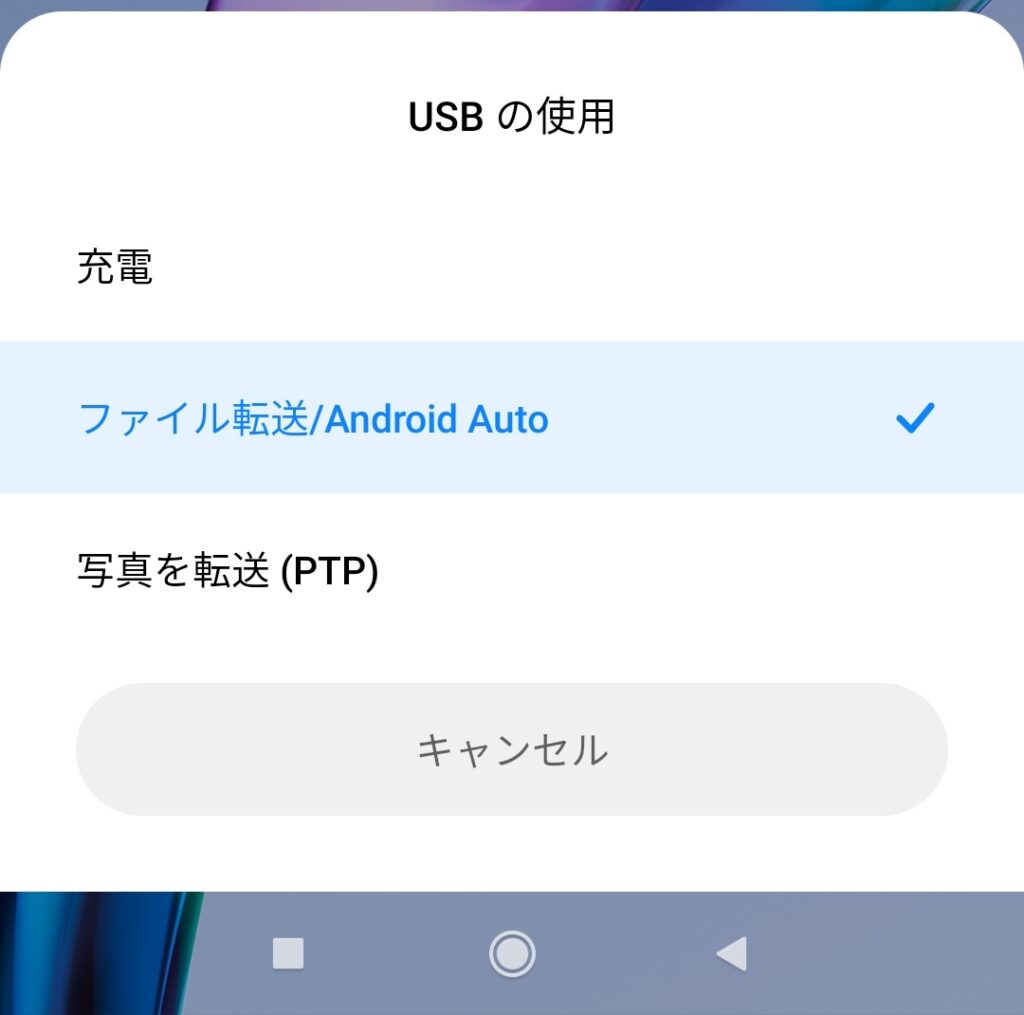
internal shared storage(ROM) and Android(SD Card)
内部共有ストレージとAndroid(SD カード)
We recommend copying the entire file to a computer.
To save applications (APK files) that are no longer published on Google Play, we recommend the following applications.
However, save data and account data cannot be saved.
Please make sure that you have not failed to link your account or transfer the data by yourself.
まるごとパソコンにコピーすることを薦めます。
Google Play での公開が無くなったアプリ(APKファイル)を保存するには、下記のアプリをお勧めします。
ただし、セーブデータやアカウントデータは、保存できません。
アカウント連携や引継ぎを失敗していないことを、ご自身で確かめてください。
Turn off “Find My Device”
「デバイスを探す」をオフにします
Google accounts, Mi accounts, apps, etc., all need to be checked and turned off.
Otherwise, your smartphone will become a paperweight (brick).
Google アカウント、Mi アカウント、アプリなどを、すべて確認してオフにする必要があります。
さもないと、スマートフォンが文鎮(レンガ)化します。
Download the MIUI ROM Flashing Tool.
MIUI ROM 焼きツール をダウンロードします。
If you believe that the newest version possible works better, please download it here. (In my case)
できるだけ新しいバージョンの方が働きが良いと考える方は、こちらからダウンロードしてください。(私の場合)
Xiaomi Flash Tool 20220507
If you think an older version would work better, please download it here.
(Note) In my environment, an exception error occurred when installing with “Please install driver” and I could not use it.
より古いバージョンの方が働きが良いと考える方は、こちらからダウンロードしてください。
(注意)私の環境では、「ドライバをインストールしてください」でインストールすると例外エラーが出て使用できませんでした。
Unzip Password: xiaomiflash.com
Xiaomi_Flash_20181115.zip – Latest version
解凍パスワード: xiaomiflash.com
Xiaomi_Flash_20181115.zip – 最新バージョン
| My environment | 私の環境 |
| Processor Intel(R) Core(TM) i5-10400 CPU @ 2.90 GHz 2.90 GHz Implemented RAM 16.0 GB System type 64-bit operating system, x64-based processor | プロセッサ Intel(R) Core(TM) i5-10400 CPU @ 2.90GHz 2.90 GHz 実装 RAM 16.0 GB システムの種類 64 ビット オペレーティング システム、x64 ベース プロセッサ |
| Edition Windows 10 Home Version 21H2 OS build 19044.1682 Experience Windows Feature Experience Pack 120.2212.4170.0 | エディション Windows 10 Home バージョン 21H2 OS ビルド 19044.1682 エクスペリエンス Windows Feature Experience Pack 120.2212.4170.0 |
Download the Mi Unlock tool.
Mi Unlock tool をダウンロードします。
Someone thinks about rewriting the ROM of a stolen smartphone for his own use. To ensure safety against such crimes, the boot loader is locked to prevent ROM rewriting.
盗んだスマートフォンのROMを書き換えて自分が使うことを考える人がいます。そのような犯罪に対し安全性を確保するために、ブートローダーに鍵を掛けてROMの書き換えが出来ない様に対策されています。
You can download the following file from the following page.
miflash_unlock-en-6.5.224.28.zip
Start Mi Unlock and go to the gear (settings) icon and update to Ver. 6.5.406.31.
下記のページから次のファイルをダウンロードできます。
miflash_unlock-en-6.5.224.28.zip
Mi Unlock を起動して歯車(設定)アイコンから、Ver. 6.5.406.31 に更新しました。
After the device is unlocked, it becomes less secure and more vulnerable to malware attacks, which may lead to the disclosure and loss of your private data.
https://en.miui.com/unlock/download_en.html
Some features which require high security level (e.g., Find device, added-value services, etc.) will no longer be available.
ロック解除後の端末は安全性が低下し、マルウェアの攻撃を受けやすくなり、お客様の個人情報の漏洩や紛失につながる可能性があります。
https://en.miui.com/unlock/download_en.html の和訳です。
高いセキュリティレベルを必要とする一部の機能(例:デバイスの検索、付加価値サービスなど)は利用できなくなります。
Create a Mi Account with your phone number
Mi Account を電話番号で作成する
To use the Mi Unlock tool, you must log in with your Mi Account.
However, the following conditions must be met
Condition 1: Mi account must be created with a phone number, not an email address.
Condition 2: You must log in by using your smartphone to scan the QR code that appears by left-clicking in the upper right corner of the login input window.
Condition 3: A SIM card capable of receiving SMS must be installed in the smartphone.
Condition 4: Enter the one-time password received via SMS.
Mi Unlock ツールを使用するためには、Mi アカウントでのログインが必要です。
ただし、下記の条件を満たさなければなりません。
条件1: Mi アカウントは、メールアドレスではなく電話番号で作成すること。
条件2: ログイン入力窓の右上を左クリックして表示されるQRコードをスマートフォンで読み取ってログインすること。
条件3: SMS を受信できる SIM カードをスマートフォンに入れておくこと。
条件4: SMS で届いたワンタイムパスワードを入力すること。
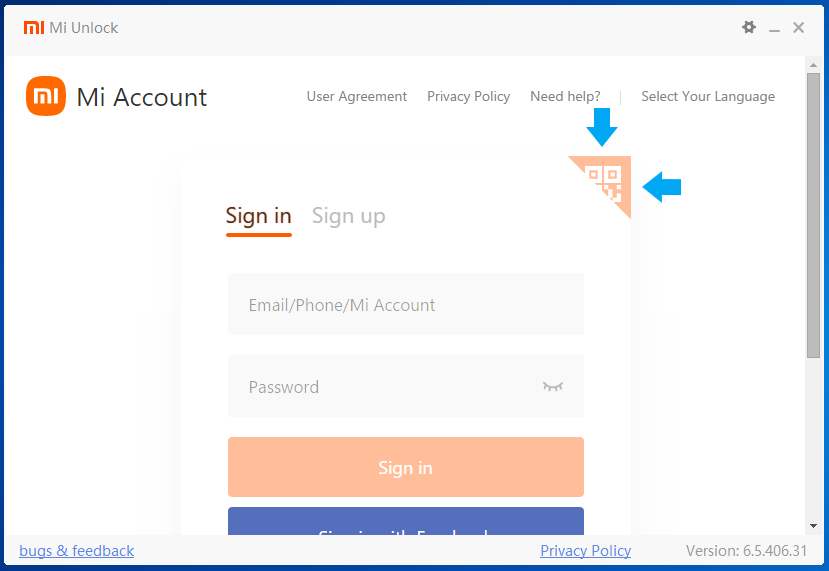
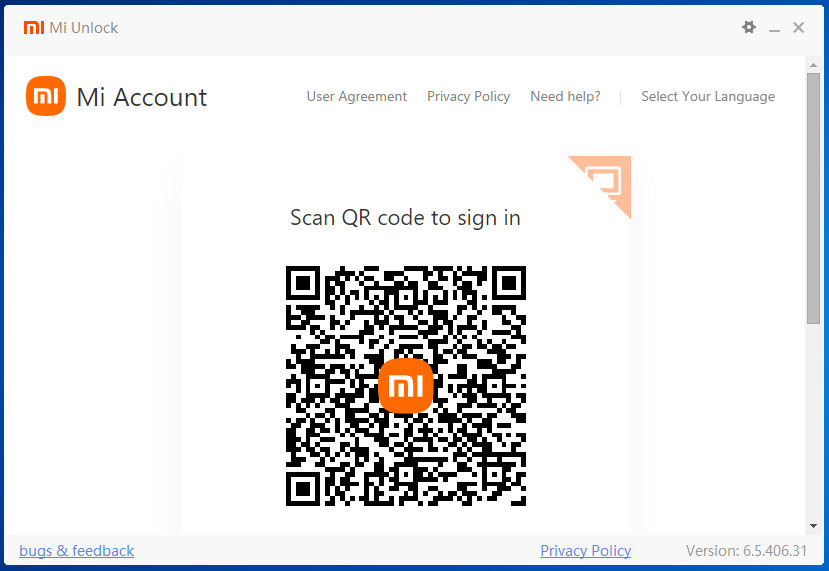
If these conditions are not met, you will not be able to log in. It is pointless to wait forever.
Mi Unlock “Checking for security issues”
これらの条件を満たさない場合は、ログインできません。 いつまで待っても無意味です。
Mi Unlock “Checking for security issues” (=セキュリティの問題を確認しています。)
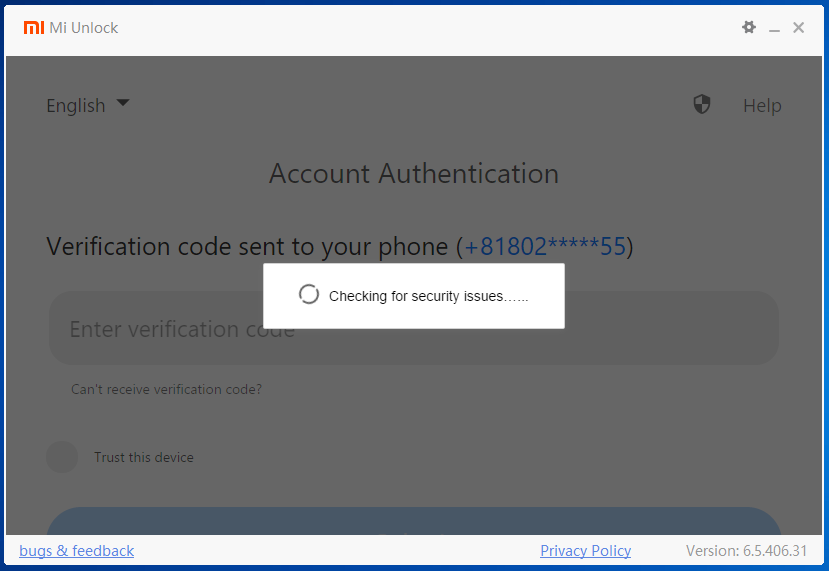
Flash Redmi 9T MIUI Stable ROM
Redmi 9T MIUI 安定板 ROMを焼く
Configure Redmi 9T
Redmi 9T を設定する
Touch in the following order to move to the desired setting location.
以下の順にタッチして、目的の設定場所に移動します。
enable developer mode
デベロッパーモードを有効にします
Gear (Settings) icon –>
Settings –>
Device information –>
歯車(設定)アイコン –>
設定 –>
デバイス情報 –>
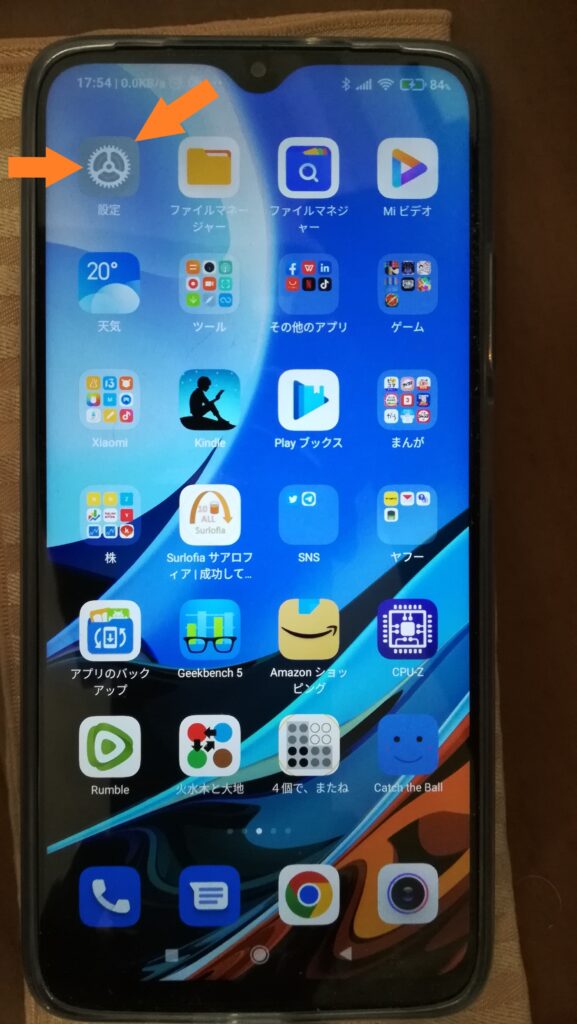
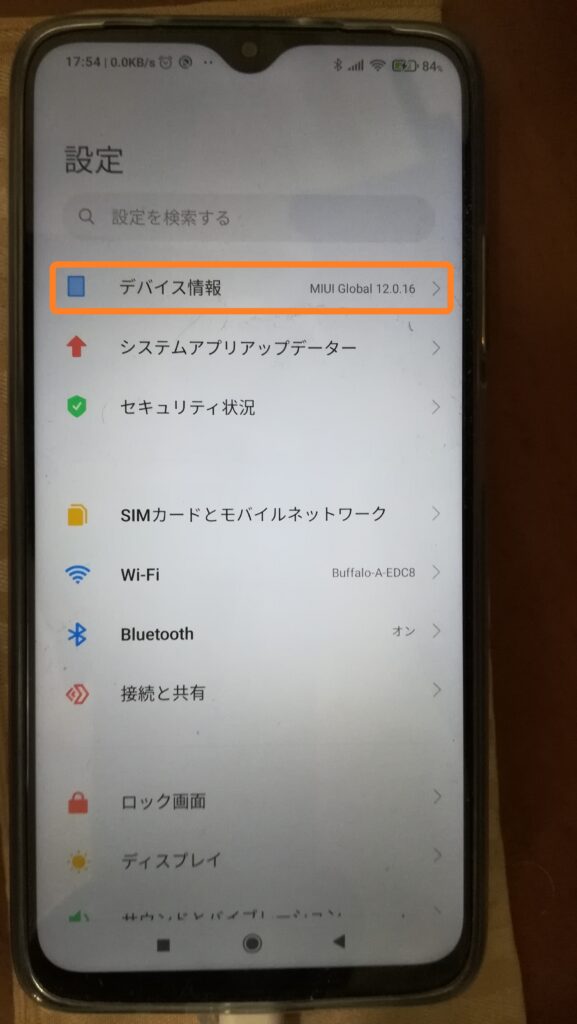
All specifications –>
Touch “MIUI 12” 7 times to enable developer mode.
すべての仕様 –>
”MIUI 12″ を7回タッチして、デベロッパーモードを有効にします。
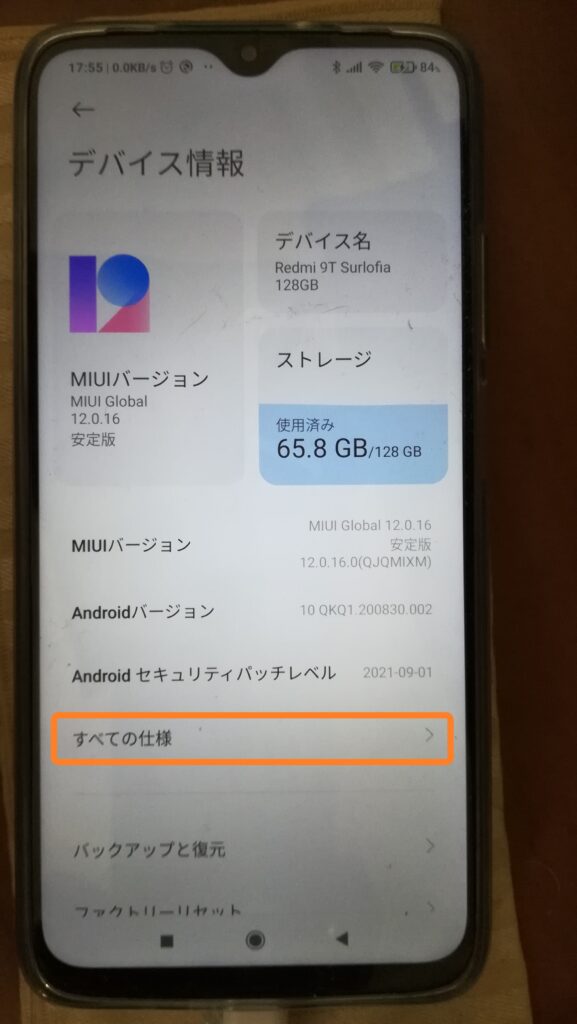
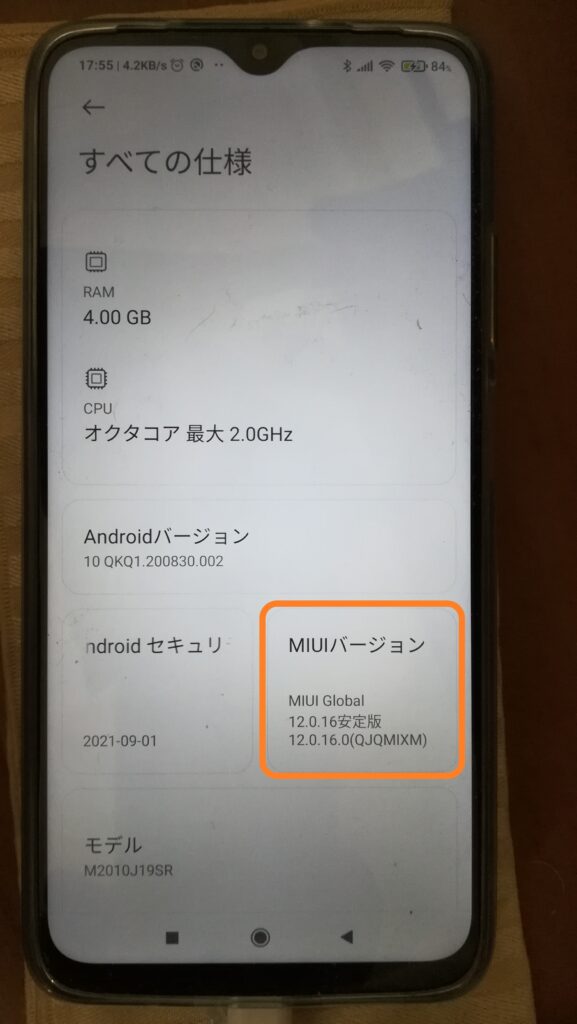
Enable USB debugging
USBデバックを有効にします
Go back twice.
Settings –>
Additional settings –>
Developer Options –>
2回戻って、
設定 –>
追加設定 –>
開発者向けオプション –>
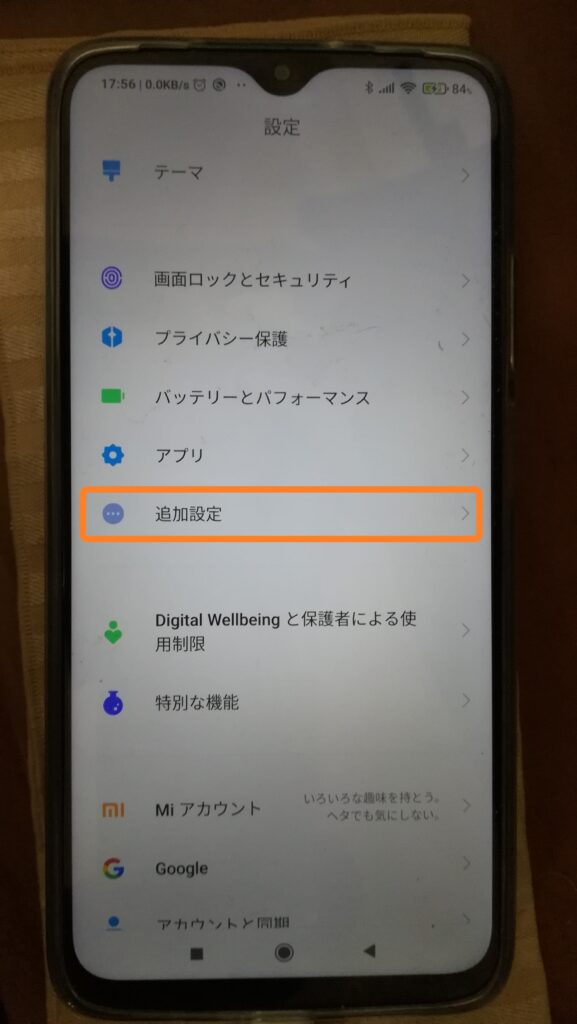
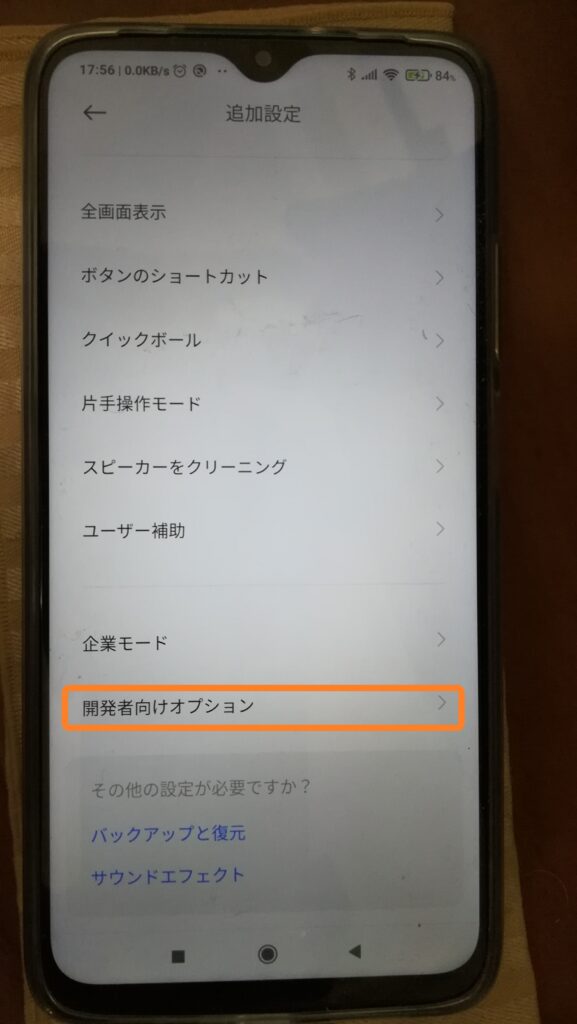
Scroll down.
Enable USB debugging.
下方向にスクロールします。
USBデバックを有効にします。
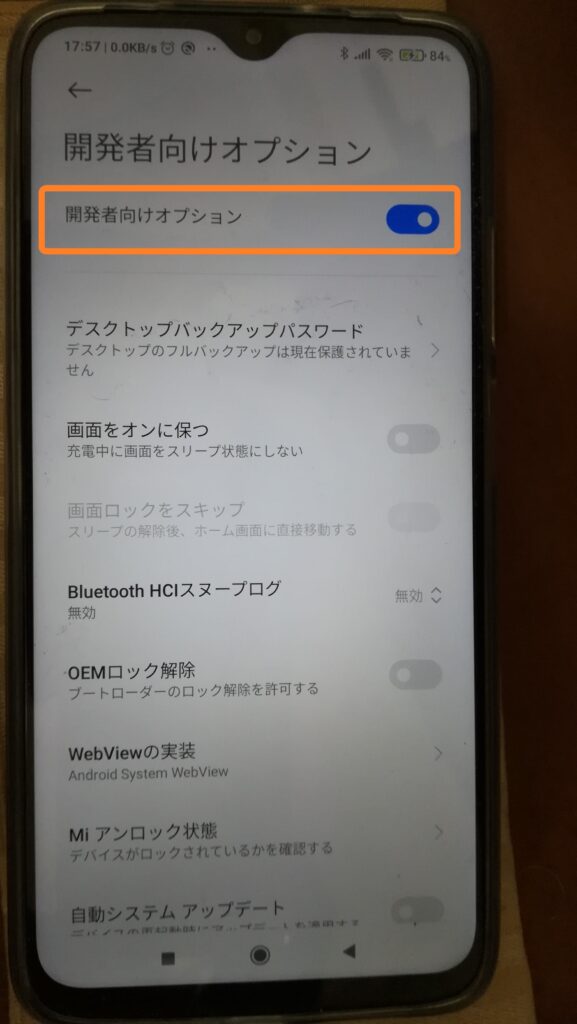
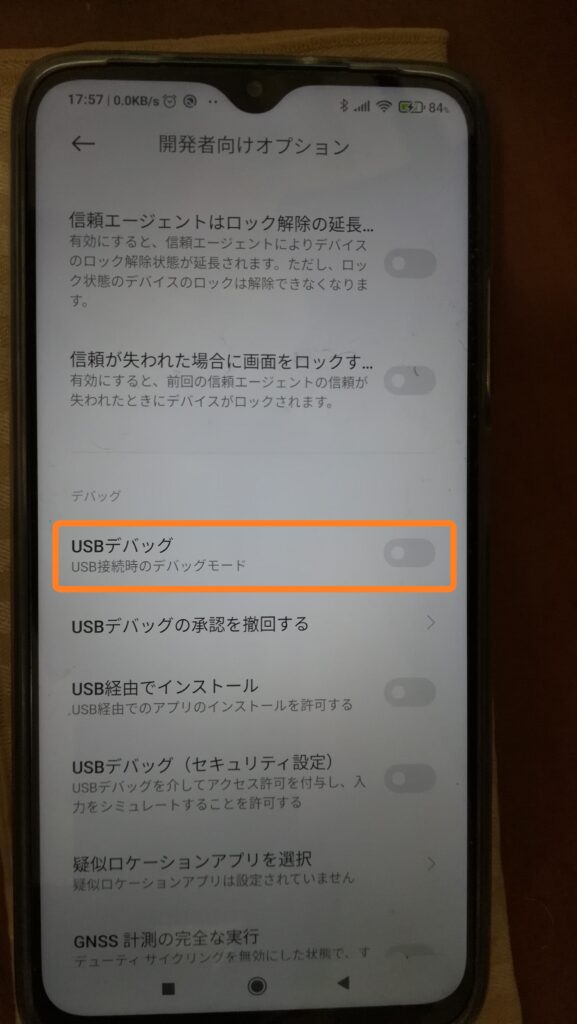
A screen will appear warning you of the “risks.”
If you are satisfied with the explanation, touch the circle in front of the sentence “I am aware of the possible risks and voluntarily accept the possible consequences.”
Touch OK.
On the “Use USB” screen, touch “File Transfer”.
「危険」を警告する画面が出ます。
説明を読んで納得出来たら、「私は起こりうるリスクを認識し、その結果として起こりうる結果を自発的に受け入れます。」という文章の前にある丸をタッチしてチェックを入れます。
OK をタッチします。
「USB の使用」画面で、「ファイル転送」をタッチします。
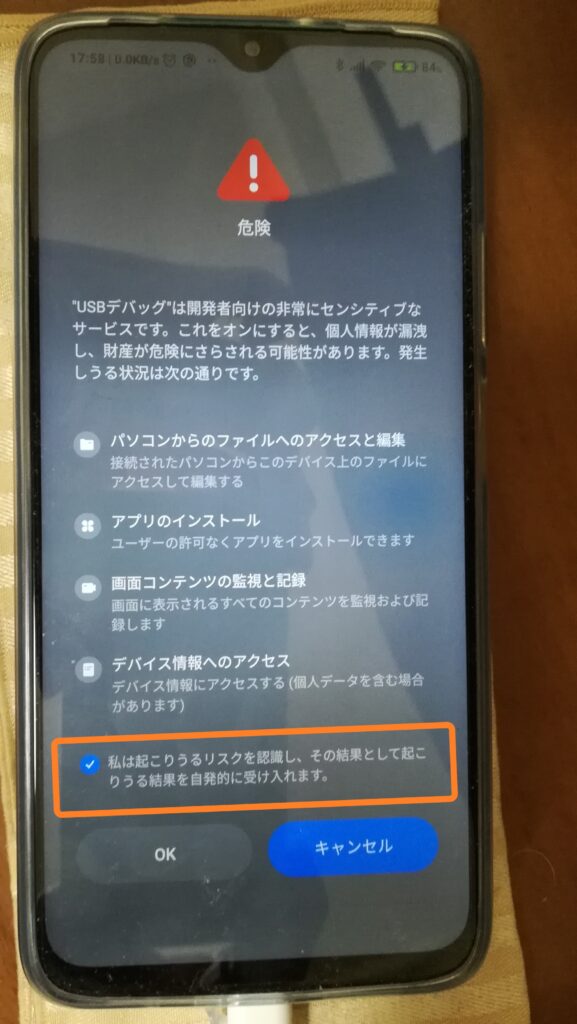
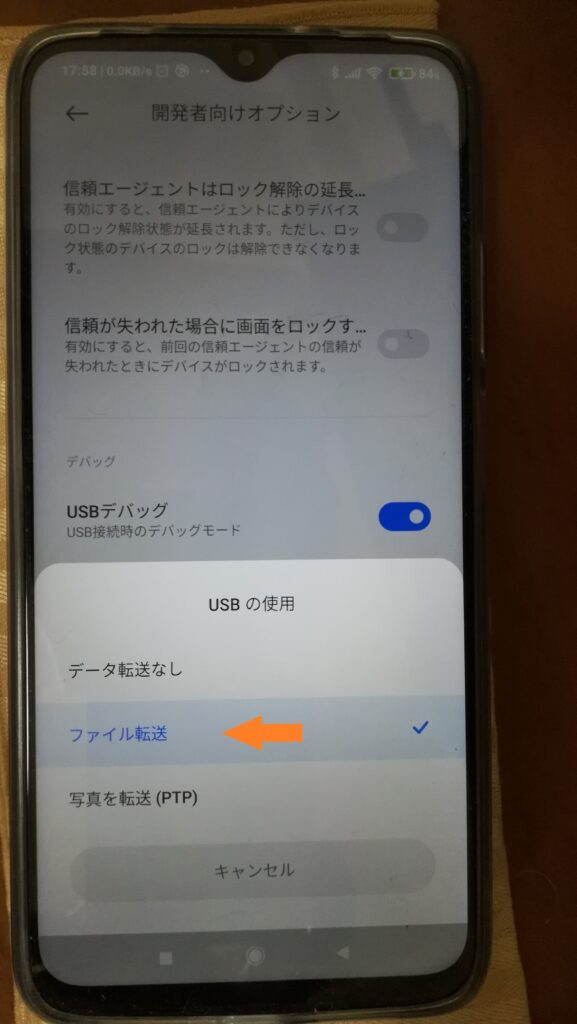
Enable OEM unlock
OEMロック解除を有効にします
Developer Options –>.
Enable OEM unlock.
Enter a password.
Do you want to allow OEM unlocking? Touch “Enable”.
開発者向けオプション –>
OEMロック解除を有効にします。
パスワードを入力します。
OEMロック解除を許可しますか? 「有効にする」をタッチします。
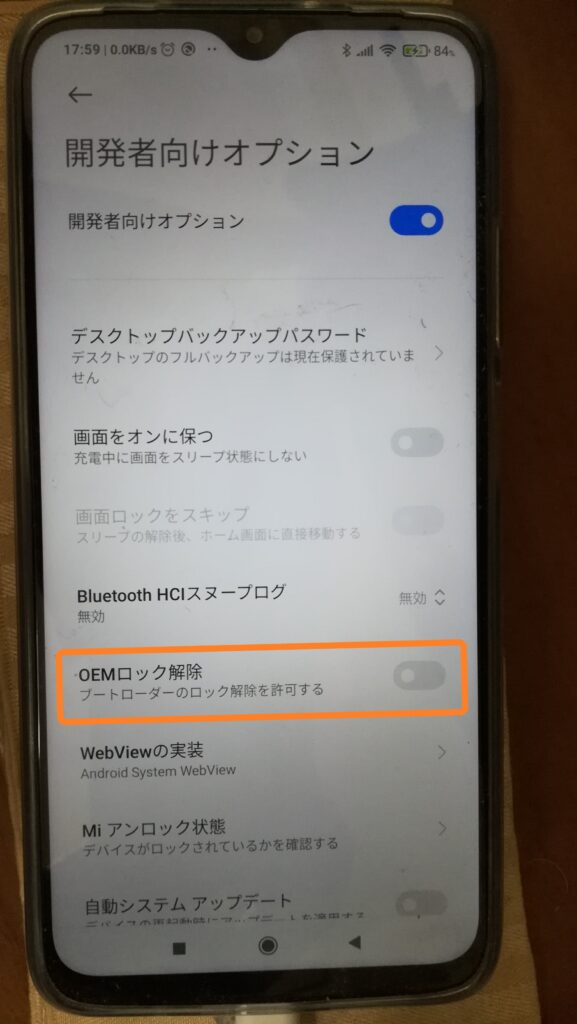
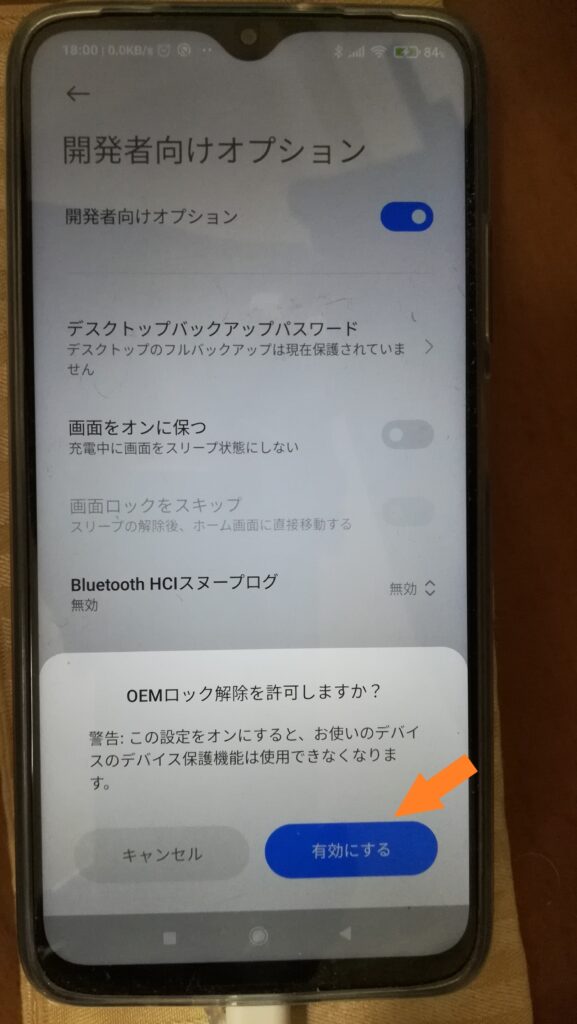
Mi unlock status
Mi アンロック状態
Developer Options –>.
Touch “Mi unlock status”.
“Permissions are required” Touch “Agree.”
開発者向けオプション –>
「Mi アンロック状態」をタッチします。
「アクセス許可が必要です」 「同意」をタッチします。
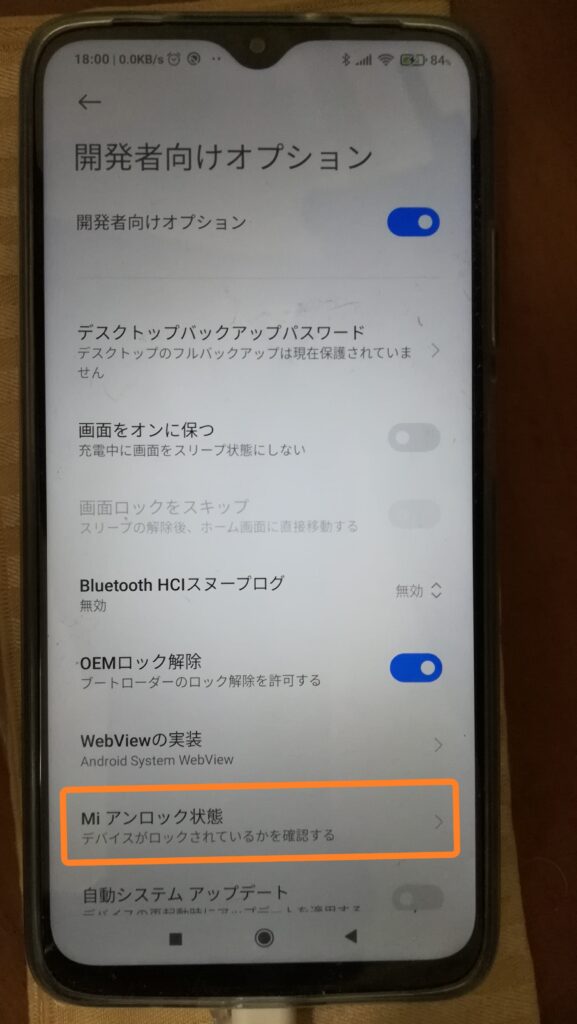
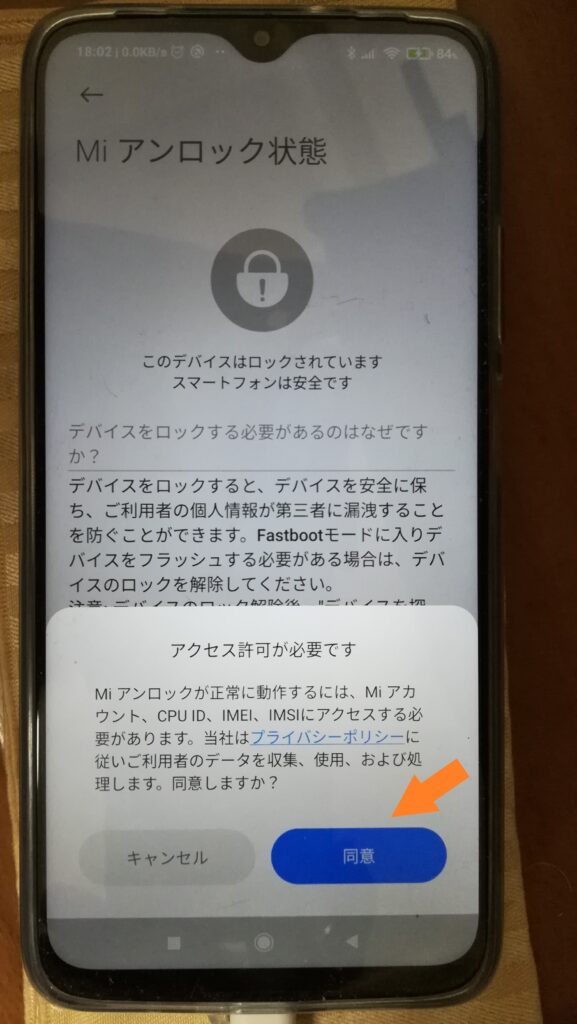
“Turn off Wi-Fi, then use mobile data to add your account and device.” Turn off Wi-Fi and connect to the Internet using mobile communications.”
「Wi-Fiをオフにしてから、モバイルデータを使用してアカウントとデバイスを追加してください。」と表示されたら、Wi-Fiをオフにしてモバイル通信でインターネットと接続します。
Read the instructions to the end.
Touch “Add Accounts and Devices.”
The message “Preparing to add accounts and devices…” will appear.
The message “Your account and device are being prepared to be added…” will appear on the screen.
The message “Added successfully. Mi account is now associated with this device.” will be displayed.
説明文を最後まで読みます。
「アカウントとデバイスを追加」をタッチします。
「アカウントとデバイスを追加する準備をしています...」と表示されます。
「正常に追加されました。 Mi アカウントは現在このデバイスに関連付けられています。」と表示されます。
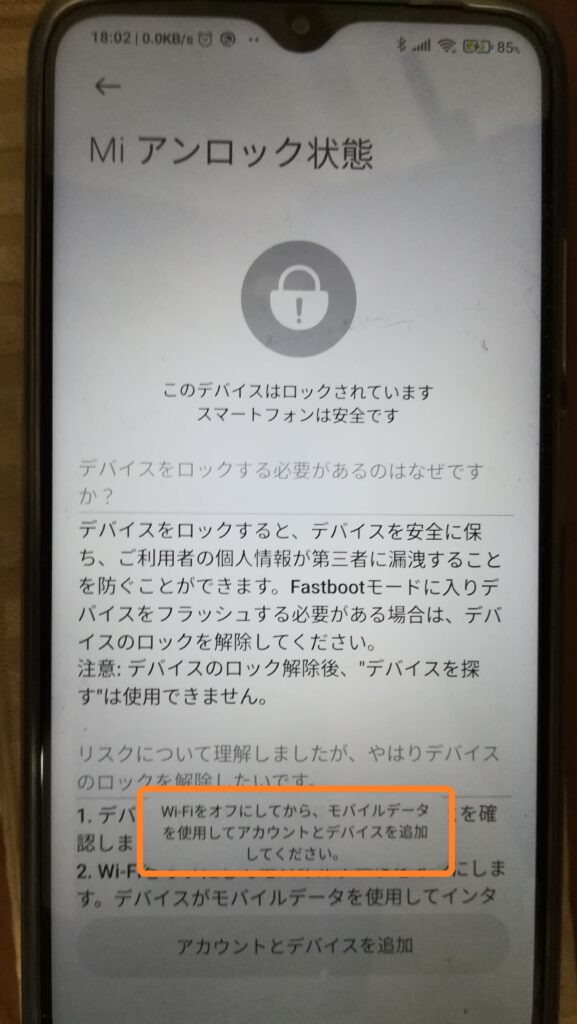
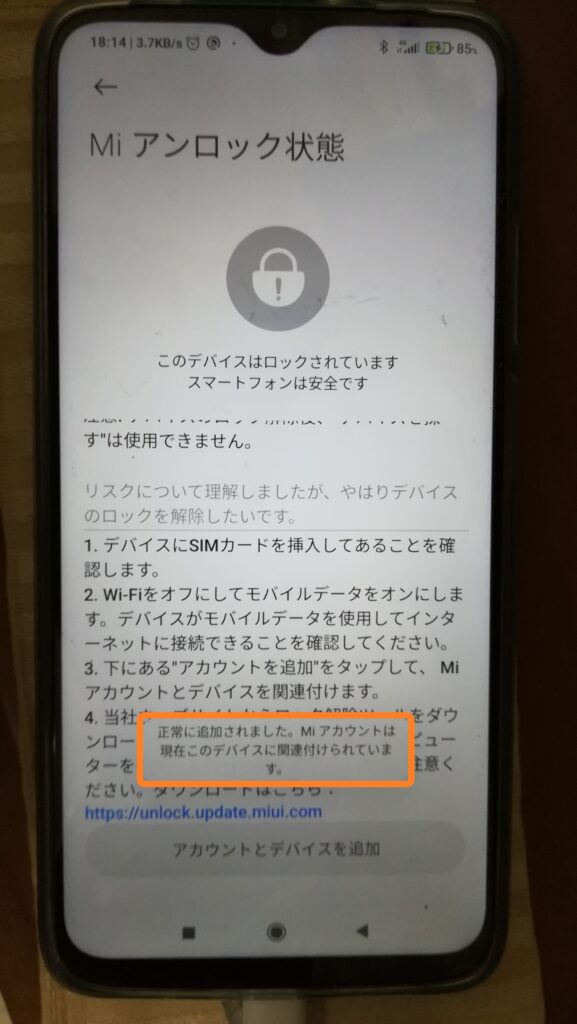
Press the Home button to return to the Home screen.
ホームボタンを押して、ホーム画面に戻ります。
Unlocking Bootloader (First half)
ブートローダーのロックを解除する(前半)
Computer, First half
パソコン 前半
After implementing the heading “Configure Redmi 9T,” run the Mi Unlock tool (miflash_unlock.exe) as an administrator (A).
見出し「Redmi 9T を設定する」を実施したら、Mi Unlock tool (miflash_unlock.exe) を管理者として実行 (A) します。
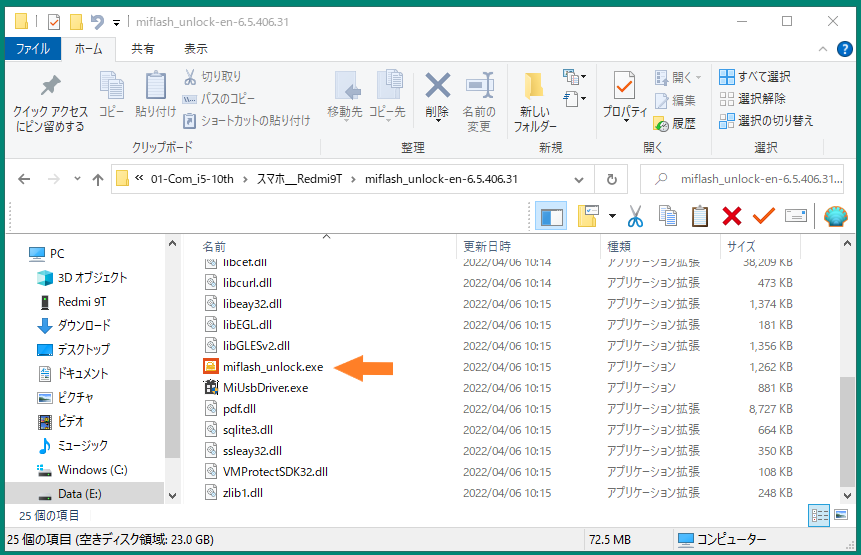
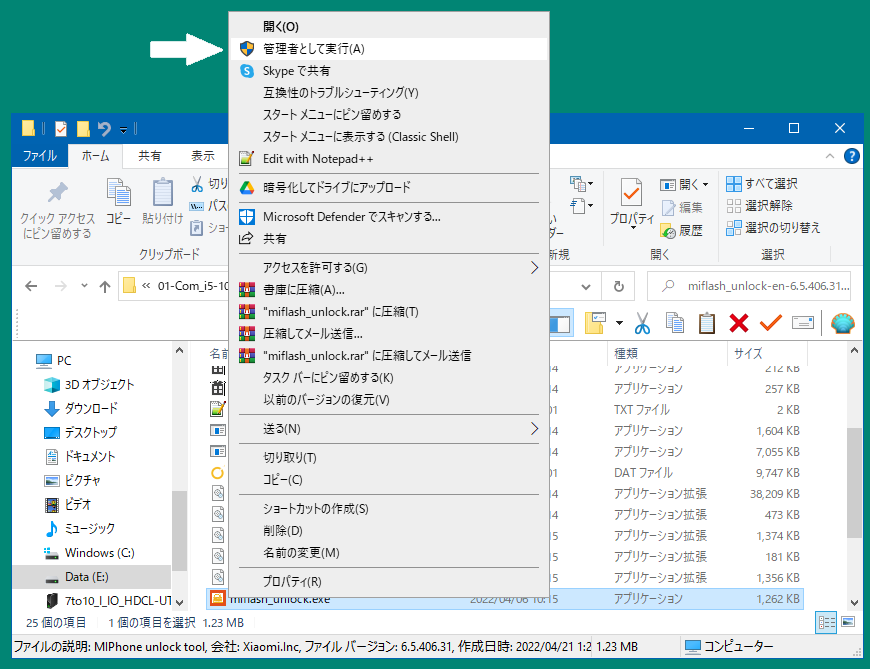
On the screen of “Do you want to allow this app to make changes to your device?” Left-click “Yes”
「このアプリがデバイスに変更を加えることを許可しますか?」の画面で、「はい」を左クリックします。
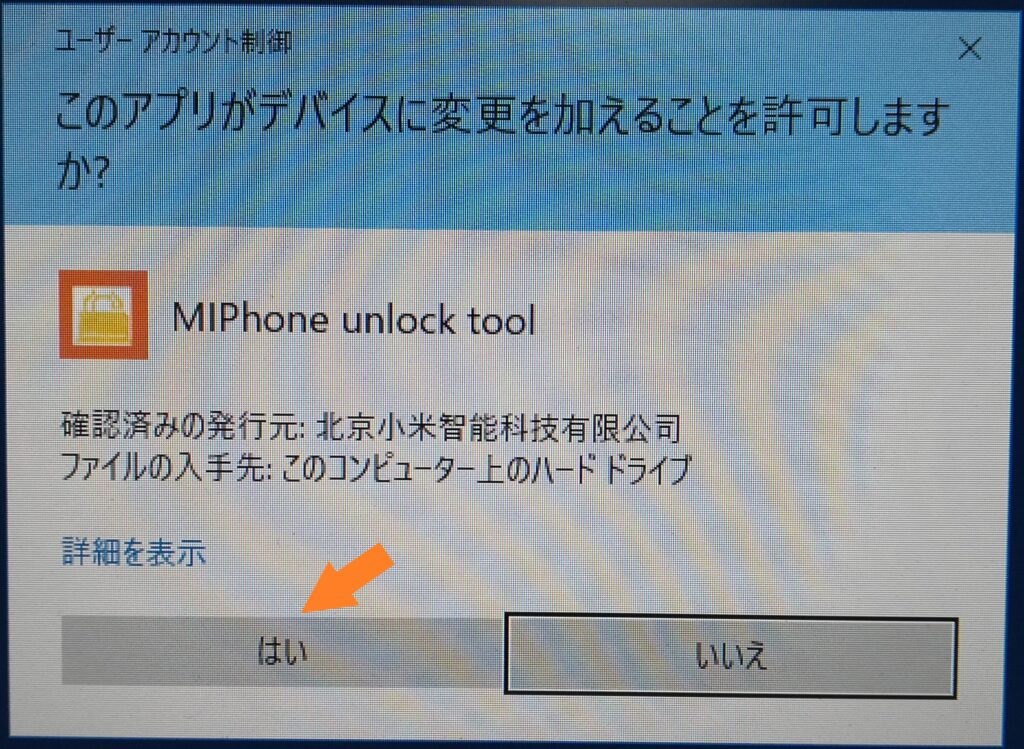
Read the Disclaimer and, if you agree, then left-click Agree.
Disclaimer (免責事項) を読んで納得できたら、Agree (同意する) を左クリックします。
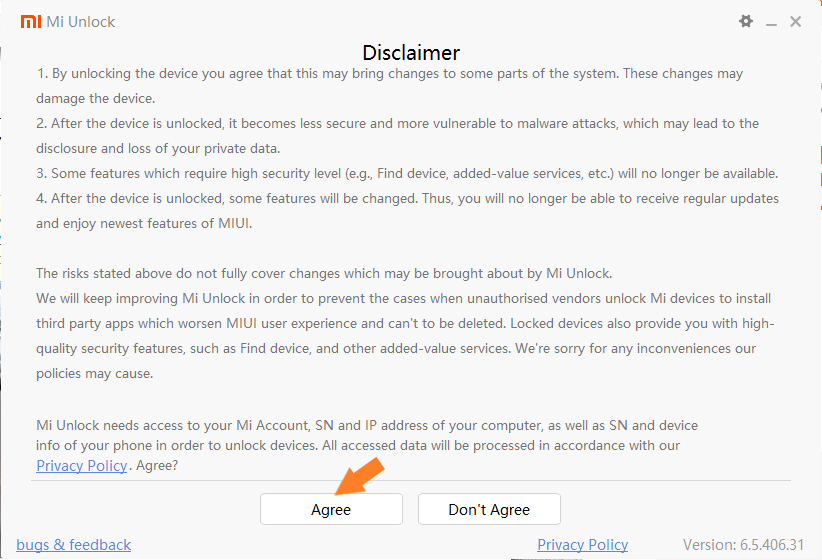
When the Mi Account Sign in screen appears, left-click the triangle (QR code) in the upper right corner.
Mi Account Sign in の画面が表示されたら、右上の三角形(QRコード)を左クリックします。QRコードが表示されます。
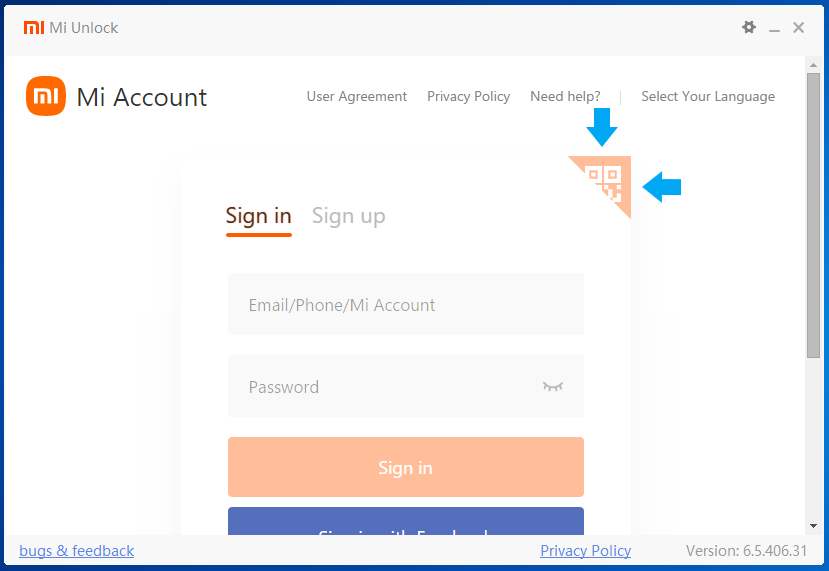
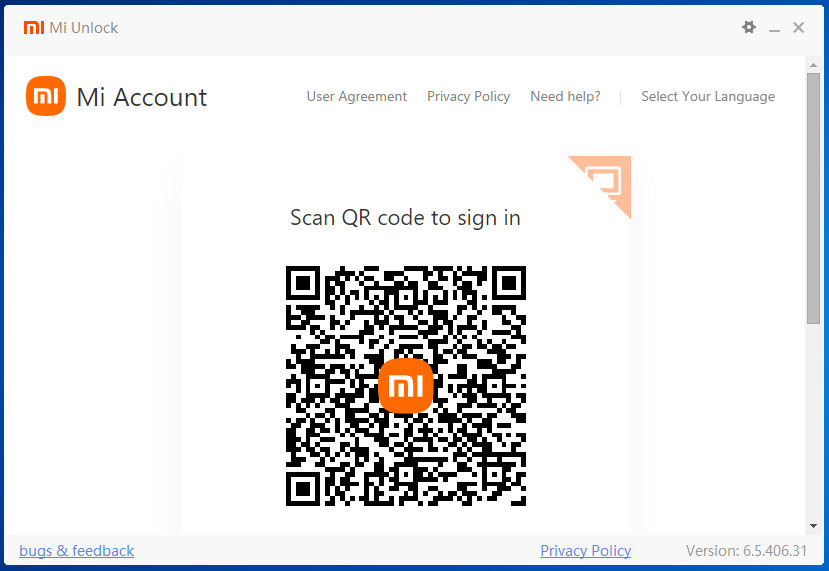
Smart Phone
スマートフォン
Touch the scanner in the Tools (folder) of the Redmi 9T.
Place the QR code displayed on the computer screen within the QR code reading frame above the text “Please insert code in the frame.”
Redmi 9T のツール(フォルダ)の中にあるスキャナーをタッチします。
「フレーム内にコードを入れてください」の文章の上にあるQRコード読み取りフレーム内に、パソコン画面で表示されたQRコードを入れて読み取ります。
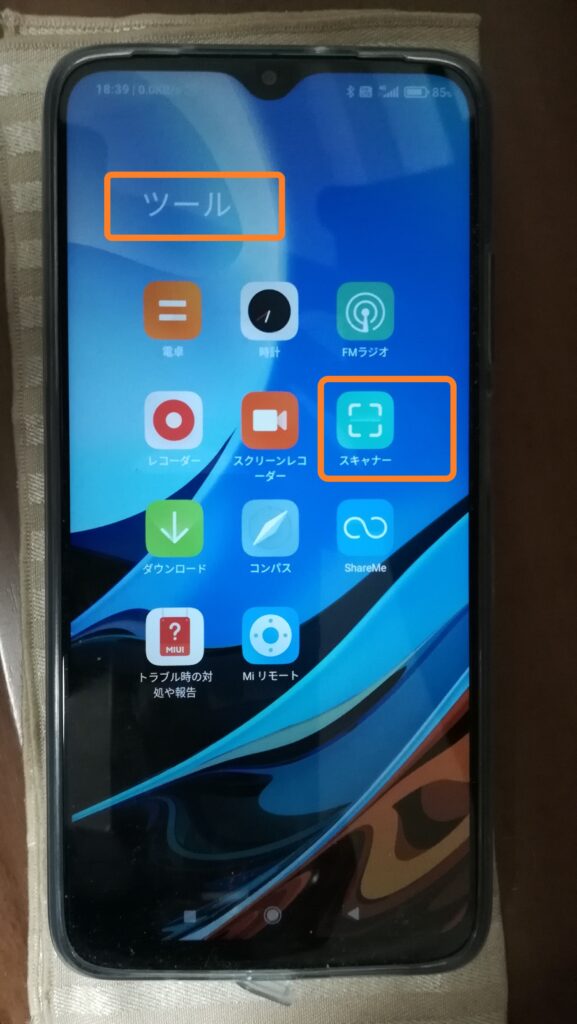
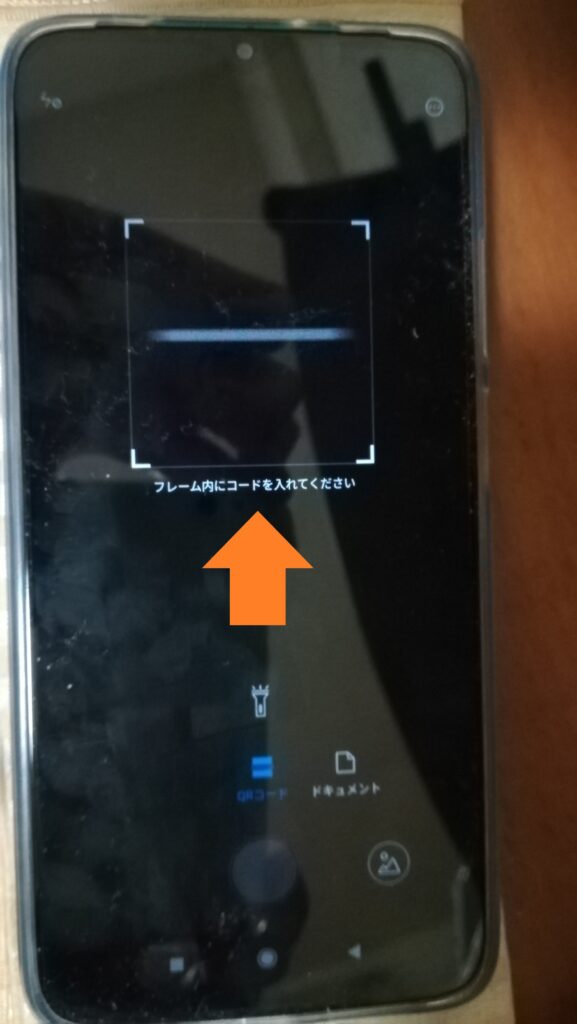
When “Mi Account, Verify Account” appears, touch “Send” to send the verification code to Redmi 9T.
Touch the I am not a robot checkbox.
「Mi アカウント、アカウントの認証」が表示されたら、認証コードを Redmi 9T に送信するために、「送信」をタッチします。
私はロボットではありませんのチェックボックスをタッチします。
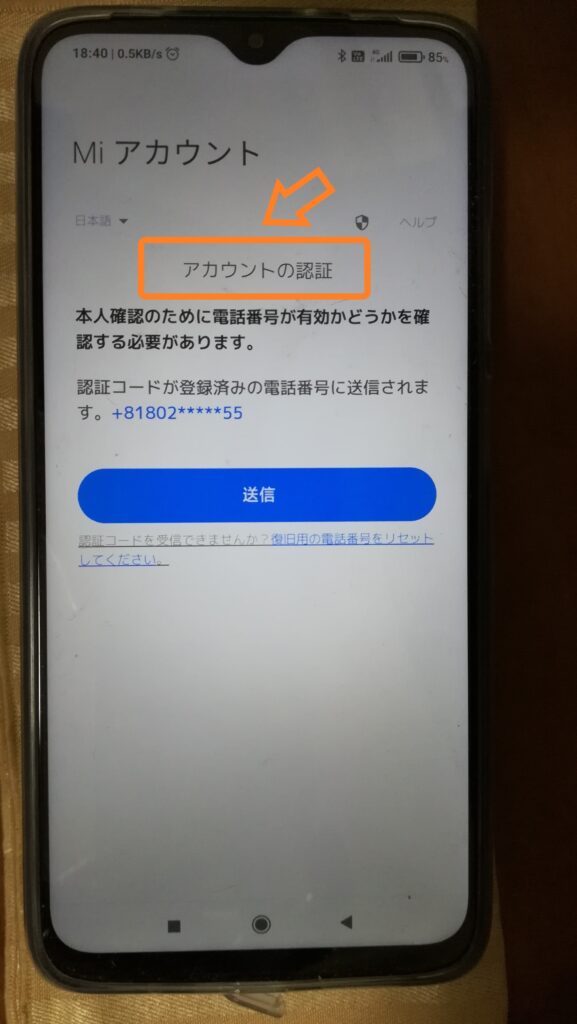
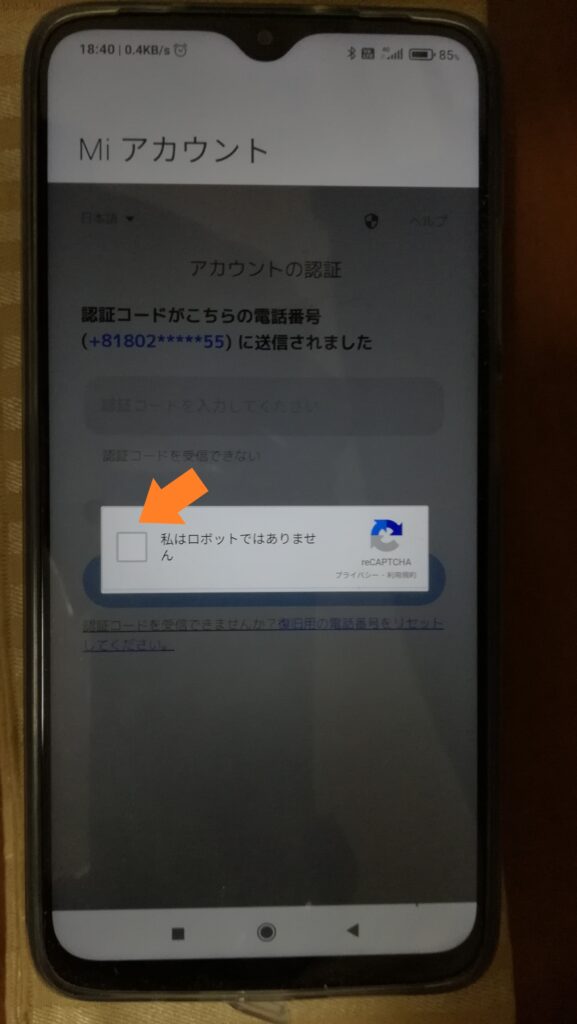
Touch the specified image. If you answer correctly, the verification code will be sent to you via SMS.
Confirm the SMS received and enter the verification code. Touch Submit.
(Note: The verification code is a one-time disposable password.)
指定された画像をタッチします。正解した場合、認証コードがSMSで送信されます。
届いたSMSを確認して、認証コードを入力します。送信をタッチします。
(注意)認証コードは、1回限りの使い捨てパスワードです。
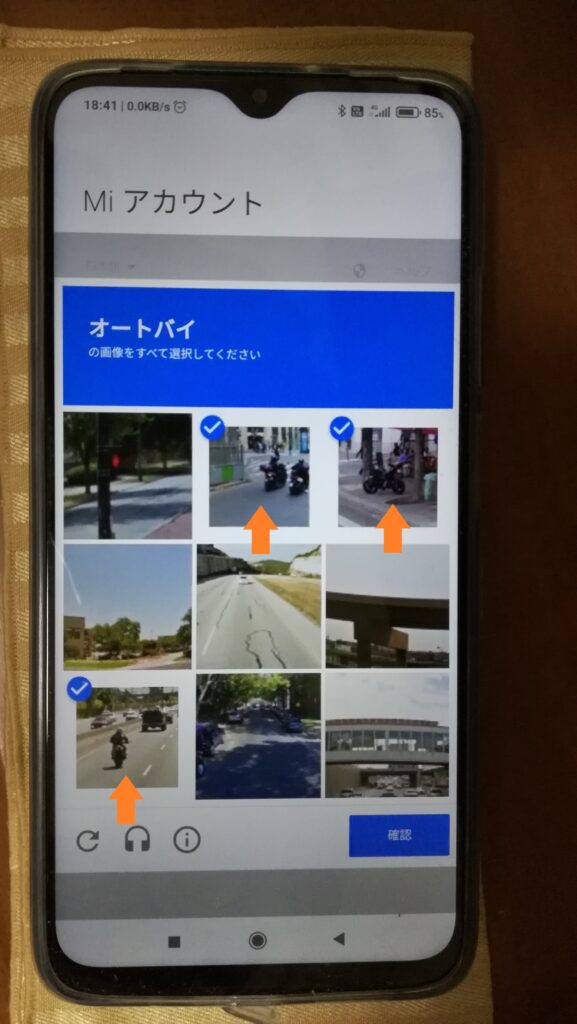
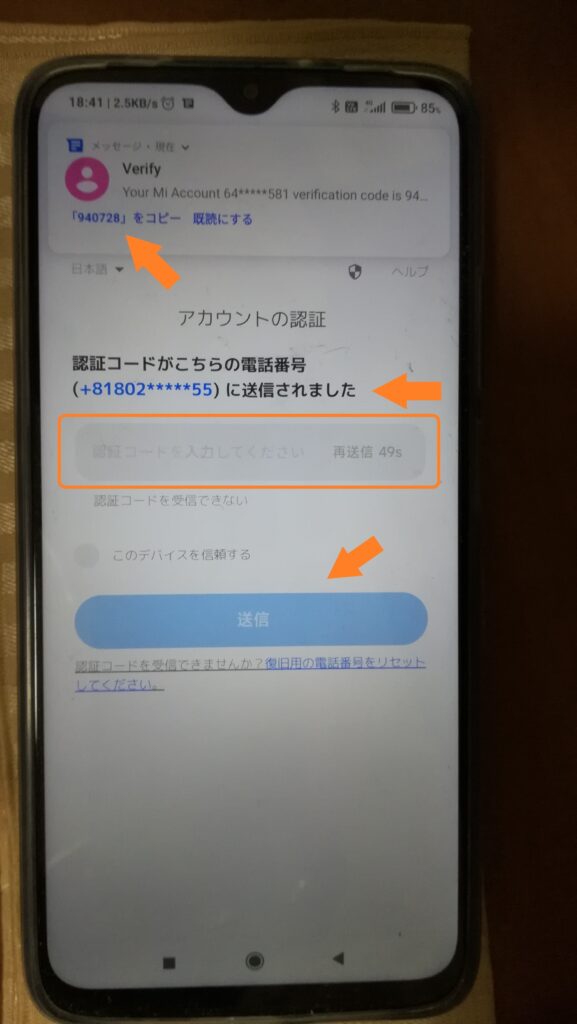
When “Mi account, confirm sign in” appears, touch “Sign in”.
When you see “Mi account signed in,” touch “OK”.
「Mi アカウント、サインインを確認」が表示されたら、「サインイン」をタッチします。
「Mi アカウント、サインインしました」が表示されたら、「OK」をタッチします。
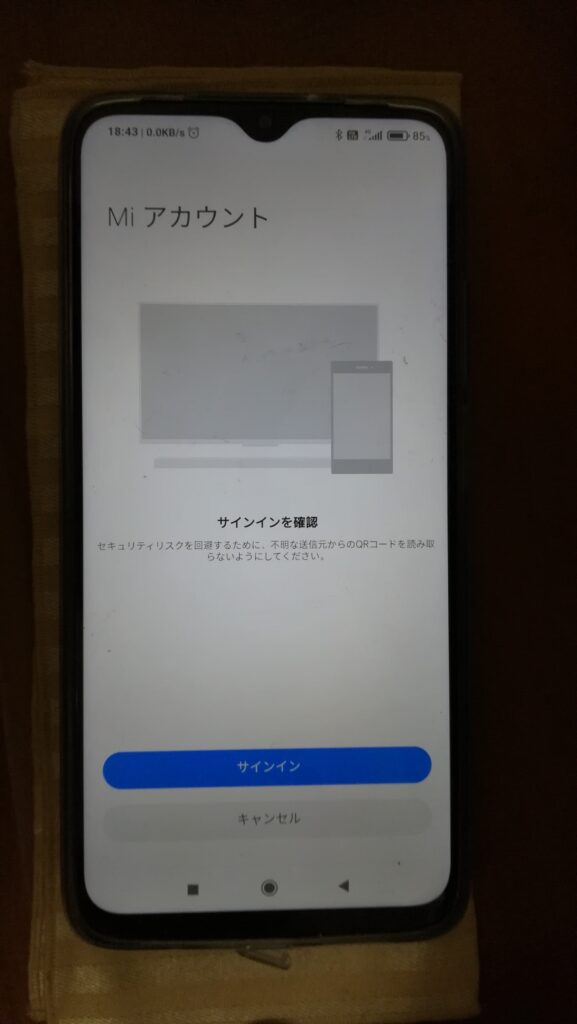
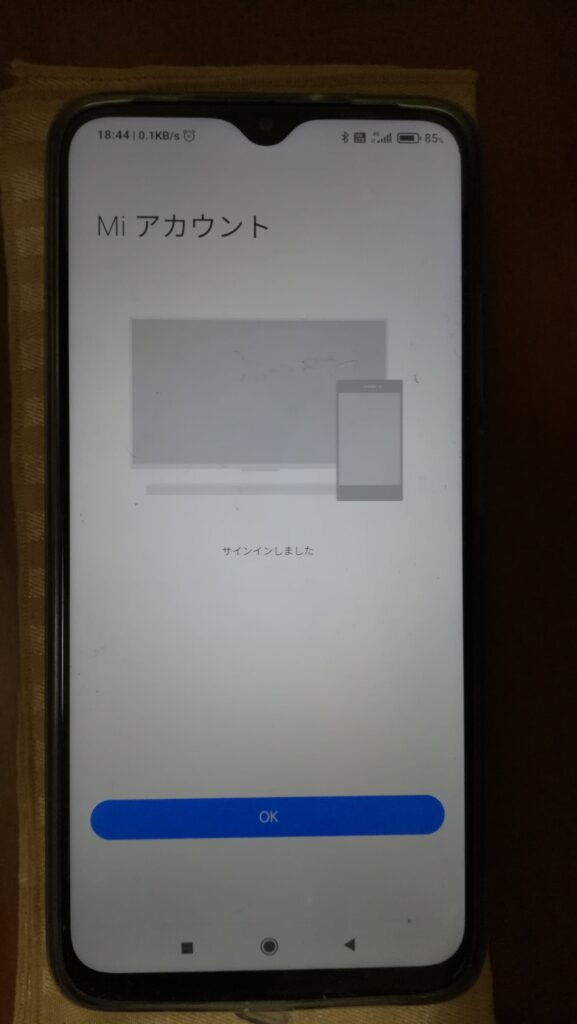
Computer, Second half
パソコン 後半
Mi Unlock tool The “Not connected to the phone, Attention” screen will appear.
Mi Unlock tool 「Not connected to the phone, Attention」の画面が表示されます。
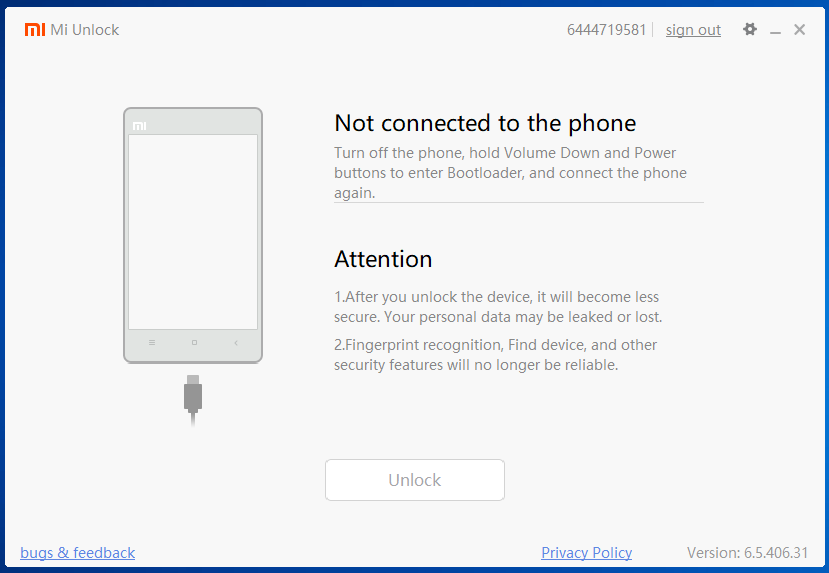
Connect the Redmi 9T to the computer with the USB cable.
The Mi Unlock tool “Phone connected, Attention” screen will appear.
Left click on “Unlock”.
Redmi 9T とパソコンをUSBケーブルで接続します。
Mi Unlock tool 「Phone connected, Attention」の画面が表示されます。
「Unlock」を左クリックします。
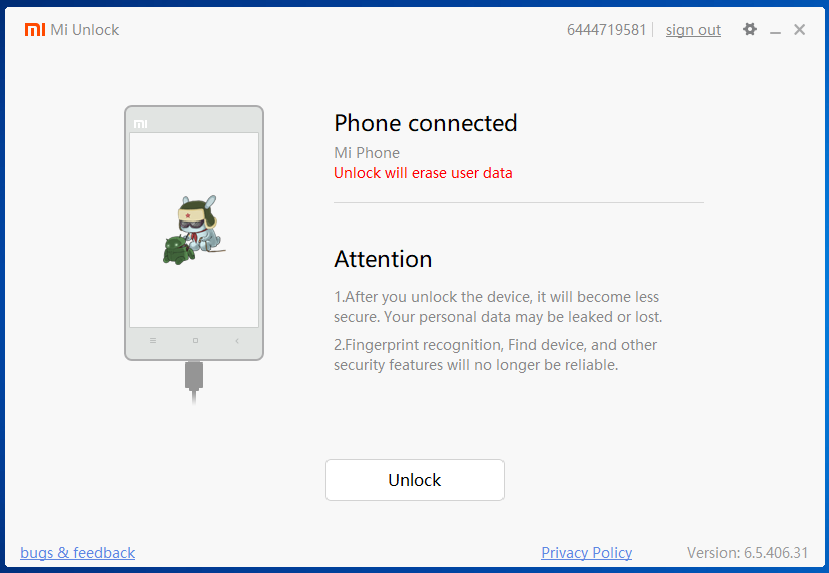
Mi Unlock tool “Couldn’t unlock, Please unlock 168 hours later. And do not add your account in MIUI again, otherwise you will wait from scratch.” will be displayed.
To exit the Mi Unlock tool, left-click the X in the upper right corner.
Mi Unlock tool 「Couldn’t unlock, Please unlock 168 hours later. And do not add your account in MIUI again, otherwise you will wait from scratch」の画面が表示されます。
Mi Unlock tool を終了するために、右上の X を左クリックします。
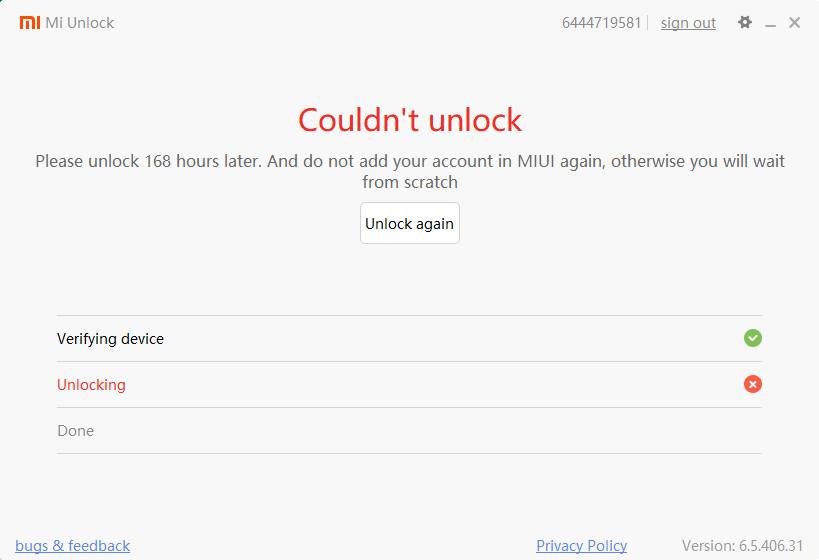
How to spend the waiting period (168 hours = 7 days)
待機期間(168時間=7日)の過ごし方
This waiting period is a safety measure to ensure that the ROM of the smartphone cannot be rewritten immediately after theft.
You must remain logged into your Mi Account and use your smartphone as usual.
If you do not do so, the waiting period count will not be reduced.
この待機期間は盗難後すぐにスマートフォンのROMを書き換えできないようにするための安全対策です。
Mi アカウントにログインしたまま、普段通りにスマートフォンを使用することが必要です。
そうしない場合は、待機期間のカウントが減りません。
Unlocking Bootloader (Second half)
ブートローダーのロックを解除する(後半)
Perform another backup of photos, videos and game apps.
(The data should have increased or been updated in the week of the waiting period.)
Next, log off your Google Account.
写真、動画やゲームアプリなどのバックアップをもう一度、実施します。
(待機期間の1週間で、データが増えたり、更新されているはずです。)
次に、Google アカウントをログオフしてください。
The headings “Configure Redmi 9T” and “Unlock the bootloader (first half)” must be performed, once again.
見出し「Redmi 9T を設定する」と見出し「ブートローダーのロックを解除する(前半)」を、もう一度、実行する必要があります。
However, if you left click on “Unlock” under “Computer, second half”, you will see a different screen than you did 168 hours ago. (Note: If you spent the standby period correctly.
ただし、”パソコン 後半” で「Unlock」を左クリックしたら、168時間前とは異なる画面が表示されます。 (注意) 待機期間を正しく過ごせた場合。
Mi Unlock tool “Unlock the phone will erase all phone data, whether to continue to unlock the phone?” screen will appear.
Left click on “Unlock anyway” after the countdown ends.
Mi Unlock tool 「Unlock the phone will erase all phone data, whether to continue to unlock the phone?」(携帯電話のロックを解除すると、すべての携帯電話のデータが消去されますが、携帯電話のロック解除を継続しますか? やめますか?)の画面が表示されます。
カウントダウン終了後に「Unlock anyway」(なんでもいいから、ロック解除してください)を左クリックします。
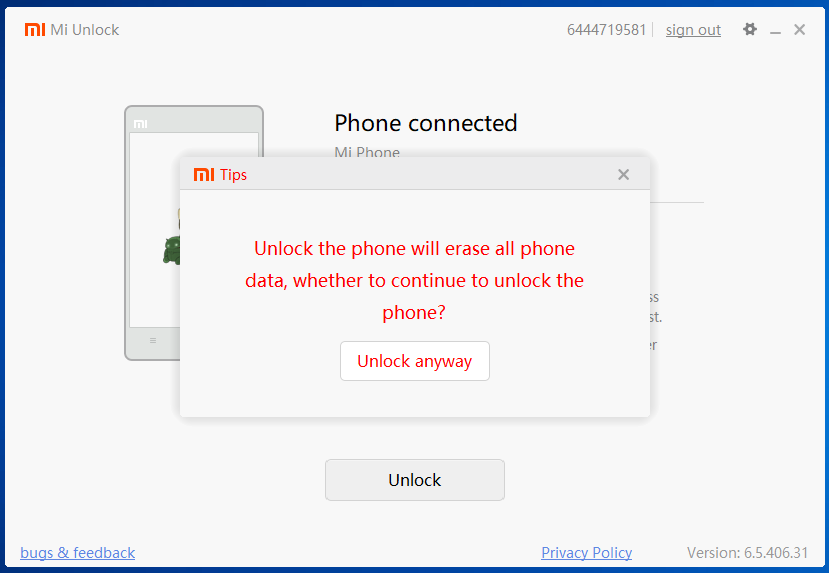
Mi Unlock tool “An unlocked device is an easy target for malware which may damage your device or cause financial loss.” screen will appear
After the countdown ends, left-click on “Unlock anyway”.
Mi Unlock tool 「An unlocked device is an easy target for malware which may damage your device or cause financial loss.」(ロックがかかっていない端末は、マルウェアのカモ(狙い撃ちできる標的)であり、端末に損害を与えたり、金銭的な損害を与えたりする可能性があります。)の画面が表示されます。
カウントダウン終了後に「Unlock anyway」(なんでもいいから、ロック解除してください)を左クリックします。
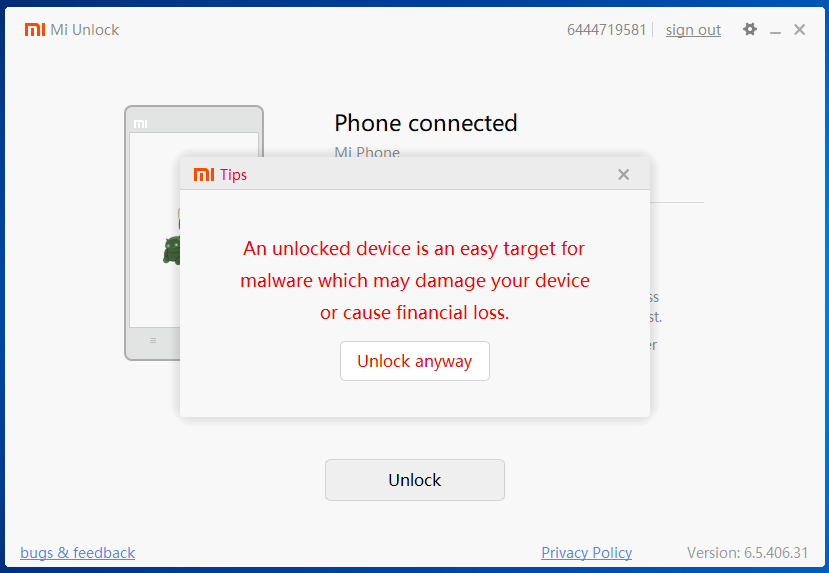
Mi Unlock tool “80%” (number varies depending on progress) screen will appear.
Mi Unlock tool 「80%」(進行状況により数字は異なります)の画面が表示されます。
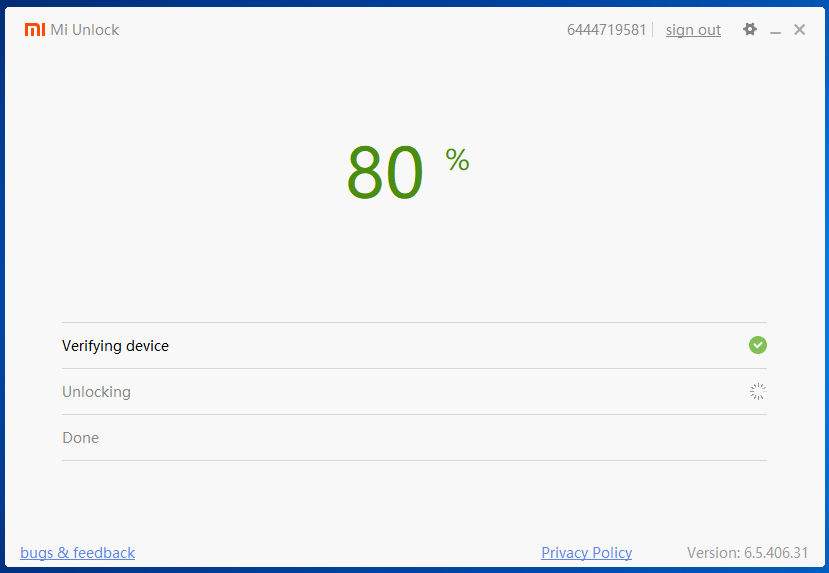
Mi Unlock tool The “Unlocked successfully” screen will appear.
Left click on “Reboot phone”.
Mi Unlock tool 「Unlocked successfully」の画面が表示されます。
「Reboot phone」を左クリックします。
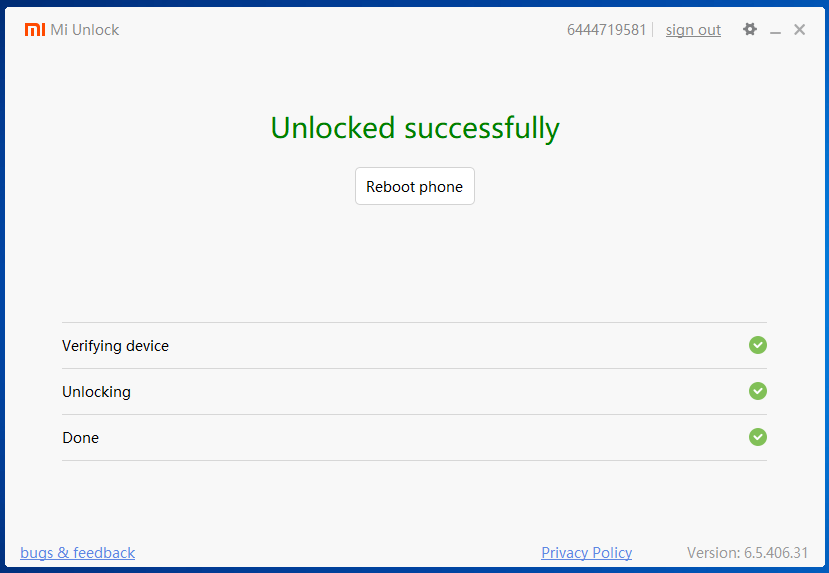
Flash MIUI Stable ROM
MIUI 安定板 ROMを焼く
The only way to update from Android 10 to 11 (MIUI 12.0 to 12.5) is Fastboot Method.
Android 10 から 11 へ(MIUI 12.0 から 12.5 へ)更新する唯一の方法は、Fastboot Method です。
Smart Phone
スマートフォン
Turn off the Redmi 9T.
Press the volume button (down) and the power button at the same time and wait a moment.
The FASTBOOT screen will appear.
Connect the Redmi 9T to your computer with the USB cable.
Redmi 9T の電源をオフにします。
音量ボタン(下げる)と電源ボタンを同時に押して、しばらく待ちます。
FASTBOOT 画面が表示されます。
Redmi 9T とパソコンをUSBケーブルで接続します。
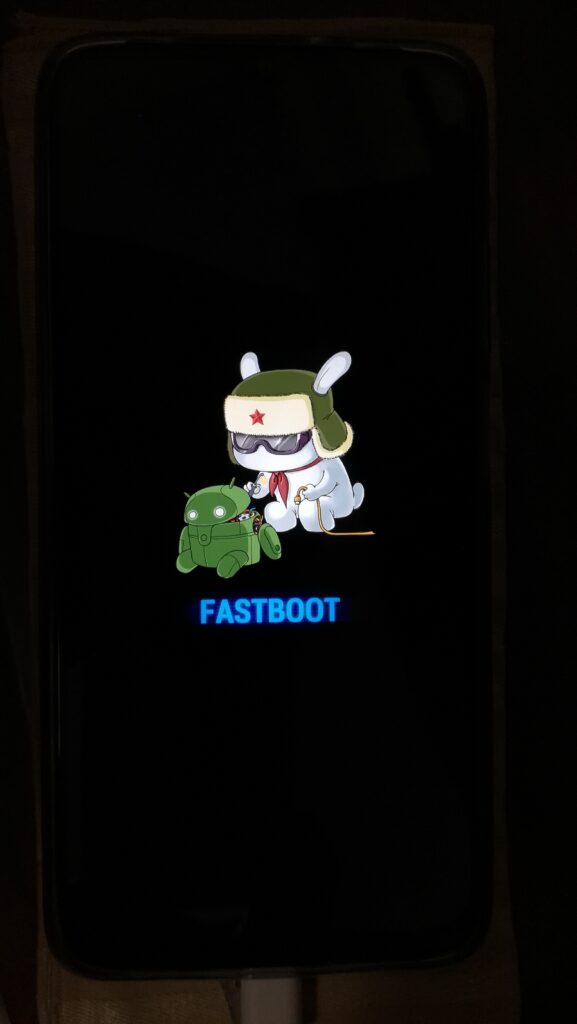
Computer
パソコン
Save the location where you extracted the FASTBOOT ROM as text.
FASTBOOT ROM を解凍した場所をテキストで保存します。
(In my case)
(私の場合)
J:\2022-04\Redmi9T
\lime_global_images_V12.5.7.0.RJQMIXM_20220113.0000.00_11.0_global
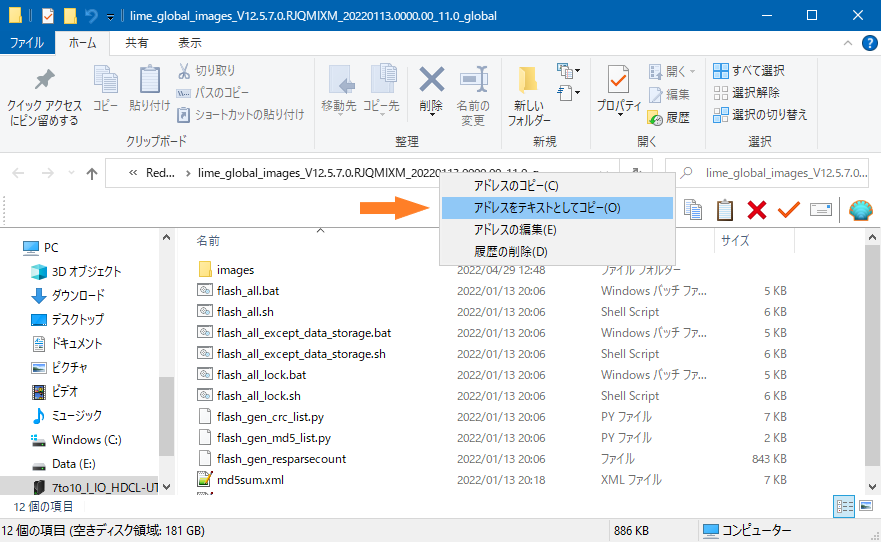
Start MiFlash2020-3-14-0 (XiaoMiFlash.exe) in administrator mode.
MiFlash2020-3-14-0 (XiaoMiFlash.exe) を管理者モードで起動します。
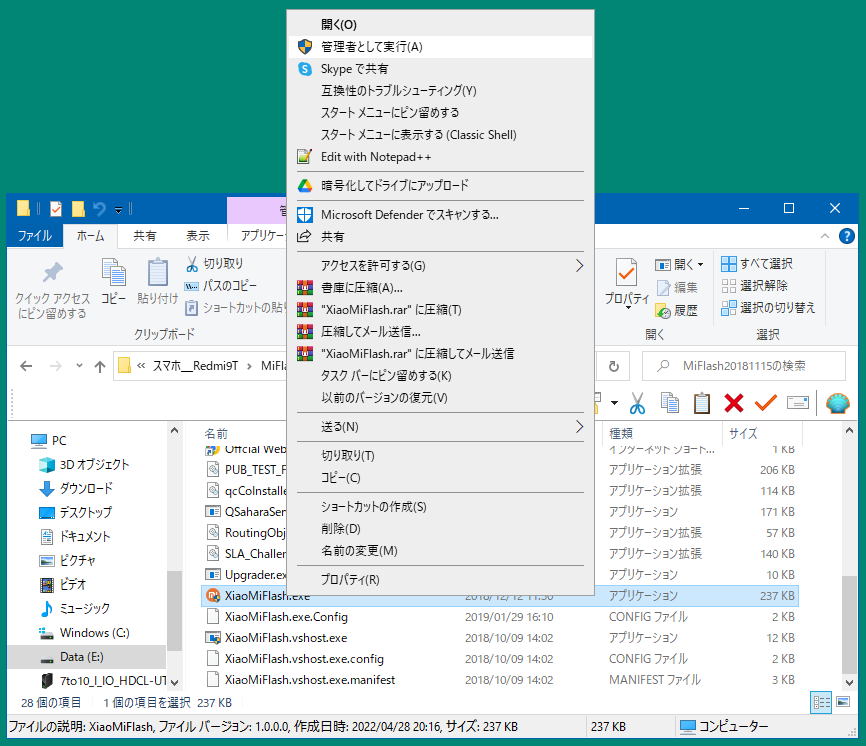
Install driver.
ドライバをインストールします。
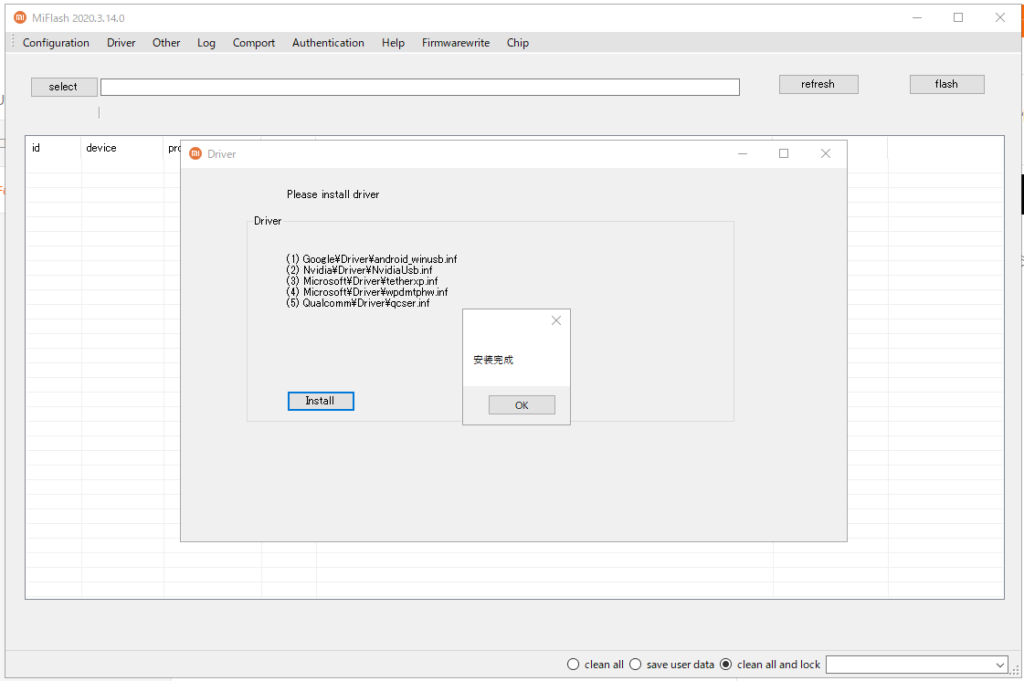
The MiFlash 2020.3.14.0 screen will appear.
Everything should be blank.
MiFlash 2020.3.14.0 の画面が表示されます。
すべて空欄のはずです。
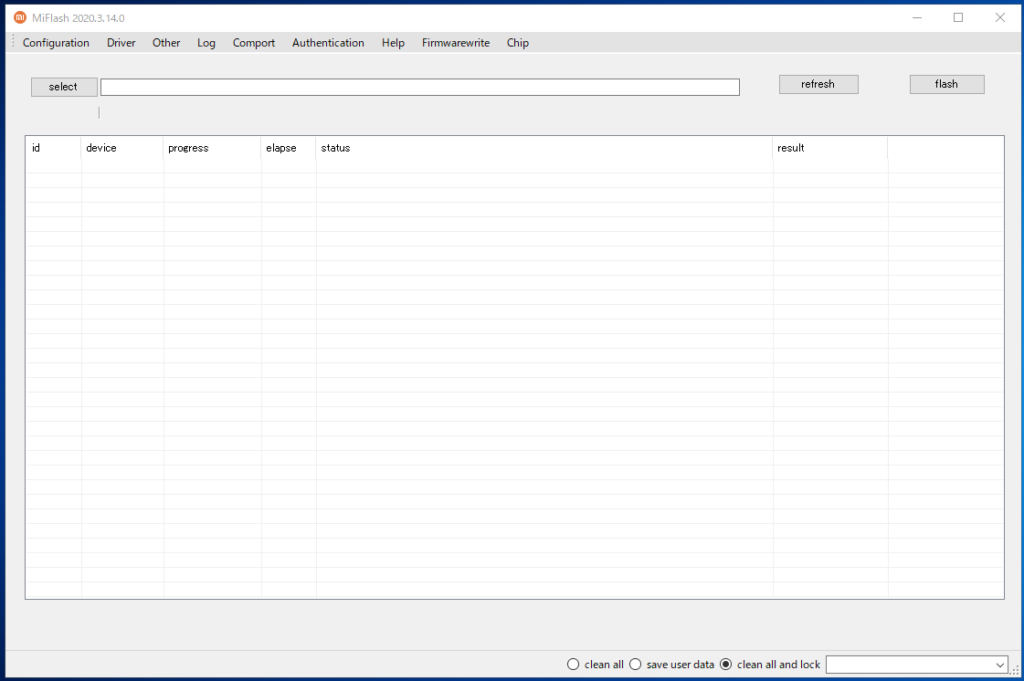
Left click on “reflesh” in the upper right corner.
Data will be entered in the id, device, and elapse fields.
右上の「reflesh」を左クリックします。
id, device, elapse(ID、デバイス、経過時間)にデータが入力されます。
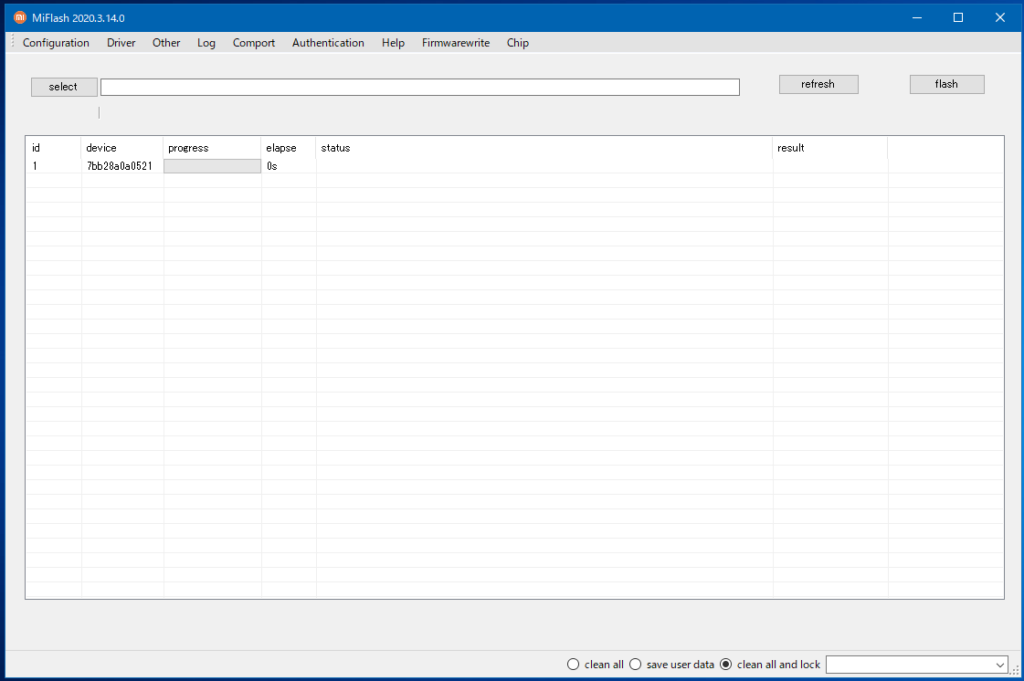
In the “select” entry field, enter the ROM location, “J:\2022-04\Redmi9T
\Јlime_global_images_V12.5.7.0.RJQMIXM_20220113.0000.00_11.0_global” (In my case).
select の入力欄に、ROM の場所を入力します。「J:\2022-04\Redmi9T
\lime_global_images_V12.5.7.0.RJQMIXM_20220113.0000.00_11.0_global」(私の場合)
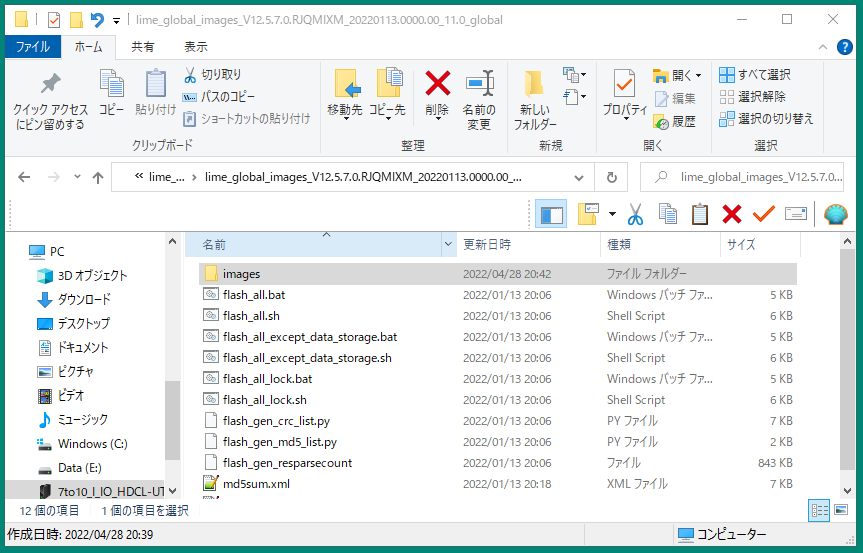
Make sure the selection on the lower right is “clean all and lock” on the right.
This is to restore security.
(Note) In my case, I am using a genuine ROM from the same region as when it left the factory.
(Note) I heard that if you put in a custom ROM or a ROM from a different region from the factory, it will turn into a paperweight (brick), so you need to select “clean all” on the left side. (I don’t know, so please don’t hold me responsible for this, and I can’t answer your questions.)
右下の選択が、右側の “clean all and lock” (”全消去とロック”)であることを確認します。
セキュリティを復活させるためです。
(注意) 私の場合、工場出荷時と同じ地域の正規 ROM を使用しています。
(注意) カスタム ROM を入れたり、工場出荷時と違う地域の ROM を入れると文鎮(レンガ)化するため、左側の clean all を選ぶ必要があるそうです。(私は分かりませんので、責任を押し付けたりしないでください。 質問されても、お答えできません。)
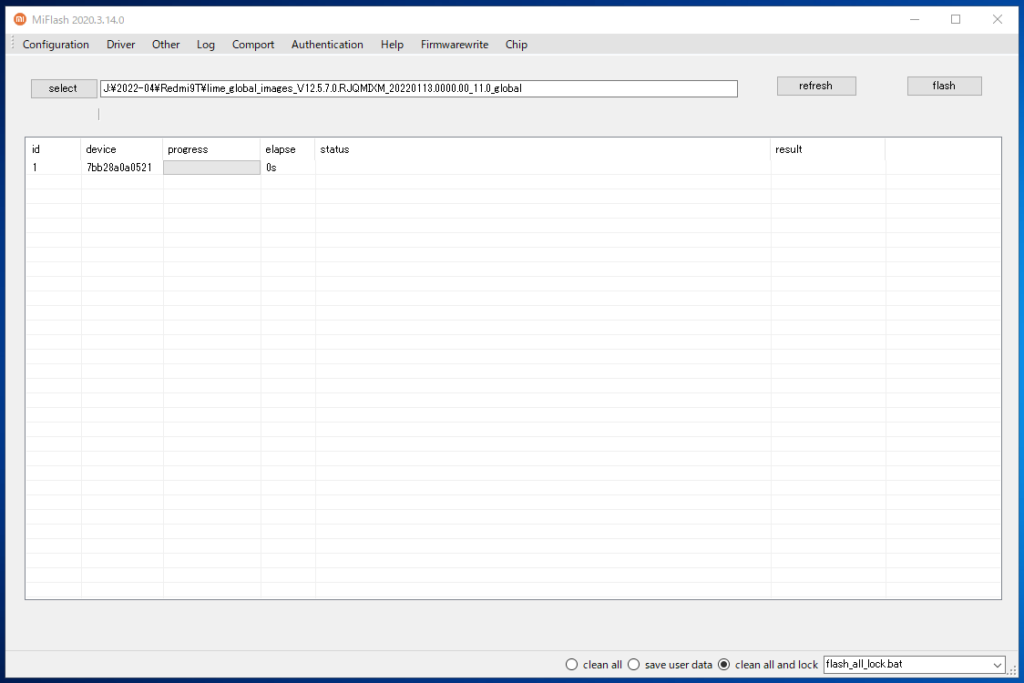
Left click on “flash” in the upper right corner.
右上の「flash」を左クリックします。
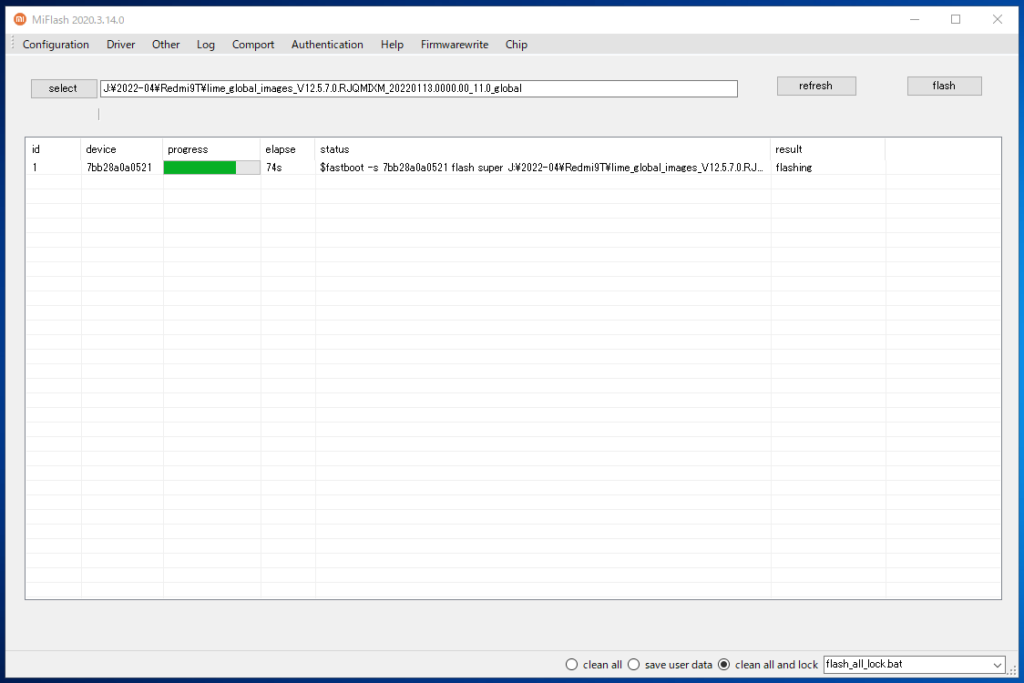
The elapsed time in my case was 352 seconds.
It is necessary to wait quietly and without moving so that the code will not be disconnected.
私の場合の経過時間は、352秒でした。
コードが抜けない様に、静かに動かずに待つことが必要です。
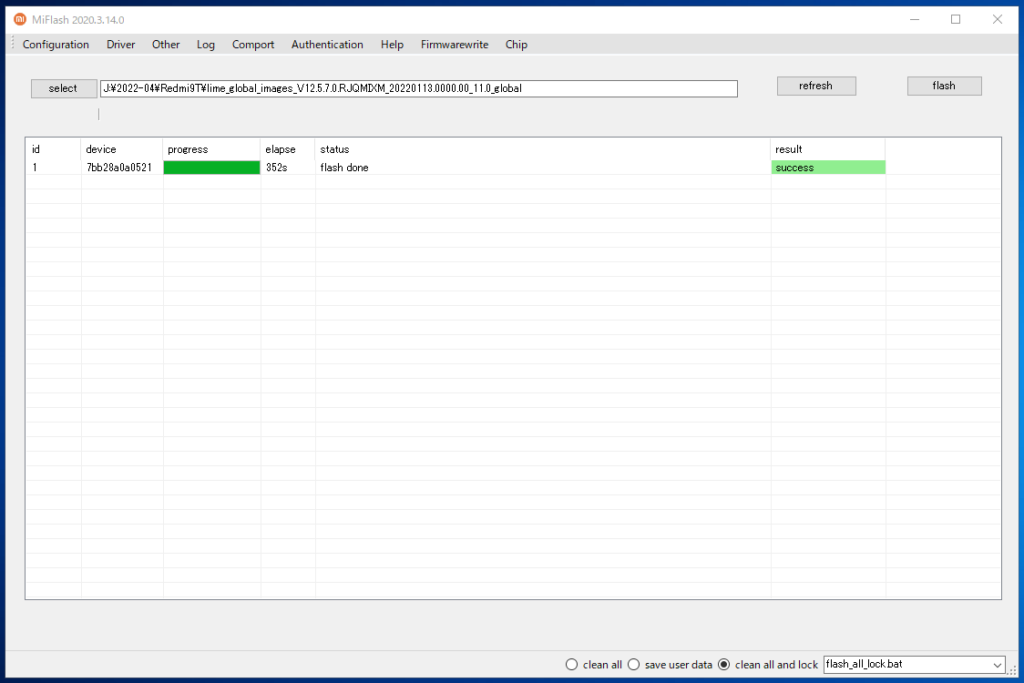
ROM 焼きが完了すると、自動的にスマートフォンが再起動します。
Wait 5 minutes for the 4 letters of MIUI to appear and 5 minutes for the initial setup screen, for a total of 10 minutes.
MIUI の4文字が表示されるまで5分、初期設定画面まで5分、計10分待つ。
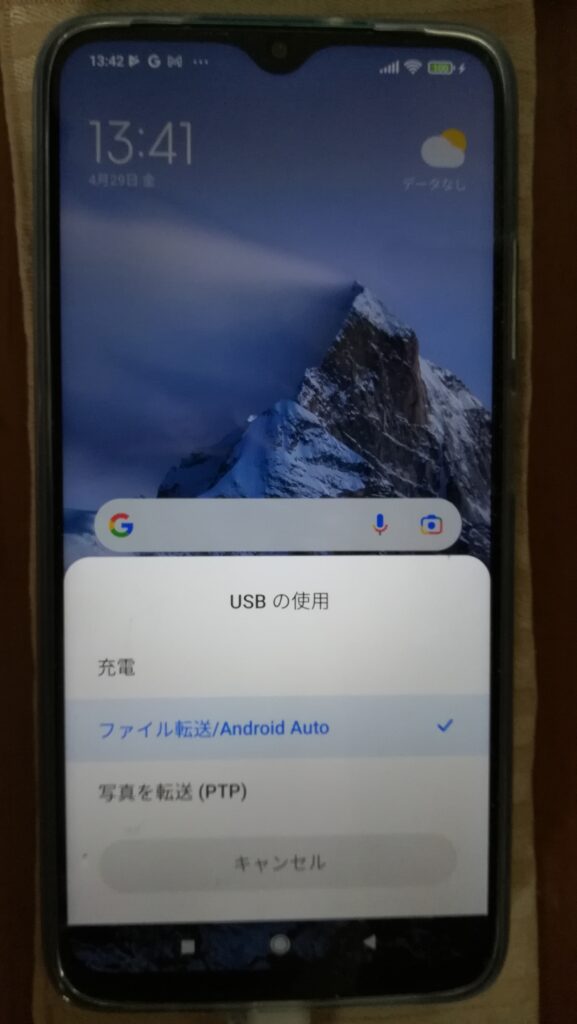
Use of USB
USB の使用
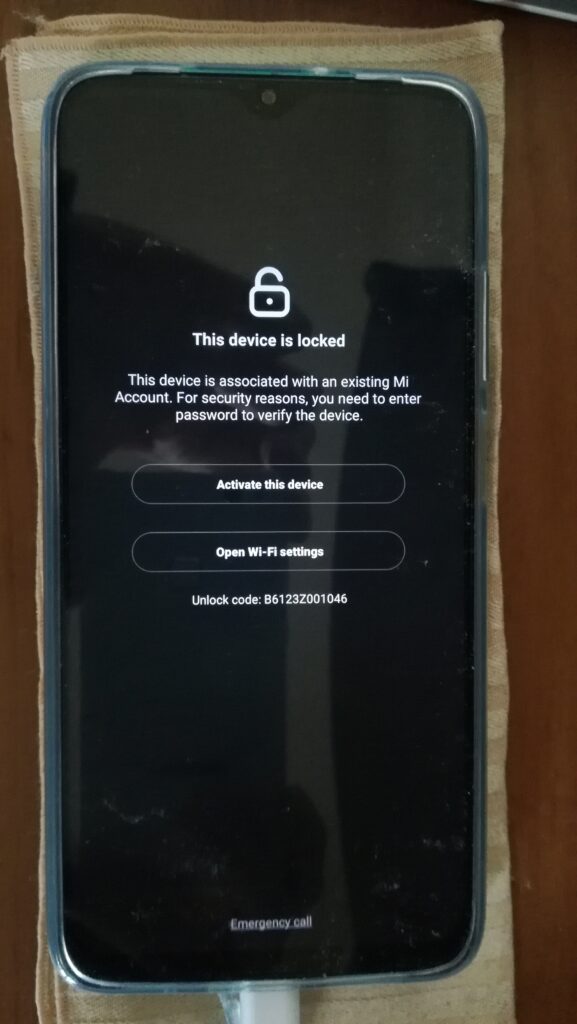
This device is locked
このデバイスはロックされています
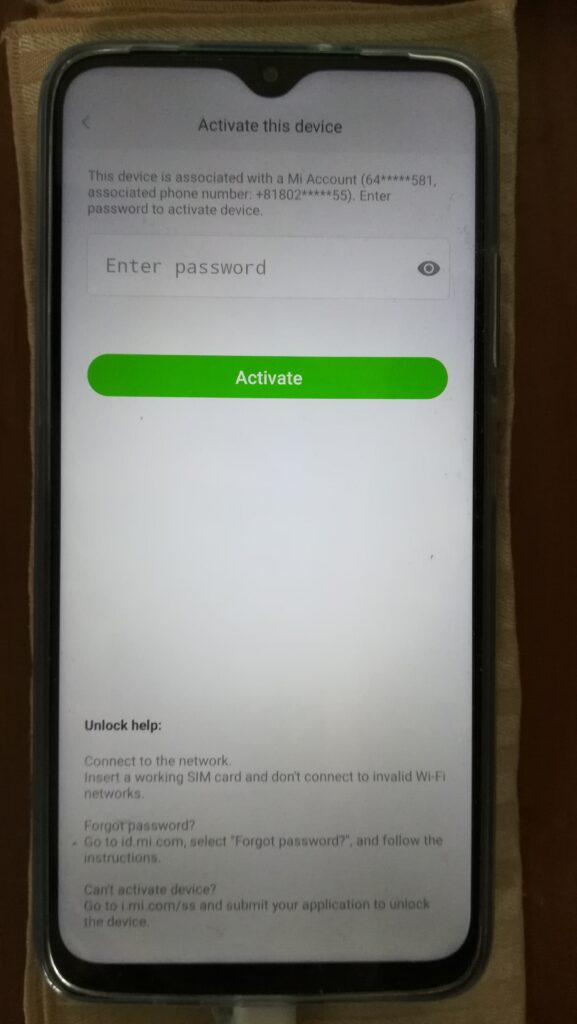
Activate this device
このデバイスを起動する
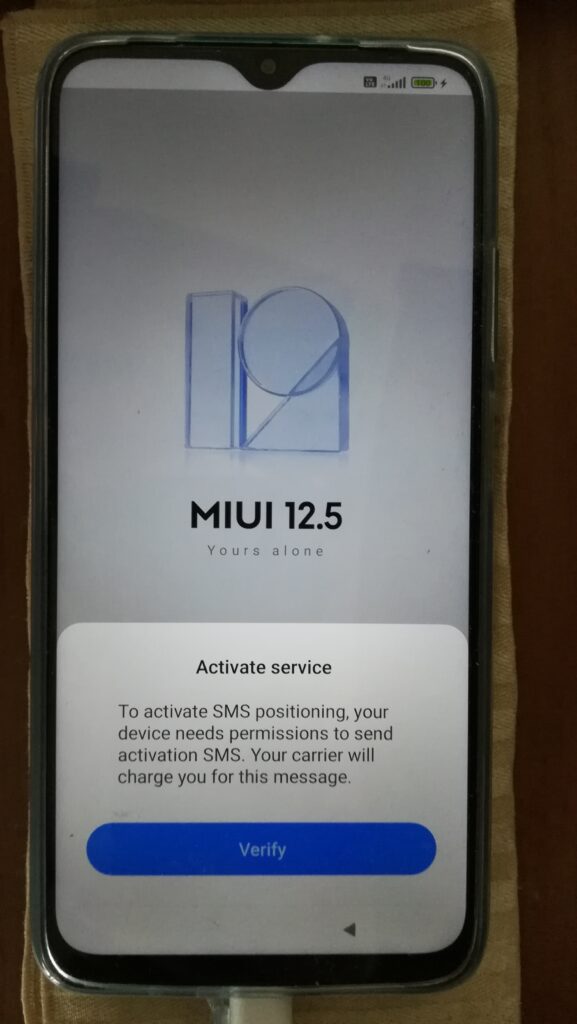
MIUI 12.5 Complete, touch verify
MIUI 12.5 完了、verify(証明)をタッチ
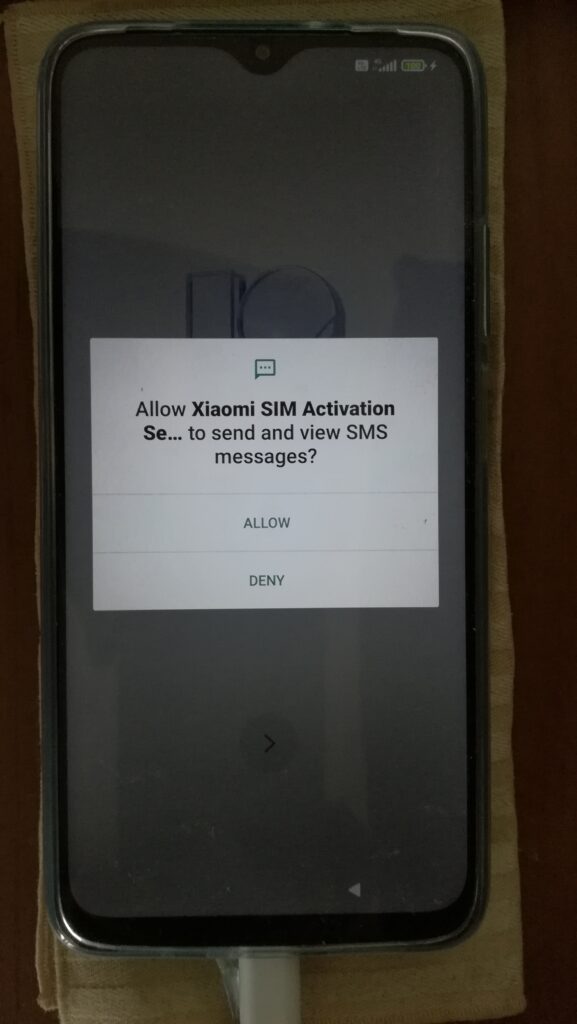
Allow Xiaomi SIM Activation
Xiaomi SIM 起動を許可
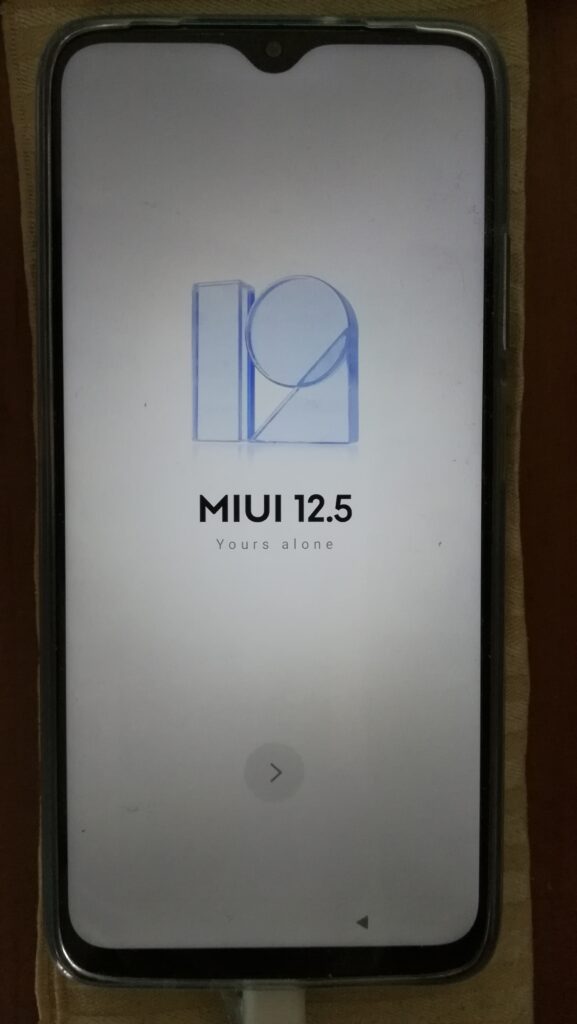
MIUI 12.5 Initial Setup Start
MIUI 12.5 初期設定スタート
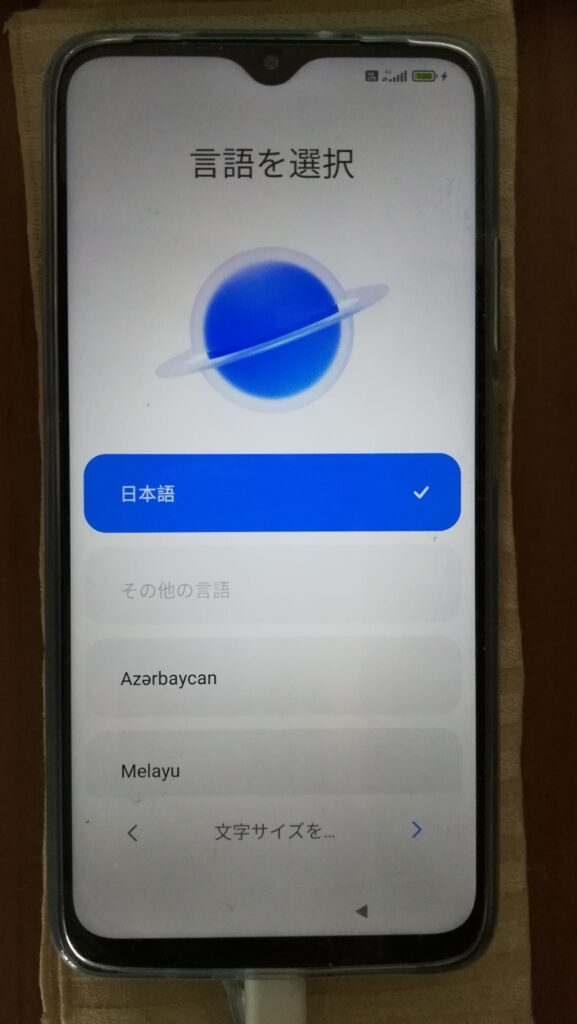
Select language
言語を選択
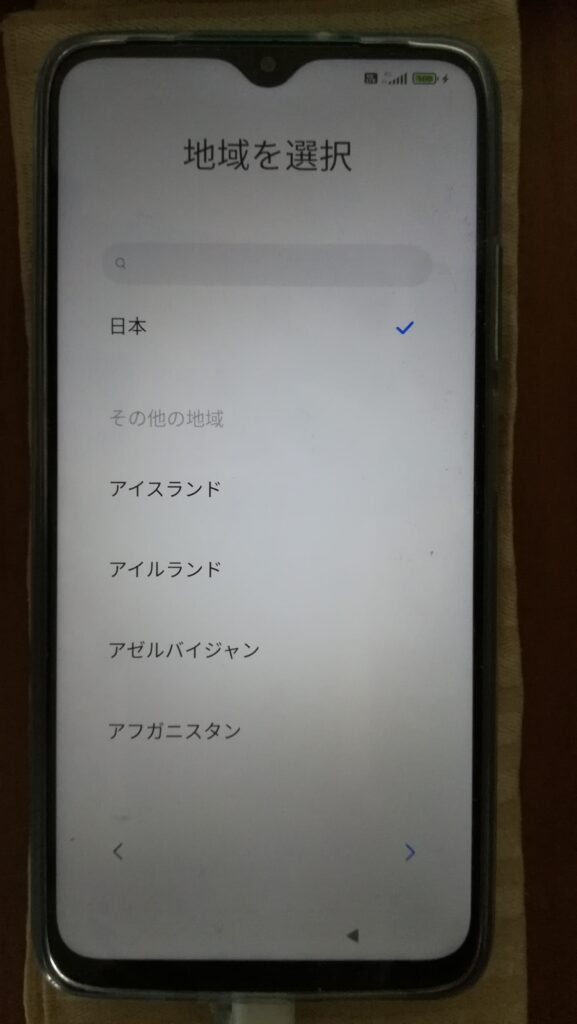
Select Region
地域を選択
Good things after I updated my Redmi 9T ROM 128GB
Redmi 9T ROM 128GB を更新して良かったこと
Additional memory
メモリ増設
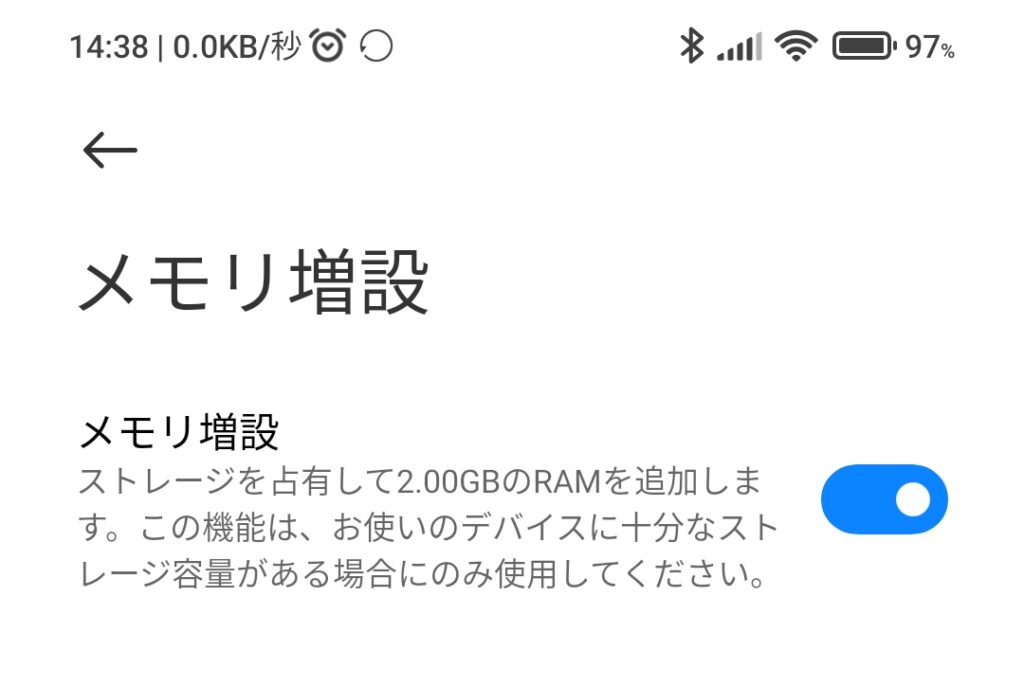
Configuration –>
Additional settings –>
Additional memory –>
Add 2.00GB of RAM.
(Note: The ROM 64GB version was 1.00GB.)
設定 –>
追加設定 –>
メモリ増設 –>
2.00GBのRAMを追加します。
(注釈) ROM 64GB版は、1.00GBでした。
Arrange items in “Recent Tasks”
“最近のタスク”でアイテムを配置する
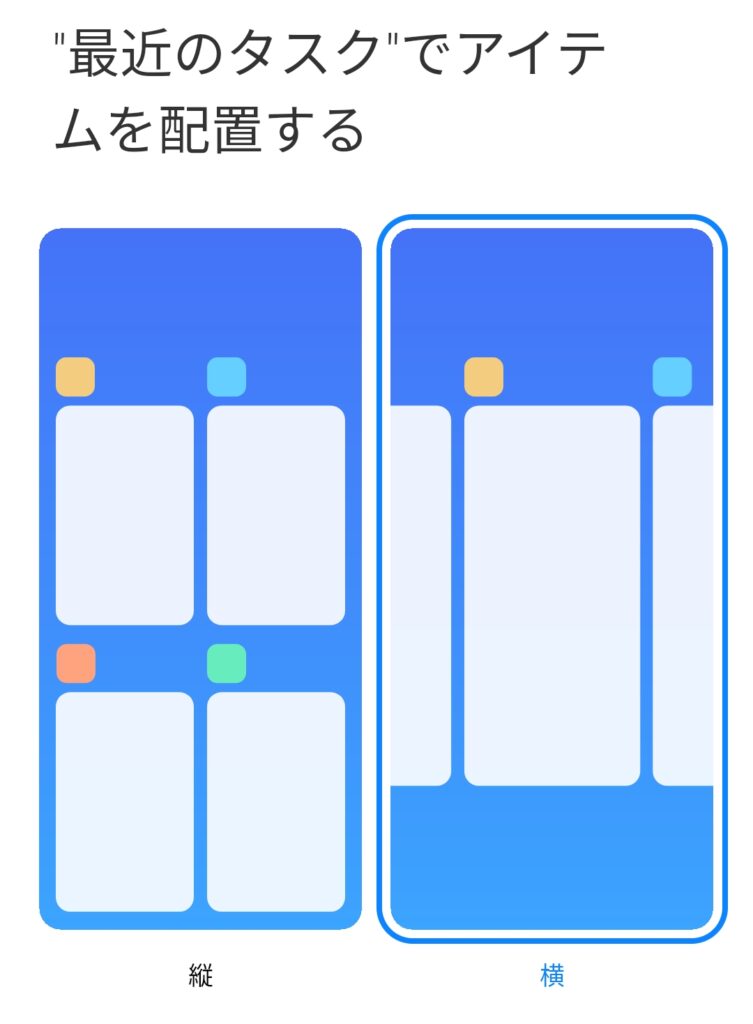
Settings –>
Home Screen –>
Arrange items in “Recent Tasks”
Have a option to choose “horizontal” alignment
設定 –>
ホーム画面 –>
“最近のタスク”でアイテムを配置する
“横”並びを選べる
High capacity battery
大容量バッテリー
- High capacity battery 6,000mAh
- 大容量バッテリー 6,000mAh
Dual Apps
デュアルアプリ
- Settings –> Apps –> Dual Apps
You can use two accounts in the communication app LINE.
*As of May 8, 2022, the image cannot be sent.
- 設定 –> アプリ –> デュアルアプリ
通信アプリ LINE で、アカウントを2つ使用できます。
※2022年5月8日現在、画像が送信できません。
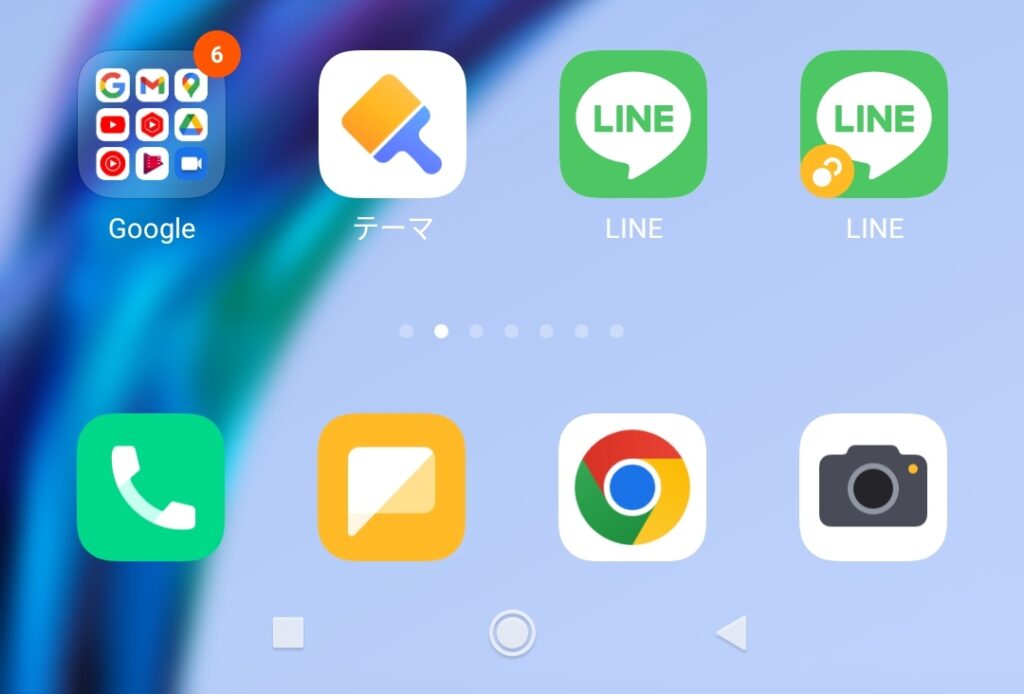
Considering the time required, you might want to buy a new product.
所要時間を考えると新商品を買うべきかもしれません。
Xiaomi Redmi Note 11 Japanese 4GB+64GB SIM free
Xiaomi Redmi Note 11 日本語版 4GB+64GB SIMフリー
It looks like the successor to the Redmi 9T.
Android™ 11/MIUI 13
However, it has only 2 outward-facing cameras and 1(one) inward-facing camera
(Redmi 9T has 4 outward-facing cameras and 1(one) inward-facing camera).
No mobile wallet (Felica).
No NFC (reads my number card).
No 5G.
Redmi 9T の後継機種のような感じです。
Android™ 11/MIUI 13
ただし、カメラは 外向き2個 内向き1個と少ないです。
(Redmi 9T は外向き4個 内向き1個です。)
おサイフケータイ (Felica) 無し。
NFC(マイナンバーカードを読み取り) 無し。
5G 無しです。
Xiaomi Redmi Note 10T Japanese Sim Free Phone 4GB+64GB
Xiaomi Redmi Note 10T 日本語版Simフリースマホ 4GB+64GB
Mobile wallet (Felica),
NFC (may be able to read my number card?),
5G
April 28, 2022 List of NFC smartphones compatible with My Number Card (Created on April 28, 2022)
https://www2.jpki.go.jp/prepare/pdf/nfclist.pdf
This is not listed in the following list.
However, the blog card below provides an illustration of the read position of the Redmi Note 10 Pro (a higher-end, similar model of the Xiaomi Redmi Note 10T).
おサイフケータイ (Felica)、
NFC(マイナンバーカードを読み取れる可能性あり?)、
5G対応
令和4年4月28日 マイナンバーカードに対応したNFCスマートフォン一覧(作成日:令和4年4月28日)
https://www2.jpki.go.jp/prepare/pdf/nfclist.pdf
には記載されていない。
しかし、下記のブログカードでは、Redmi Note 10 Pro (Xiaomi Redmi Note 10T の上位機種、類似機種) の読み取り位置の図解が掲載されています。
How to Fix Your Hard Bricked Xiaomi Phone With Locked Bootloader
ロックされたブートローダで文鎮化したXiaomi Phoneを修正する方法
I will post a link to the solution in case my smart phone becomes a paperweight.
私のスマートフォンが文鎮化した場合に備えて、解決策へのリンクを貼ります。

![How to Flash Redmi 9T Firmware With Mi Flash TOOL (Guide) [MIUI 12.5] ROM焼き Android OS 更新方法](https://www.surlofia.com/wp-content/uploads/2022/05/Flash-MIUI-12.5-ROM.png)