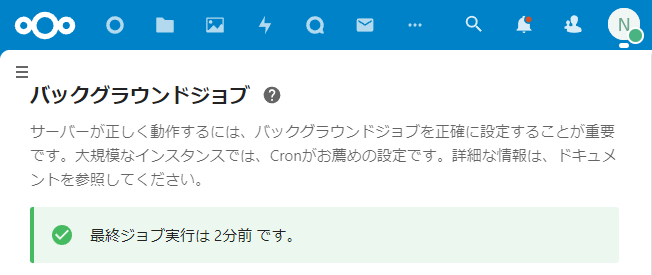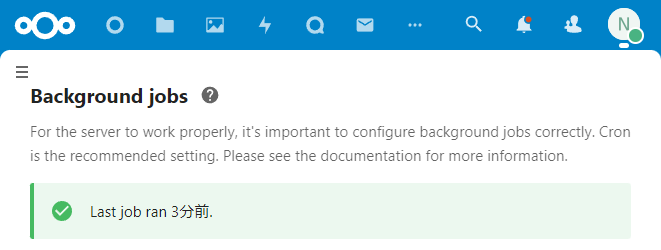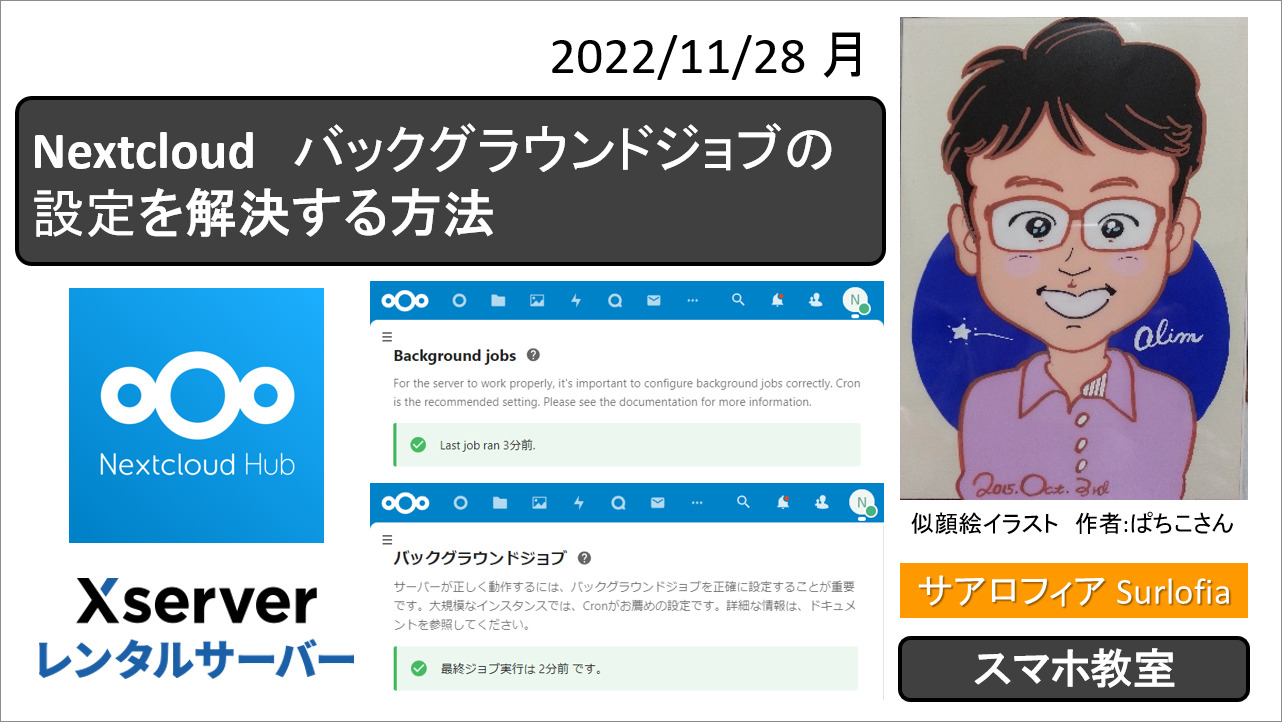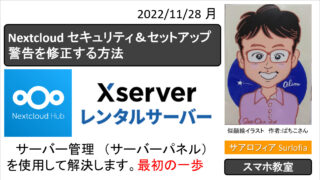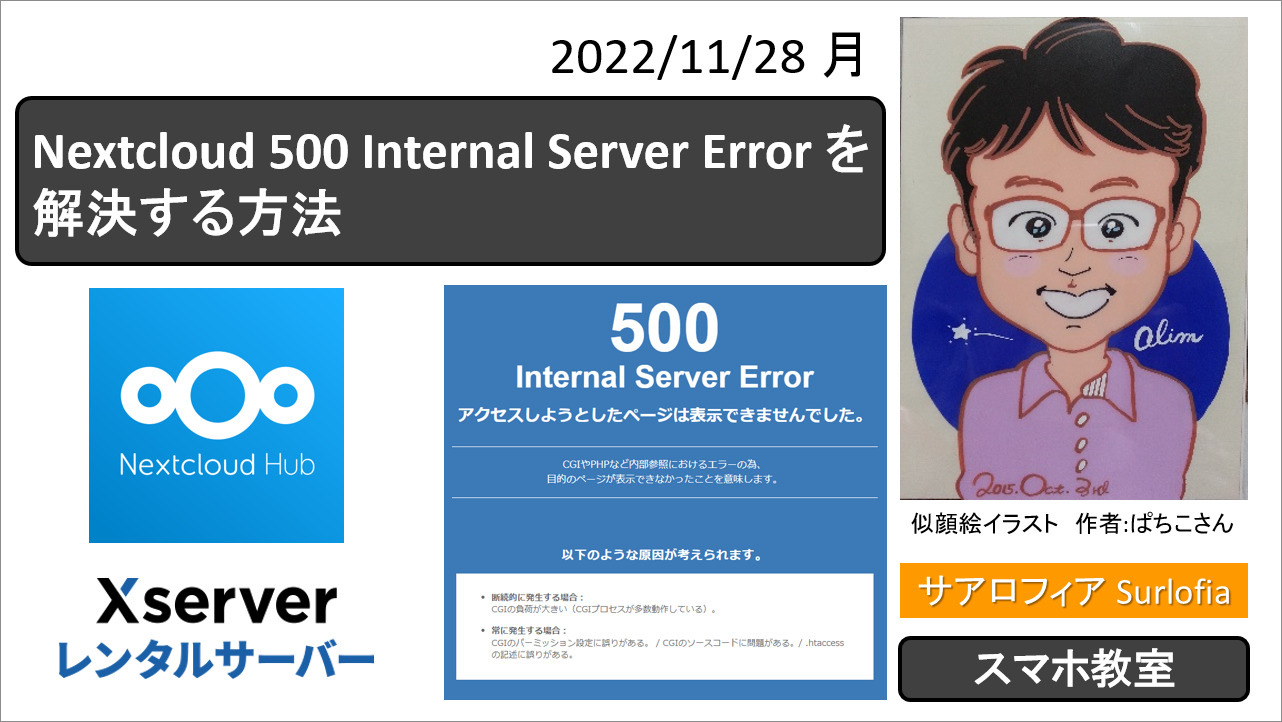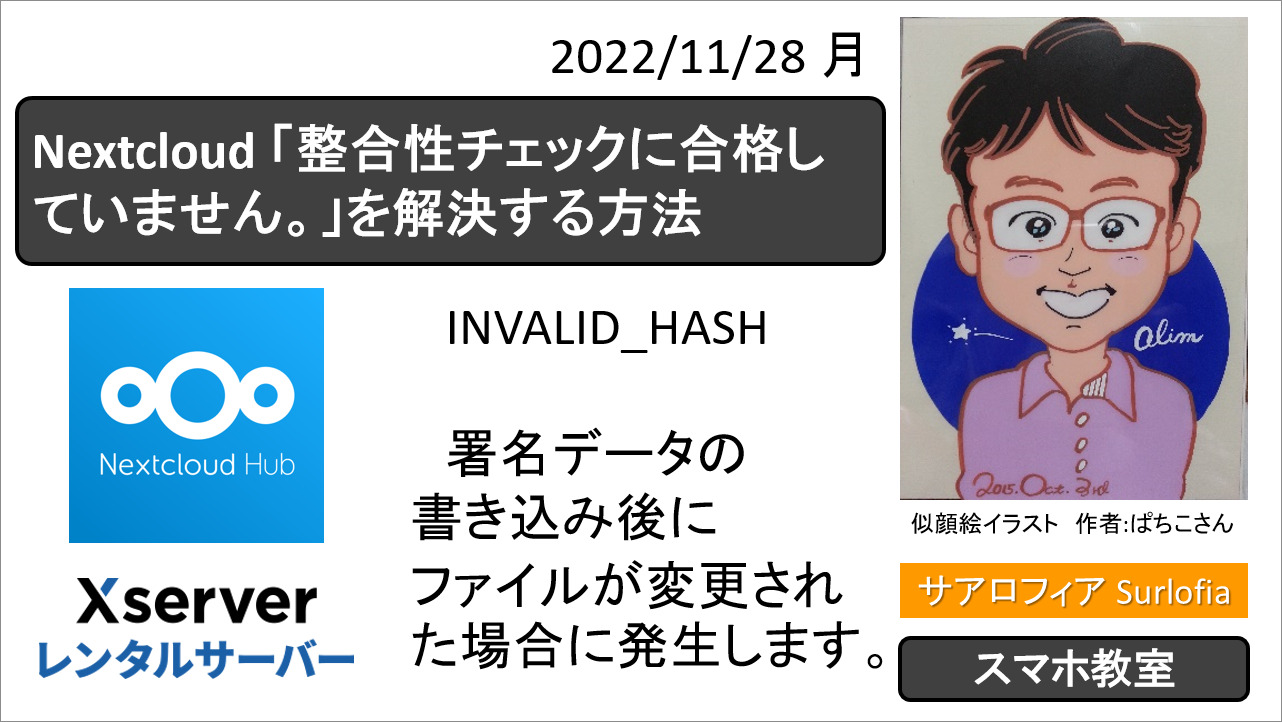【2022年12月】エックスサーバーで、Nextcloud の「バックグラウンドジョブの設定を確認してください。」で困ったときの解決方法。
[December 2022] On X server, Nextcloud says “Check the background job settings.” How to solve a problem with.
その他の解決方法については、下記の記事をご覧ください。
セキュリティ&セットアップ警告
Security & setup warnings
バックグラウンドジョブの設定を確認してください。
Check the background job settings .
最後のバックグラウンドジョブの実行は3 時間前を実行しました。何かがおかしいようです。 バックグラウンドジョブの設定を確認してください↗。
https:// (あなたのドメイン名) / (nextcloud をインストールしたフォルダ) /index.php/settings/admin/overview
Last background job execution ran 3 hour ago. Something seems wrong. Check the background job settings ↗.
https:// (your domain name) / (the folder where you installed nextcloud) /index.php/settings/admin/overview
リンクをクリックすると、基本設定が表示されます。
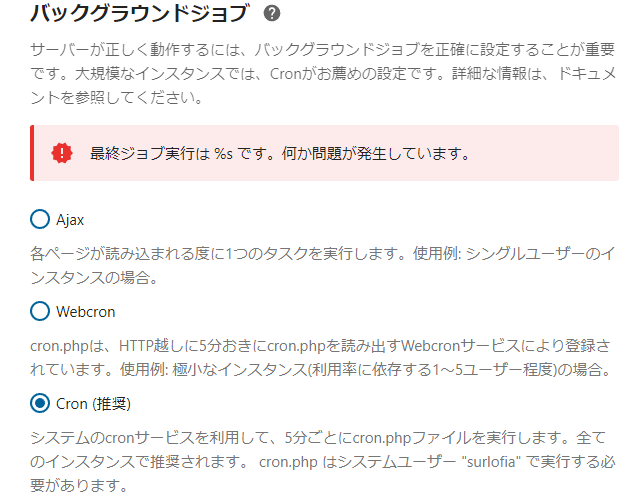
上の画像によると、5分ごとが推奨のようです。
5分ごとにバックグラウンドジョブを動かせば、十分ですね。
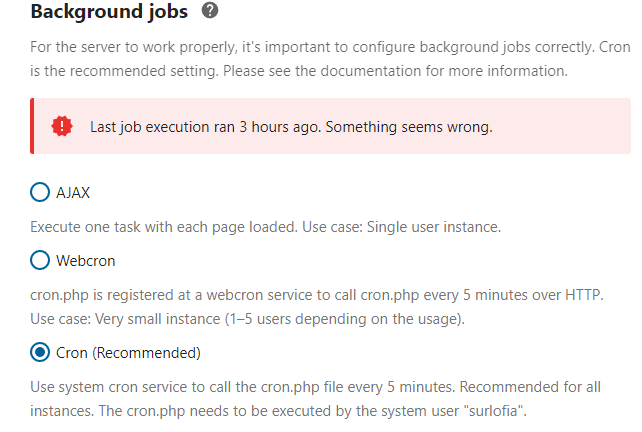
According to the image above, every 5 minutes seems to be recommended.
Running a background job every 5 minutes is sufficient.
タイトル横の ? マークをクリックすると説明ページが表示されます。
Cron jobs
You can schedule cron jobs in three ways – using AJAX, Webcron, or cron. The default method is to use AJAX. However, the recommended method is to use cron. The following sections describe the differences between each method.Cron
And append this line:*/5 * * * * php -f /var/www/nextcloud/cron.phpNote
https://docs.nextcloud.com/server/25/admin_manual/configuration_server/background_jobs_configuration.html
注釈
いくつかの環境では、–define apc.enable_cli=1 を cron コマンドに追加する必要があるかもしれません。 Memory caching (APCu の章) をご覧ください。
For some configurations, it might be necessary to append –define apc.enable_cli=1 to the cron command. Please refer to Memory caching (section APCu).
Memory caching のリンク
APCu
APCu is a data cache, and it is available in most Linux distributions. On Red Hat/CentOS/Fedora systems install php-pecl-apcu. On Debian/Ubuntu/Mint systems install php-apcu.After restarting your Web server, add this line to your config.php file:
‘memcache.local’ => ‘\OC\Memcache\APCu’,
Refresh your Nextcloud admin page, and the cache warning should disappear.警告
WarningCLI (= Command Line Interface コマンドラインインターフェース) では APCu がデフォルトで無効になっているため、nextcloud の cron ジョブで問題が発生する可能性があります。
APCu is disabled by default on CLI (= Command Line Interface) which could cause issues with nextcloud’s cron jobs.php.ini 設定ファイルで、 apc.enable_cli を 1 に設定する
https://docs.nextcloud.com/server/latest/admin_manual/configuration_server/caching_configuration.html#id1
か、
cron ジョブ呼び出しに –define apc.enable_cli=1 を追加してください。
Please make sure you set the apc.enable_cli to 1 on your php.ini config file
or
append –define apc.enable_cli=1 to the cron job call.
サーバー管理 (サーバーパネル)を使用して解決します。
Cron設定 追加します
https://secure.xserver.ne.jp/xapanel/login/xserver/server/
エックスサーバーにログインします。
サーバーパネルを表示します。
※ https://secure.xserver.ne.jp/xserver/ (あなたのサーバー番号) / (あなたのサーバー ID ) .xsrv.jp/?action_user_index=true をブラウザで表示します。
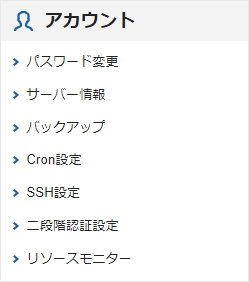
Cron設定を左クリックします。
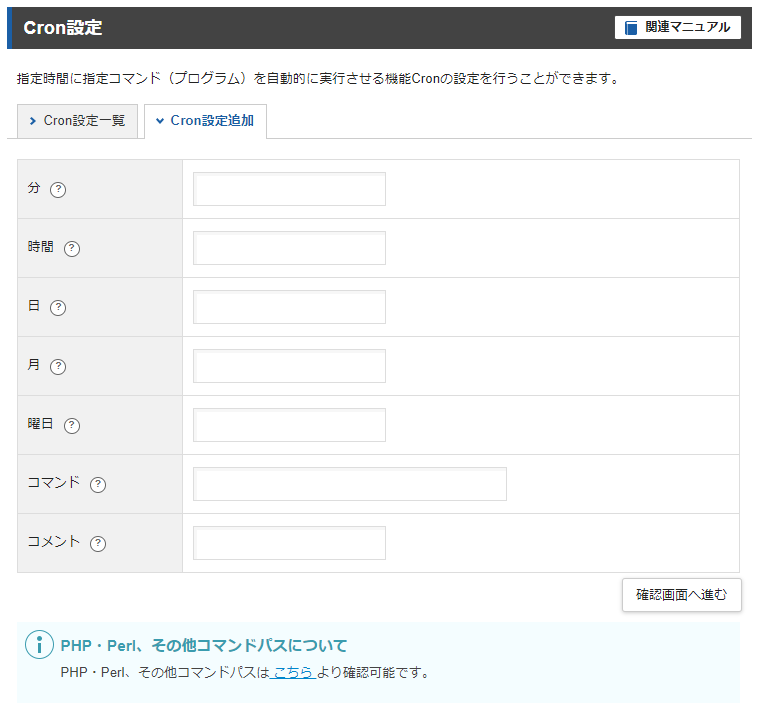
関連マニュアル Cron設定 によると、下記のコマンド入力をすることになります。
/usr/bin/php8.1 /home/yourid/example.com/public_html/yournextcloud/cron.phpしかし、エラー警告は消えません、改善されません。
Cron設定 エラーメッセージの場所
関連マニュアル Maildirについて で、エラーメッセージの場所を確認します。
エックスサーバー契約管理ページ ( https://secure.xserver.ne.jp/xapanel/xserver/index ) に戻り、「ファイル管理」を左クリックして、ファイルマネージャを表示します。
/home/ (あなたのサーバー ID ) / Maildir.x (x = 1, 2, 3 など順番に付与) /new を選択して、更新日時が一番新しいファイルを選択して、画面上部の「編集」を左クリックします。
一番下の行に、下記のメッセージがありました。
OCP\HintException: [0]: Memcache \OC\Memcache\APCu not available for local cache (Is the matching PHP module installed and enabled?)
OCP\HintException: [0]: Memcache \OC\Memcache\APCuがローカルキャッシュで利用できない(該当するPHPモジュールがインストールされ、有効になっていますか?)ようやく、意味が分かりました。
–define apc.enable_cli=1 を cron コマンドに追加する必要がある
be necessary to append –define apc.enable_cli=1 to the cron command
という訳で、Cron設定のコマンド入力を下記のように入力しました。
ただし、下記の3か所は、あなたの情報に置き換えてください。
/usr/bin/php8.1 --define apc.enable_cli=1 /home/yourid/example.com/public_html/yournextcloud/cron.phpエックスサーバーの Cron 設定で入力するべき内容
| 項目 | item | 入力内容 / Input Contents |
| 分 | Minutes | */5 |
| 時間、日、月 | Hour, day, month | * |
| コマンド | command | /usr/bin/php8.1 –define apc.enable_cli=1 /home/yourid/example.com/public_html/yournextcloud/cron.php |
| コメント | Comment | あなたの覚書 / Your Note |
5分ごとにバックグラウンドジョブを動かせば、十分ですね。
Running a background job every 5 minutes is sufficient.
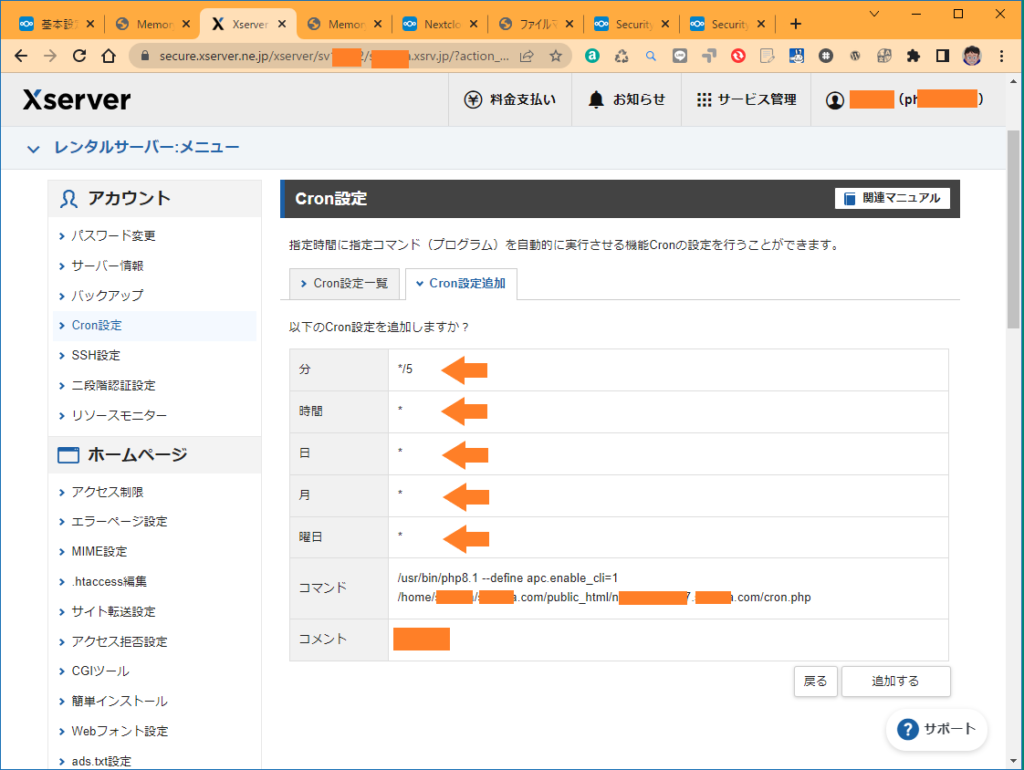
その結果、バックグラウンドジョブが正常に動作するようになりました。